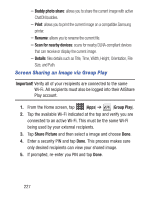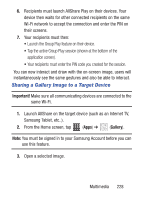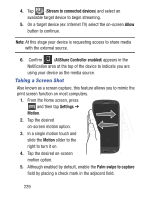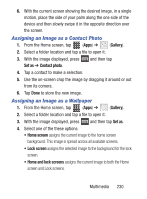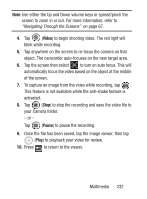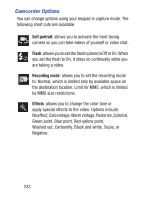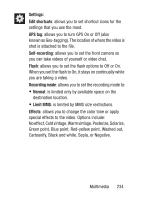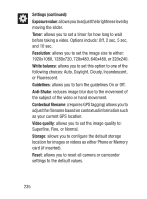Samsung SCH-S960L User Manual Tracfone Sch-s960l Galaxy S Iii English User Man - Page 235
Assigning an Image as a Contact Photo, Gallery, Set as, Contact photo, Home screen
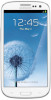 |
View all Samsung SCH-S960L manuals
Add to My Manuals
Save this manual to your list of manuals |
Page 235 highlights
6. With the current screen showing the desired image, in a single motion, place the side of your palm along the one side of the device and then slowly swipe it in the opposite direction over the screen. Assigning an Image as a Contact Photo 1. From the Home screen, tap (Apps) ➔ (Gallery). 2. Select a folder location and tap a file to open it. 3. With the image displayed, press Set as ➔ Contact photo. and then tap 4. Tap a contact to make a selection. 5. Use the on-screen crop the image by dragging it around or out from its corners. 6. Tap Done to store the new image. Assigning an Image as a Wallpaper 1. From the Home screen, tap (Apps) ➔ (Gallery). 2. Select a folder location and tap a file to open it. 3. With the image displayed, press and then tap Set as. 4. Select one of the these options: • Home screen assigns the current image to the home screen background. This image is spread across all available screens. • Lock screen assigns the selected image to the background for the lock screen. • Home and lock screens assigns the current image to both the Home screen and Lock screens. Multimedia 230