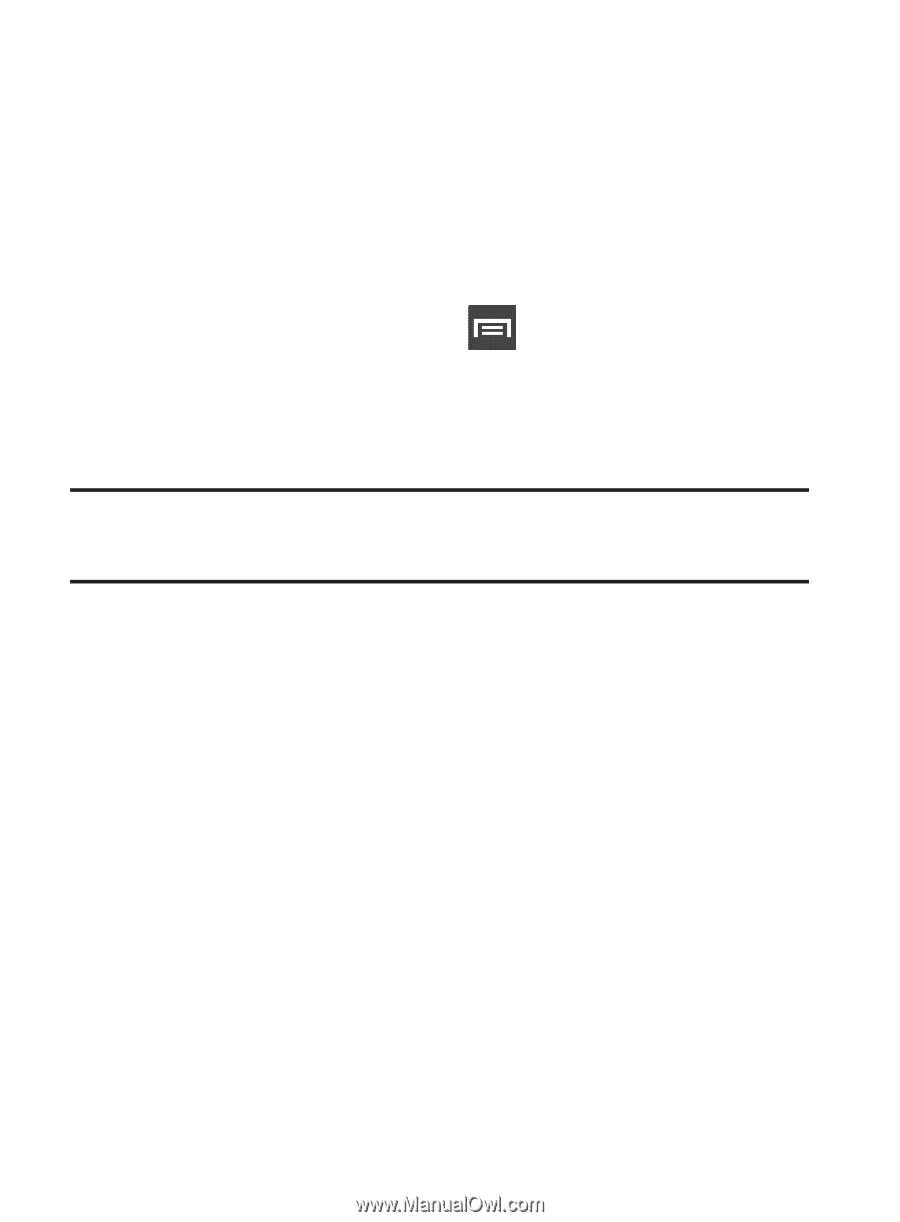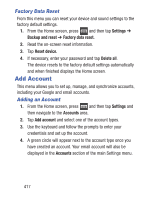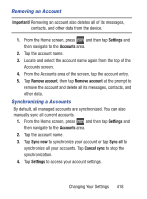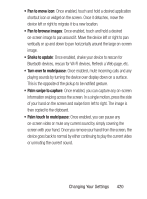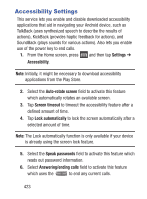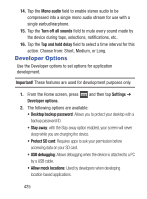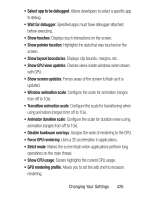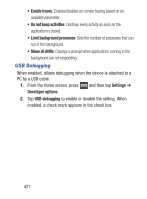Samsung SCH-S960L User Manual Tracfone Sch-s960l Galaxy S Iii English User Man - Page 427
Date and Time, Audio output
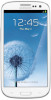 |
View all Samsung SCH-S960L manuals
Add to My Manuals
Save this manual to your list of manuals |
Page 427 highlights
4. Tap Desk home screen display to display the desk home screen when the phone is docked. 5. Tap Audio output to set your Audio output to Stereo or Surround. Date and Time This menu allows you to change the current time and date displayed. 1. From the Home screen, press and then tap Settings ➔ Date and time. 2. Tap Automatic data and time to allow the network set the date and time. Important! Deactivate Automatic data and time to manually set the rest of the options. 3. Tap Set date and use the plus or minus icons to set the Month, Day, and Year then tap Set. 4. Tap Set time and use the plus or minus icons, set Hour, and Minute. Tap PM or AM, then tap Set. 5. Tap Automatic time zone to allow the network set the time zone information automatically. 6. Tap Select time zone, then tap a time zone. 7. Tap Use 24-hour format. If this is not selected the device automatically uses a 12-hour format. 8. Tap Select date format and select the date format type. Changing Your Settings 422