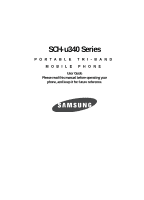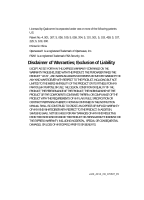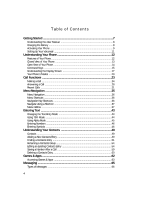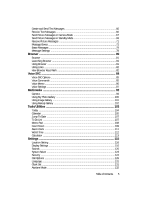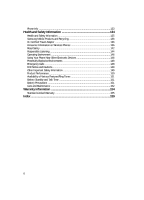Samsung SCH U340 User Manual (ENGLISH)
Samsung SCH U340 - Cell Phone - Verizon Wireless Manual
 |
UPC - 635753463200
View all Samsung SCH U340 manuals
Add to My Manuals
Save this manual to your list of manuals |
Samsung SCH U340 manual content summary:
- Samsung SCH U340 | User Manual (ENGLISH) - Page 1
SCH-u340 Series PORTABLE TRI-BAND MOBILE PHONE User Guide Please read this manual before operating your phone, and keep it for future reference. - Samsung SCH U340 | User Manual (ENGLISH) - Page 2
below, owned by or which is otherwise the property of Samsung or its respective suppliers relating to the SAMSUNG Phone, including but not limited to, accessories, parts, or software relating there to (the "Phone System"), is proprietary to Samsung and protected under federal laws, state laws, and - Samsung SCH U340 | User Manual (ENGLISH) - Page 3
ANY LAW, RULE, SPECIFICATION OR CONTRACT PERTAINING THERETO. NOTHING CONTAINED IN THE INSTRUCTION MANUAL SHALL BE CONSTRUED TO CREATE AN EXPRESS OR IMPLIED WARRANTY OF ANY KIND WHATSOEVER WITH RESPECT TO THE PRODUCT. IN ADDITION, SAMSUNG SHALL NOT BE LIABLE FOR ANY DAMAGES OF ANY KIND RESULTING FROM - Samsung SCH U340 | User Manual (ENGLISH) - Page 4
Table of Contents Getting Started 7 Understanding this User Manual 8 Charging the Battery 8 Activating Your Phone 9 Setting Up Your Voicemail 11 Understanding Your Phone 12 Features of Your Phone 12 Closed View of Your Phone 13 Open View of Your Phone 14 Command Keys ...15 Understanding the - Samsung SCH U340 | User Manual (ENGLISH) - Page 5
Create and Send Text Messages 66 Receive Text Messages 66 Send Picture Messages in Camera Mode 67 Send Picture Messages in Standby Mode 69 Receive Picture Messages 71 Message Boxes ...72 Erase Messages ...78 Message Settings 78 Browser ...80 Browser ...81 Launching Browser 81 Using Browser - Samsung SCH U340 | User Manual (ENGLISH) - Page 6
Samsung Mobile Products and Recycling 136 UL Certified Travel Adapter 136 Consumer Information on Wireless Phones 136 Road Safety ...142 Responsible Listening 144 Operating Environment 146 Using Your Phone Features/Ring Tones 151 Battery Standby and Talk Time 151 Battery Precautions 151 Care - Samsung SCH U340 | User Manual (ENGLISH) - Page 7
Section 1: Getting Started Topics Covered • Understanding this User Manual • Charging the Battery • Activating Your Phone • Setting Up Your Voicemail This section explains how to start using your SCH-u340 phone by activating your service, setting up your Voicemail, or getting an understanding of how - Samsung SCH U340 | User Manual (ENGLISH) - Page 8
devices and batteries. Samsung accessories are designed to maximize battery life. Use of other accessories may invalidate your warranty and may cause damage. Use the Travel Adapter The travel adapter included with your phone is a convenient, light-weight charger that rapidly charges your phone from - Samsung SCH U340 | User Manual (ENGLISH) - Page 9
your phone without charging its battery, the phone will shut down. Activating Your Phone Contact your Wireless Carrier and follow their instructions for obtaining service, if necessary. We suggest that you read this guide to fully understand the services your phone supports. Install the Battery Note - Samsung SCH U340 | User Manual (ENGLISH) - Page 10
Place the battery cover over the battery and slide the battery cover into place. Remove the Battery 1. Press and hold the END key to turn off the phone (if on). 2. Press down on the battery cover release latch (1) and slide the cover (2) toward the bottom end of the phone. 3. Lift the battery (3) up - Samsung SCH U340 | User Manual (ENGLISH) - Page 11
Service icon ( ) appears at the top of the phone's display. If you cannot place or receive calls, try later when service is available, or at another location. Press Turn Your Phone to dial Voicemail. 2. Follow the prompts in the new user tutorial to setup your mail box. Listen to Voicemail 1. In - Samsung SCH U340 | User Manual (ENGLISH) - Page 12
describes the screen format and the icons that will be displayed when the phone is in use. Features of Your Phone • Domestic and international voice and text messaging service (available on participating networks). • High speed data (CDMA 2000 1x Technology) • Global Positioning (GPS) Technology - Samsung SCH U340 | User Manual (ENGLISH) - Page 13
the ringer during an incoming call, press the volume key up or down. 3. External LCD - Shows time, date, and phone status icons. 4. Speaker - Lets you hear alarms, alerts, and ringtones. 5. Speakerphone Key - Enables and disables speakerphone mode. 6. Camera Key - Launches the Camera feature of your - Samsung SCH U340 | User Manual (ENGLISH) - Page 14
Open View of Your Phone 15. Earpiece 14. Internal Display 1. Left Soft Key 2. SEND Key 3. BACK Key 4. Voice Mail Hot Key 13. Navigation Key 12. Right Soft Key 11. OK Key 10. END/Power/Menu Exit Key 9. Alpha-numeric Keys 5. Special Function Keys 6. Power/Accessory Connector 8. Voice Recognition - Samsung SCH U340 | User Manual (ENGLISH) - Page 15
- Used to plug in the charging accessories and also connect any available accessory cables to your phone. 7. Microphone - Lets the other caller 13. Navigation Key - In Menu mode, lets you scroll through the phone menu options. In Standby mode, lets you access preset functions and one userdefined - Samsung SCH U340 | User Manual (ENGLISH) - Page 16
, press and hold CLR until you return to standby mode. END Key 1. Press the END key END to turn your phone on. 2. Press and hold the END key END to turn your phone off. 3. Briefly press END once to disconnect a call. 4. Press END to return to standby mode from any menu, or - Samsung SCH U340 | User Manual (ENGLISH) - Page 17
and to take pictures. Understanding the Display Screen 1. The top line of your phone's main display 1 contains icons that indicate network status, battery power, signal strength, connection type, and more. 2. The center portion of the main display 2 shows information such as call progress - Samsung SCH U340 | User Manual (ENGLISH) - Page 18
some network features are not available. Also, you may need to recharge your phone's battery more often while in an analog service area. Roam - Extended roaming indicator. Roaming occurs when you use your phone outside your home area. While roaming, a wireless provider other than yours handles your - Samsung SCH U340 | User Manual (ENGLISH) - Page 19
alerts you of incoming calls, alerts, and messages by vibration and a message in the displays. TTY mode - Indicates your phone is in TTY mode (for more information, see "TTY Mode" on page 130). Dialogue Boxes Dialogue boxes prompt for action, inform you of status, or - Samsung SCH U340 | User Manual (ENGLISH) - Page 20
a digital clock. Icons that appear in the external display indicate the following: • Incoming calls and messages • Alarms and alerts • Battery charge level • Signal strength Your Phone's Modes Call Answer Mode You can select how you wish to answer a call. 1. In standby mode, press the Menu key - Samsung SCH U340 | User Manual (ENGLISH) - Page 21
"Change Lock" on page 124 for more information.) Standby Mode Standby mode is the state of the phone once it has found service and is idle. The phone goes into standby mode: • After you power the phone on. • When you press END after a call or from within a menu. In standby mode, you will see - Samsung SCH U340 | User Manual (ENGLISH) - Page 22
returns to standby mode. • While in Silent mode and standby mode, press and hold . Exit Silent Mode briefly appears in the display and your phone returns to standby mode. Vibrate Mode ᮣ In standby mode, repeatedly press the volume key ( ) down until Vibrate appears in the display. The volume key - Samsung SCH U340 | User Manual (ENGLISH) - Page 23
Section 3: Call Functions Topics Covered • Making a Call • Answering a Call • Recent Calls This section provides procedures for making and answering calls. This section also describes features, such as call logs and call timers, that help you make calls and manage your call time. Call Functions 23 - Samsung SCH U340 | User Manual (ENGLISH) - Page 24
Calls When you call an Emergency Number, such as 911, your SCH-u340 phone locks itself in emergency mode, only allowing you to make calls second party's phone number and press SEND . 4. When the second party answers, press SEND to connect all three parties. Manual Pause Calling To manually call a - Samsung SCH U340 | User Manual (ENGLISH) - Page 25
Making a Call 4. Press the OK key to enter the highlighted pause into the number sequence. 5. Press SEND to call the number. Tip: Press the Save (right) soft key ( ) to store pauses along with the number if you plan to call the number frequently. Speed Dialing Speed Dialing lets you place a call to - Samsung SCH U340 | User Manual (ENGLISH) - Page 26
your SCH-u340 are exceptional due to advanced, speaker-independent technology. This means you do not need to "train" your phone to understand your voice. You can use your voice in a natural manner to dial numbers. Note: End Calls Before relaunching the VoiceSignal voice recognition software - When - Samsung SCH U340 | User Manual (ENGLISH) - Page 27
Making a Call 4. Say "Yes" to confirm the name or "No" to hear the next name, or use the keypad to select the correct name from the list. (See "Choice Lists" on page 89, for more information.) • Press the Repeat (right) soft key ( ) to say the name again. • Press the Settings (left) soft key ( ), - Samsung SCH U340 | User Manual (ENGLISH) - Page 28
for the appropriate prompt(s) from the number you are calling (credit card number, bank account number, and so on) and enter the appropriate entry. See "Assigning a Picture to a Contacts Entry" on page 59. The phone continues to notify you of the call until one of the following events occur: • - Samsung SCH U340 | User Manual (ENGLISH) - Page 29
the Call Answer option of your choice. 3. Press OK to activate the method for answering calls. Call Waiting If you're on a call, your phone beeps when another call is incoming. Contact your Wireless Carrier for availability. 1. Press SEND to connect and ask the calling party to remain on the - Samsung SCH U340 | User Manual (ENGLISH) - Page 30
've assigned a picture to the entry, it appears in the display as well. Call Block You can prevent your number from displaying on another phone's caller ID screen by enabling Call Block. 1. In standby mode, enter , , mno . pqrs 2. Enter the number you wish to call, then press SEND . Silence - Samsung SCH U340 | User Manual (ENGLISH) - Page 31
Recent Calls • Location - Turn your GPS location on or set GPS location for emergency calls only. • Version - Shows the version of your phone's hardware and software. 3. Within the above menu list, do one of the following: • Use the navigation key to highlight a menu or feature. Press the OK key to - Samsung SCH U340 | User Manual (ENGLISH) - Page 32
number and total duration of all calls originated by and made to your phone since the last erasure. • Lifetime - Shows the duration of all calls on your phone since activation (Lifetime timers cannot be reset). • Erase Total - Resets the Total call timer. 2. Use the Up and Down navigation keys to - Samsung SCH U340 | User Manual (ENGLISH) - Page 33
using the data services that your phone supports. The Data Counter can be a helpful tool for monitoring data usage, especially if your service agreement has specified : Although other data counters can be reset, only the Lifetime Data Counter can never be reset. Store Numbers from Call Logs Store - Samsung SCH U340 | User Manual (ENGLISH) - Page 34
5. Select New Entry to add the number as a Contacts entry, or select Find to find a Contact with which to associate the new number. 6. Follow the prompts to store the number to Contacts. 34 - Samsung SCH U340 | User Manual (ENGLISH) - Page 35
4: Menu Navigation Topics Covered • Menu Navigation • Menu Shortcuts • Navigation Key Shortcuts • Navigate Using a Shortcut • Menu Outline This section explains the menu navigation for your phone. It also includes an outline of all the available menus associated with your phone. Menu Navigation 35 - Samsung SCH U340 | User Manual (ENGLISH) - Page 36
Menu Navigation Access the menus and sub-menus in your phone using the navigation key ( ) and soft keys ( ), or use a shortcut. 1. In standby mode press the MENU key ( OK ). The first of several menus appear in - Samsung SCH U340 | User Manual (ENGLISH) - Page 37
Navigate Using a Shortcut Navigate Using a Shortcut You can also access menus and sub-menus using menu numbers. Enter the menu number after pressing the MENU key ( OK ) to go directly to the menu or sub-menu of your choice. Before you can navigate using a shortcut, you'll need the menu or sub-menu - Samsung SCH U340 | User Manual (ENGLISH) - Page 38
2.9.2 Auto Save 2.9.3 Auto Erase 2.9.4 Auto View 2.9.5 Entry Mode 2.9.6 CB # 2.9.7 VM # 2.9.8 Signature 2.9.9 Preset Msgs 2.9.0 Auto Scroll 2.0 Erase Msg 2.0.1 Voice 2.0.2 Inbox 2.0.3 Outbox 2.0.4 Drafts 2.0.5 All Messages 3 Contacts 3.1 Find 3.2 Add 3.3 Rename Group 3.3.1 Friend 3.3.2 Family 3.3.3 - Samsung SCH U340 | User Manual (ENGLISH) - Page 39
4.4.2 Downloaded 4.4.3 Get more Tones 4.4.4 Ringback Tones 5 Browser 5.1 Go to Web 6 Games & Apps 6.1 Games & Apps 7 Tools/Utilities 7.1 Today 7.2 Calendar 7.3 Jump To Date 7.4 To Do List 7.5 Memo Pad 7.6 Count Down 7.7 Alarm Clock 7.7.1 Alarm Clock 1 7.7.2 Alarm Clock 2 7.7.3 Alarm Clock 3 7.8 - Samsung SCH U340 | User Manual (ENGLISH) - Page 40
9 Settings 9.1 Location 9.2 Display 9.2.1 Menu Style 9.2.2 Animation 9.2.2.1 Opening 9.2.2.2 9.2.2.1.1 My Image 9.2.2.1.2 Preloaded Closing 9.2.2.3 9.2.2.2.1 My Image 9.2.2.2.2 Preloaded Wallpaper 9.2.3 Theme 9.2.2.3.1 My Image 9.2.2.3.2 Preloaded 9.2.2.3.3 Screen Savers 9.2.4 Banner - Samsung SCH U340 | User Manual (ENGLISH) - Page 41
Length 9.3.4.1 Minute Beep 9.3.4.2 9.3.4.3 9.3.4.4 9.3.4.5 Service Connect Disconnect Fade 9.3.4.6 9.3.4.7 9.3.4.8 Roam Privacy Security 9.5.1 Lock Phone 9.5.2 Change Lock 9.5.3 Emergency # 9.5.4 Voice Privacy 9.5.5 Restriction 9.5.6 Erase Memory 9.5.7 Reset Phone 9.6 Call Options - Samsung SCH U340 | User Manual (ENGLISH) - Page 42
9.6.4 Auto Answer 9.6.5 TTY Mode 9.7 Language 9.8 Clock Set 9.9 Airplane Mode 9.0 Phone Info 9.0.1 Phone Number 9.0.2 Version 9.0.3 ESN 9.0.4 Warranty date code 42 - Samsung SCH U340 | User Manual (ENGLISH) - Page 43
® Mode • Using Alpha Mode • Entering Numbers • Entering Symbols This section outlines how to select the desired text entry mode when entering characters into your phone. This section also describes how to use the T9 predictive text entry system to reduce the number of key strokes you must make when - Samsung SCH U340 | User Manual (ENGLISH) - Page 44
you're spelling. T9 WORD mode letter options are: - T9 Word - Enter initial capital letters - T9 WORD - Enter all upper case letters - T9 word - Enter all lower case letters • Alpha - Enter letters, numbers, and symbols by repeatedly pressing each key until the desired character (as shown on the key - Samsung SCH U340 | User Manual (ENGLISH) - Page 45
that the most commonly used word for the numeric sequence you just entered is "Samsung." If more than one word shares the same numeric sequence, T9 Word provides key (for Messages) and @ for New Text Msg. 2. Enter the phone number of the recipient, then press OK . The default text entry mode - Samsung SCH U340 | User Manual (ENGLISH) - Page 46
symbols such as "@" or "%" into a text message. 1. In standby mode, press the Up navigation key (for Messages) and abc for New Pic Msg. 2. Enter the phone number of the recipient, then press the Down navigation key to highlight the Subject field. The default text entry mode appears to the right of - Samsung SCH U340 | User Manual (ENGLISH) - Page 47
Entering Symbols 4. The default text entry mode is highlighted. Use the navigation keys to highlight Symbol, then press OK . The first of four symbol screens appears in the display. 5. Use the Left and Right navigation keys to page through the other symbols, if desired. 6. Press the key that - Samsung SCH U340 | User Manual (ENGLISH) - Page 48
Section 6: Understanding Your Contacts Topics Covered • Contacts • Adding a New Contacts Entry • Finding a Contacts Entry • Renaming a Contacts Group • Editing an Existing Contacts Entry • Saving a Number After a Call • Deleting a Contacts Entry This section details how you can manage your daily - Samsung SCH U340 | User Manual (ENGLISH) - Page 49
. Open Contacts 1. In standby mode, press the MENU key ( OK ), then press for def Contacts. The following options appear in the display: • Find - Find a phone number By Name, By Entry, By Group, or By Number. Tip: You can access the Find screen directly from standby mode by pressing the Contacts - Samsung SCH U340 | User Manual (ENGLISH) - Page 50
3. Use the Navigation key to select New Entry and press the OK key. The Select Type screen appears in the display showing the following icons: Home Pager Office Fax Mobile 4. Use the Navigation key to highlight the type that matches your new entry, then press the OK key. 5. Use the keypad to - Samsung SCH U340 | User Manual (ENGLISH) - Page 51
in your Contacts list by saying the name. Note: The Contacts command shows the requested contact information in the display but does not dial any phone numbers for the contact. To look up information for a specific contact: 1. In standby mode, press and hold the key to launch VoiceSignal. "Say - Samsung SCH U340 | User Manual (ENGLISH) - Page 52
Contacts numerically by entry number. • By Group - Search Contacts by selecting one of the five available groups. • By Number - Search Contacts by numerically by phone number. Find by Name 1. In standby mode, press the MENU key ( OK ), then press def (for Contacts) and @ for Find. The Find screen - Samsung SCH U340 | User Manual (ENGLISH) - Page 53
Finding a Contacts Entry Tip: You can access the Find screen directly from standby mode by pressing the Contacts (right) soft key ( ). 2. Use the Left and Right navigation keys to show By Entry. 3. Enter the number that corresponds to the entry, or use the navigation keys to highlight the desired - Samsung SCH U340 | User Manual (ENGLISH) - Page 54
by pressing the Contacts (right) soft key ( ). 2. Use the Left and Right navigation keys to show By Number. 3. Enter the first few digits of the phone number that corresponds to the entry, or use the navigation keys to highlight the desired entry. 4. Once the entry is highlighted, press the Option - Samsung SCH U340 | User Manual (ENGLISH) - Page 55
. Add Pauses to Contacts Numbers Calls to automated systems such as banking services often require a password or account number. Instead of manually entering these numbers, you can store them in a Contacts entry with the phone number and with special characters called pauses, up to a maximum of 32 - Samsung SCH U340 | User Manual (ENGLISH) - Page 56
• 2 Sec Pause - A 2-second pause after which dialing resumes. • Wait - A hard pause (waits for input from you). 4. Use the navigation keys to highlight the pause option of your choice. 5. Press the OK key to enter the highlighted pause into the number sequence. 6. When you're finished entering - Samsung SCH U340 | User Manual (ENGLISH) - Page 57
by editing an existing entry. Automatic Location Assignment To let your phone automatically assign a Location number to a new Contacts entry, do provided in "Adding a New Contacts Entry" on page 49. Manual Location Assignment To manually assign a Location number to a new Contacts entry, do the - Samsung SCH U340 | User Manual (ENGLISH) - Page 58
Important!: Do not enter Location values 001, 311, 411, 511, or 911. These numbers are already assigned to Voicemail (001), special network features (311, 411, 511), and to emergency use (911). 4. Press the OK key to save your changes. Changing a Speed Dial Location 1. Find the Contacts entry you - Samsung SCH U340 | User Manual (ENGLISH) - Page 59
and Caller ID information was unavailable, then the Save option is also unavailable. 1. Press END to end your call. The call time, length of call, phone number, and name of the party (if available) appear in the display. 2. Press the Save (right) soft key ( ). The following options appear in the - Samsung SCH U340 | User Manual (ENGLISH) - Page 60
• Find - Lets you add the number you entered to an existing Contacts entry. 3. Follow the instructions in the upcoming sections depending on whether the number is a new entry or you wish to add it to an existing entry. Add a New Entry 1. - Samsung SCH U340 | User Manual (ENGLISH) - Page 61
in the display: • Edit • Erase • Add New • Send Text Msg • Send Pic Msg 4. Use the navigation keys to highlight Erase. 5. Press the OK key. The phone prompts you to confirm the deletion. 6. Use the navigation keys to highlight Yes or No, then press the OK key. Understanding Your Contacts 61 - Samsung SCH U340 | User Manual (ENGLISH) - Page 62
email, or browse the web to catch up on all the latest news. This section outlines how to obtain games and other applications for your phone. For more information, contact your Wireless Carrier. 62 - Samsung SCH U340 | User Manual (ENGLISH) - Page 63
a moment to connect, then the Games & Apps Catalog menu appears in the display. 3. Follow the instructions in your phone's display. Note: Please check with your Wireless Carrier for availability of applications. Changing Your Games & Apps Settings Use the Settings menu in Games & Apps to - Samsung SCH U340 | User Manual (ENGLISH) - Page 64
The following options appear in the display: • Order Apps - Download applications over the network. • Move Apps - Move previously downloaded applications between available folders. • Manage Apps - View used and available memory. • Main Menu View - Select whether you wish to view the main Games & - Samsung SCH U340 | User Manual (ENGLISH) - Page 65
Section 8: Messaging Topics Covered • Types of Messages • Create and Send Text Messages • Receive Text Messages • Send Picture Messages in Camera Mode • Send Picture Messages in Standby Mode • Receive Picture Messages • Message Boxes • Erase Messages • Message Settings This section explains how to - Samsung SCH U340 | User Manual (ENGLISH) - Page 66
to send and receive Text and Picture messages to compatible phones and devices. Text messages can be up to 150 @ for New Text Msg. The Send To: list screen appears in the display. 2. Enter the phone number or e-mail address of the recipient, then press the OK key. The Message screen appears in the - Samsung SCH U340 | User Manual (ENGLISH) - Page 67
Messages in Camera Mode Picture messages can be sent to recipients with compatible phones or devices. You can even accompany a Picture message with a voice memo picture. Note: For more information about using the camera feature in your phone, see "Multimedia" on page 92. 3. Press the OK key to save - Samsung SCH U340 | User Manual (ENGLISH) - Page 68
is limited to the amount of remaining memory. - Melody 1 - 10 - Select from the list of previously recorded voice memos and preloaded audio files on your phone. Use the Up/Down navigation keys to highlight an option, then press the OK key to select the option and insert a sound into your message - Samsung SCH U340 | User Manual (ENGLISH) - Page 69
a Picture message to up to ten recipients. Enter each recipient's address or phone number in a separate Send to field of the Picture message composer. 1. In in the display with the Send To field highlighted. 2. Enter the phone number or e-mail address of the recipient using the keypad, then press - Samsung SCH U340 | User Manual (ENGLISH) - Page 70
soft key ( ). Note: For more information about using the camera feature in your phone, see "Multimedia" on page 92. • Press the OK key to add the the list of previously recorded voice memos and preloaded audio files on your phone. • Use the Up/Down navigation keys to highlight an option, then - Samsung SCH U340 | User Manual (ENGLISH) - Page 71
the View Now option, "Pic Msg Retrieving" appears in the display accompanied by a progress bar indicating that the message is downloading to your phone. 2. After the Picture message has downloaded, an alert sounds, and the new Picture message appears in the display. If the message includes a sound - Samsung SCH U340 | User Manual (ENGLISH) - Page 72
• Save Contact - Save the sender's number to your Contacts. • Lock / Unlock - Block/permit erasure of the highlighted message. • Message Info - Shows message delivery message options, see "Inbox" on page 72. Message Boxes Your phone stores messages in any one of five message boxes. The subsections - Samsung SCH U340 | User Manual (ENGLISH) - Page 73
to the sender of this message. • Lock / Unlock - Block/permit erasure of the highlighted message. • Down navigation keys to highlight a message that you wish to review, then press the OK key. 3. While viewing your option. Messages and Lock Mode Your phone can still receive messages while in Lock - Samsung SCH U340 | User Manual (ENGLISH) - Page 74
the highlighted message to the original or another recipient. • Lock / Unlock - Block/permit erasure of the highlighted message. • Erase - Delete screen appears in the display with the Send To field highlighted. 2. Enter the phone Number or E-Mail address of the recipient, then press the OK key. 3. - Samsung SCH U340 | User Manual (ENGLISH) - Page 75
Message Boxes - Save As Draft - Save the message to your Draft folder. - Save As Preset - Save the message text as a Preset Message. - Add To Contacts - Save the recipient's number or e-mail address as a Contacts list entry. - Delivery - Specify whether you want a Msg Receipt when your messages are - Samsung SCH U340 | User Manual (ENGLISH) - Page 76
of previously recorded voice memos or select a preloaded audio file on your phone and add it to this message. - Erase - Remove an included voice The following options appear in the • Erase - Delete all unlocked draft messages. • Lock / Unlock - Block/permit erasure of the highlighted message. 4. Use - Samsung SCH U340 | User Manual (ENGLISH) - Page 77
) - Returns you to standby mode where you can later choose to call your mailbox and review your messages. • Listen (right) soft key ( ) - Calls your voice mailbox and your phone in the form of Wireless Application Protocol (WAP) Push alerts. These alerts may contain information on new services or - Samsung SCH U340 | User Manual (ENGLISH) - Page 78
all unlocked messages stored in the Inbox. • Outbox - Deletes all unlocked messages stored in the Outbox. • Drafts - Deletes all unlocked messages Word, Alphabet, Number). • CB # - Choose whether to include a callback phone number with your outgoing messages, and enter the number to be included. • - Samsung SCH U340 | User Manual (ENGLISH) - Page 79
You cannot change the pre-defined Preset Messages (1 - 15) included with your phone.] Tip: You can also create new Preset Message by viewing/editing an Outbox and using the Save Preset Message option in the Options menu. (See "Review Messages in the Outbox" on page 73 for more information.) 3. Enter/ - Samsung SCH U340 | User Manual (ENGLISH) - Page 80
Section 9: Browser Topics Covered • Browser • Launching Browser • Using Browser • Using Links • How Browser Keys Work This section outlines how to launch Browser, how to navigate to other pages on the web, and how the keys on the keypad are used with the web application. Additionally, links to other - Samsung SCH U340 | User Manual (ENGLISH) - Page 81
Browser Browser With Browser, you can conveniently surf the web and download ringtones and wallpapers using your phone. Each time you launch Browser, your phone connects to the Internet and the service indicator icon ( ) appears in the display. Stored Web Content Browser ends an Internet connection - Samsung SCH U340 | User Manual (ENGLISH) - Page 82
changes depending on the application. Using Links Links have several purposes, such as jumping to a different page, to a different site, or even initiating a phone call. Links are shown inside of brackets ([ ]). You can normally use the left soft key ( ) to select a link when it is highlighted - Samsung SCH U340 | User Manual (ENGLISH) - Page 83
How Browser Keys Work Right Soft Key - Press to activate the command that appears above it in the display. Browser 83 - Samsung SCH U340 | User Manual (ENGLISH) - Page 84
Section 10: Voice SVC Topics Covered • Voice SVC Options • Voice Commands • Voice Memo • Voice Settings This section explains how you can use and customize your phone's VoiceSignal voice recognition feature. 84 - Samsung SCH U340 | User Manual (ENGLISH) - Page 85
SCH-u340 includes VoiceSignal, state-of-the-art voice recognition software that lets you use your voice to dial numbers, access your Contacts list, and open Tools/ Utilities. To access your phone your Contacts List, review your appointments, and more by speaking commands into your phone. Also see " - Samsung SCH U340 | User Manual (ENGLISH) - Page 86
" on page 105). • Contacts - Lets you find a Contact by name and review the Contact's information. (For more information, see "Finding a Contacts Entry" on page 51.) • Status - Shows your phone's Coverage, Signal Strength, and Battery level. Note: Speaking clearly, say the command that you want to - Samsung SCH U340 | User Manual (ENGLISH) - Page 87
review Review and Erase Voice Memos If you've saved any voice memos, you can review them anytime. 1. In standby mode, press the MENU ( OK ) key, then press tuv (for Voice SVC), abc (for Voice Memo), and abc for Review memo you wish to review. 3. Press the trouble phone is customized to your voice, and - Samsung SCH U340 | User Manual (ENGLISH) - Page 88
, re-record that sequence. • Only adapt digits if you are regularly having problems with digit dialing. Once you adapt, digit dialing will not work as well for other people using your phone. (You can always reset digit adaptation to its original state, as described below.) Adapt Digits To adapt - Samsung SCH U340 | User Manual (ENGLISH) - Page 89
Voice SVC), def (for Voice Setting), and @ for Digit Dialing. The following options appear in the display: • Adapt Digits • Reset Digits 2. Use the navigation keys to highlight Reset Digits, then press the OK key. The phone prompts you to confirm digit rest. 3. Press the OK (left) soft key ( ) to - Samsung SCH U340 | User Manual (ENGLISH) - Page 90
Names - On/Off - Enables or disables name playback. • Name Settings - Lets you adjust the Speed (Faster or Slower) and Volume (Louder or Softer) of your phone's audio name playback. 2. Use the Up and Down navigation keys to highlight the desired option, then press the OK key. 3. Use the Up and Down - Samsung SCH U340 | User Manual (ENGLISH) - Page 91
menu. About This option causes the About VoiceSignal screen to appear in the display, showing version and build information about the VoiceSignal software included on your phone. 1. In standby mode, press the MENU key ( OK ), then press tuv (for Voice SVC), def (for Voice Setting), and mno for About - Samsung SCH U340 | User Manual (ENGLISH) - Page 92
Image Gallery • Using Melody Gallery Use your SCH-u340 phone to take full color digital pictures, display them on your phone's vivid color display, and instantly share them with family and friends. With Games & Apps, you can download personalized ringtones, pictures, and more. For more information - Samsung SCH U340 | User Manual (ENGLISH) - Page 93
you wish to capture appears in the display. 4. Press the Save (left) soft key ( ) to save the picture to the Image gallery in your phone, a part of the phone's memory devoted to storing, browsing, and viewing saved pictures. Press the Send key ( OK ) to save the picture and include it in a Picture - Samsung SCH U340 | User Manual (ENGLISH) - Page 94
Camera Screen When you activate your phone's camera, the second line of the display is reserved for the current camera resolution setting and the picture counter. The center of the display shows a - Samsung SCH U340 | User Manual (ENGLISH) - Page 95
Camera Self Timer - Delays the camera shutter by either 5 or 10 seconds after you press the Camera key ( ) or the OK key. White Balance - Indicates the current photo White Balance setting (AUTO shown). Camera Shortcuts You can use the Navigation Keys to quickly access both the Brightness and Zoom - Samsung SCH U340 | User Manual (ENGLISH) - Page 96
Set Camera Resolution 1. In camera mode, press the Option (left) soft key ( ). The following options appear in the display: • Resolution • Self Timer • Multi Shot • Fun Frame • Color Tones • White Balance • Quality • Shutter Sound 2. Use the Navigation key to highlight Resolution, then press the OK - Samsung SCH U340 | User Manual (ENGLISH) - Page 97
Camera 3. Use the Navigation key to highlight the desired delay, then press the OK key. The Self Timer icon ( ) appears in the display. The next time you press the Camera key ( ) or the OK key, a countdown timer appears on the last line of the display and indicates the number of seconds remaining - Samsung SCH U340 | User Manual (ENGLISH) - Page 98
• Fun Frame • Color Tones • White Balance • Quality • Shutter Sound 2. Use the Up and Down navigation keys to highlight Fun Frame, then press the OK key). The name of the current frame appears in the top line of the display. Note: The Normal frame is a blank frame. 3. Use the Navigation key to show - Samsung SCH U340 | User Manual (ENGLISH) - Page 99
Camera 1. In camera mode, press the Option (left) soft key ( ). The following options appear in the display: • Resolution • Self Timer • Multi Shot • Fun Frame • Color Tones • White Balance • Quality • Shutter Sound 2. Use the Navigation key to highlight White Balance, then press the OK key. The - Samsung SCH U340 | User Manual (ENGLISH) - Page 100
to your next picture. Using My Photo Gallery My Images lets you manage your photos, and lets you choose the photos that appear in your phone's display while in standby mode (wallpaper), when you turn it on or off, and as photo IDs for your Contacts. 1. In standby mode, press the - Samsung SCH U340 | User Manual (ENGLISH) - Page 101
as the Wallpaper, as the Opening or Closing image when power the phone on and off, or as a Picture ID for one of your Contacts. • Rename image. • Lock /Unlock - Block/permit erasure of the highlighted image. • Erase - Erase the highlighted image. • Erase All - Erase all unlocked images from My Images - Samsung SCH U340 | User Manual (ENGLISH) - Page 102
. • Erase - Erase the highlighted image. • Erase All - Erase all unlocked images from Image Gallery. • Image Info - Shows the image file's name, files on your phone. • Downloaded - Lists tone files you have downloaded. • Get more Tones - Lets you use the Browser to download ringtone files. • Ringback - Samsung SCH U340 | User Manual (ENGLISH) - Page 103
Jump To Date • To Do List • Memo Pad • Count Down • Alarm Clock • World Time • Calculator This section explains how you can use your phone's Personal Information Manager (PIM) functions to view today's calendar, schedule appointments, set an alarm, perform simple math calculations, and more. Tools - Samsung SCH U340 | User Manual (ENGLISH) - Page 104
. Tip: Tip: To launch Today using a voice command-In standby mode, press and hold prompts, "Say a command." Say "Today" into the microphone. until the phone You're prompted to enter a New Event. 2. Enter details of the event using the keypad. (See "Entering Text" on page 43 for more information - Samsung SCH U340 | User Manual (ENGLISH) - Page 105
Calendar 10. Press the OK key to store the event in your calendar. An alert will notify you prior to the event, if you set a notification alert. Calendar Calendar allows you to view the current, past, or future month in calendar format. While viewing the calendar, the current date is highlighted, - Samsung SCH U340 | User Manual (ENGLISH) - Page 106
Add a New Event 1. In standby mode, press the MENU key ( OK ), then press pqrs (for Tools/ Utilities) and abc for Calendar. A calendar appears in the display with the current date highlighted. The month, day, and year appear at the top of the display. 2. If needed, use the Navigation key to - Samsung SCH U340 | User Manual (ENGLISH) - Page 107
Jump To Date Jump To Date Jump To Date lets you jump to any date you specify. 1. In standby mode, press the MENU key ( OK ), then press pqrs (for Tools/ Utilities) and def for Jump To Date. The Jump To Date screen appears in the display. 2. Enter the desired date using your keypad. The month and day - Samsung SCH U340 | User Manual (ENGLISH) - Page 108
Pad can't be prioritized or assigned an alert. Return to Memo Pad anytime to review and edit your notes. Create a Memo 1. In standby mode, press the MENU memo, press OK . The memo is stored and appears in the Memo Pad list. Review, Edit, and Erase Memos 1. In standby mode, press the MENU key ( OK - Samsung SCH U340 | User Manual (ENGLISH) - Page 109
in the display: • Add new - Add a new memo. • Edit- Change the currently highlighted memo. • Erase - Erase the highlighted memo, if unlocked. • Erase all - Erase all of the unlocked memos. Use the Navigation key to highlight an option, then press the OK key to select the option. To edit a memo - Samsung SCH U340 | User Manual (ENGLISH) - Page 110
OK key to store the new Count Down event. Review, Edit, and Erase Count Down Events Review scheduled Count Down event to determine how much time Erase - Erase the highlighted memo, if unlocked. • Erase all - Erase all of the unlocked memos. 4. Use the navigation keys to highlight an option. 110 - Samsung SCH U340 | User Manual (ENGLISH) - Page 111
Navigation key to highlight Yes to confirm the deletion, or No to retain your Count Down timers, then press the OK key. Alarm Clock Your phone has three alarm clocks that can be set to go off once, or to recur daily at a specific time. Once set, an alarm clock is - Samsung SCH U340 | User Manual (ENGLISH) - Page 112
in any of the 24 different time zones around the world. Note: To use World Time, you need to subscribe to your Cellular Provider's digital service. 1. In standby mode, press the MENU key ( OK ), then press pqrs (for Tools/ Utilities) and tuv for World Time. A world map appears in the display - Samsung SCH U340 | User Manual (ENGLISH) - Page 113
cities and their current times. The following cities are supported. New York Caracas Brasilia Mid Atlantic Cape Verde London the OK key to set the selected time zone as the default time zone for your phone. • Press the CLR key to return to the Tools/Utilities menu. Enable Daylight Savings - Samsung SCH U340 | User Manual (ENGLISH) - Page 114
• Press the Option (left) soft key ( ) to add parentheses [( )] to your equation or to enter an Power exponent (^), such as, 3^2, which is the equivalent of 32. • Use the CLR key to clear current entries. 3. Use the navigation keys (as shown in the Calculator screen) to set the type of calculation - Samsung SCH U340 | User Manual (ENGLISH) - Page 115
Settings Topics Covered • Location Setting • Display Settings • Sounds • System Select • Security • Call Options • Language • Clock Set • Airplane Mode • Phone Info This section explains how to configure your phone's language, network preferences, security options, and other settings. Settings 115 - Samsung SCH U340 | User Manual (ENGLISH) - Page 116
Setting You can set your phone to pass Global Positioning System (GPS) data to identify your location to the network continually or only when you make an emergency (911) call. Note: Check with your Wireless Carrier to determine if/when/where location-based services are available. 1. In standby mode - Samsung SCH U340 | User Manual (ENGLISH) - Page 117
Icon or List, then press the OK key. Animation Animation lets you choose the images that appear in the background on your phone's Main display when you turn your phone on, turn it off, and while in standby mode. 1. In standby mode, press the MENU key ( OK ), then press (for wxyz Settings - Samsung SCH U340 | User Manual (ENGLISH) - Page 118
. Banner Create your own personalized greeting that appears in the display while your phone is in standby mode. 1. In standby mode, press the MENU key ( as long as the flip is open. Note: Prolonged backlight use drains your battery faster. 1. In standby mode, press the MENU key ( OK ), then press - Samsung SCH U340 | User Manual (ENGLISH) - Page 119
as desired in the selected submenu, and press the OK key to save your selection. Auto-Hyphen When set to Yes, Auto-Hyphen automatically hyphenates phone numbers as they are entered. Example: If you enter "5804370000", "580-437-0000" appears in the display. 1. In standby mode, press the MENU key ( OK - Samsung SCH U340 | User Manual (ENGLISH) - Page 120
. The results of your adjustments appear in the display. 3. Press the OK key to save your new contrast setting. Sounds Sounds let you customize your phone's audio properties, such as ringers, keypad tones, alerts, start up melody, and more. Volume/Vibrate Use the Volume sub-menu to set the default - Samsung SCH U340 | User Manual (ENGLISH) - Page 121
Sounds 3. Use the navigation keys or the Up and Down volume keys on the left side of your phone to select the volume level (Silent, Vibrate, 1 Beep, Level 1 - 5, Vib+Ring) for the selected option. 4. Press the OK key to save the option setting. Ringer - Samsung SCH U340 | User Manual (ENGLISH) - Page 122
Beep sub-menu. Alerts You can set your phone to sound an alert whenever you enter or leave your service area, connect or disconnect a call, and other home service area. • Privacy - Sounds a tone whenever you are in enhanced privacy mode. • Charge Alert - Sounds when you begin recharging the battery. - Samsung SCH U340 | User Manual (ENGLISH) - Page 123
the OK key. Roam Ringer Set your phone to sound a unique ring tone when you receive a call outside your home service area. This feature is set to key. System Select The System Select feature enables you to automatically or manually select the network used when roaming outside of your home area. 1. - Samsung SCH U340 | User Manual (ENGLISH) - Page 124
all outgoing calls except those to 911 and to the three user-programmed emergency numbers. You can lock the phone manually, or set the phone to lock automatically when turned on. In Lock mode, you can answer calls, but you must unlock the phone to place calls (except to emergency and secret numbers - Samsung SCH U340 | User Manual (ENGLISH) - Page 125
the display for the duration of the call. Important!: Because of various transmission methods, network parameters, and user settings used to complete a call from your wireless phone, a connection cannot always be guaranteed. Therefore, emergency calling may not be available on all wireless networks - Samsung SCH U340 | User Manual (ENGLISH) - Page 126
in the display. 2. Enter the four-digit lock code using the keypad. Note: The default lock code is the last four digits of your mobile phone number. The "Lock" prompt disappears and the Security menu appears in the display. 3. Press ghi for Voice Privacy. The following options listed appear in the - Samsung SCH U340 | User Manual (ENGLISH) - Page 127
press the OK key. Restriction Restriction lets you allow the use of your phone for outgoing calls and incoming calls to all calls, no calls, or only your Contacts and Photo Gallery. This feature is useful if you want to give your phone to someone else. 1. In standby mode, press the MENU key ( OK ), - Samsung SCH U340 | User Manual (ENGLISH) - Page 128
Contacts entries) to their factory default values. Caution!: Before selecting Reset Phone, contact your Wireless Carrier. Invoking Reset Phone may erase settings made by your Wireless Carrier from your phone, resulting in loss of service. 1. In standby mode, press the MENU key ( OK ), then press - Samsung SCH U340 | User Manual (ENGLISH) - Page 129
to configure data connection speed and automatic detection settings. Auto Detect Select phone options for receiving data or voice, or set data reception to off off - Data calls only, no voice calls accepted, until you power the phone off and on again. 2. Use the navigation keys to highlight the Auto - Samsung SCH U340 | User Manual (ENGLISH) - Page 130
selected) before you can use your phone with TTY/TDD equipment. 1. In standby mode, press the MENU key ( OK ), then press (for wxyz Settings), mno (for Call Options), and jkl for TTY Mode. A message pops-up warning of possible headset and non-TTY accessory performance impairment when in TTY mode - Samsung SCH U340 | User Manual (ENGLISH) - Page 131
your language preference, then press the OK key. Clock Set Use the Clock Set option to set the current date and time. Note: In digital service mode, the Clock Set feature is disabled. The network adjusts time and date automatically. 1. In standby mode, press the MENU key ( OK ), then press (for - Samsung SCH U340 | User Manual (ENGLISH) - Page 132
Mode When set to On, Airplane Mode disables all radio functions of your phone. This prevents you from making or receiving calls, but allows you to use press SEND . • Off - Enables the radio transmitter and receiver in your phone. Note: Press CLR to return to the Settings menu. 2. Use the navigation - Samsung SCH U340 | User Manual (ENGLISH) - Page 133
. This information is helpful if you need to contact Customer Service. 1. In standby mode, press the MENU key ( OK ), then press (for wxyz Settings), (for Phone Info), and abc for Version. Hardware and software information for your phone appears in the display. 2. Press the OK key to return - Samsung SCH U340 | User Manual (ENGLISH) - Page 134
Information • Product Performance • Availability of Various Features/Ring Tones • Battery Standby and Talk Time • Battery Precautions • Care and Maintenance This section outlines the safety precautions associated with using your phone. These safety precautions should be followed to safely use your - Samsung SCH U340 | User Manual (ENGLISH) - Page 135
cases, the recommendations were developed by scientific and engineering experts drawn from industry, government, and academia after extensive reviews power output. Before a new model phone is available for sale to phone has been tested and meets FCC RF exposure guidelines when used with an accessory - Samsung SCH U340 | User Manual (ENGLISH) - Page 136
to a particular model phone, this site uses the phone FCC ID number which is usually printed somewhere on the case of the phone. Sometimes it may be necessary to remove the battery pack to find the number. Once you have the FCC ID number for a particular phone, follow the instructions on the website - Samsung SCH U340 | User Manual (ENGLISH) - Page 137
are the subject of this update? The term wireless phone refers here to hand-held wireless phones with built-in antennas, often called "cell," "mobile," or "PCS" phones. These types of wireless phones can expose the user to measurable radio frequency energy (RF) because of the short distance between - Samsung SCH U340 | User Manual (ENGLISH) - Page 138
• Support needed research into possible biological effects of RF of the type emitted by wireless phones; • Design wireless phones in a way that minimizes any RF exposure to the user that is not necessary for device function; and • Cooperate in providing users of wireless phones with the best - Samsung SCH U340 | User Manual (ENGLISH) - Page 139
studies is hampered by difficulties in measuring actual RF exposure during day-to-day use of wireless phones. Many factors affect this measurement, such as the angle at which the phone is held, or which model of phone is used. What is FDA doing to find out more about the possible health effects of - Samsung SCH U340 | User Manual (ENGLISH) - Page 140
research is conducted through contracts to independent investigators. The initial research will include both laboratory studies and studies of wireless phone users. The CRADA will also include a broad assessment of additional research needs in the context of the latest research developments around - Samsung SCH U340 | User Manual (ENGLISH) - Page 141
the head from those emissions reduce risks. Some products that claim to shield the user from RF absorption use special phone cases, while others involve nothing more than a metallic accessory attached to the phone. Studies have shown that these products generally do not work as advertised. Unlike - Samsung SCH U340 | User Manual (ENGLISH) - Page 142
phone EMI. FDA has tested wireless phones phones so that no interference occurs when a person uses a compatible phone monitor the use of wireless phones for possible interactions with other work to resolve the problem. Additional information on the Safety Your wireless phone gives you the powerful - Samsung SCH U340 | User Manual (ENGLISH) - Page 143
phone with one of the many hands free accessories available today. 3. Position your wireless phone within easy reach. Be able to access your wireless phone road. 8. Use your wireless phone to call for help. Dial 9-1-1 or other local emergency number in the case of fire, traffic accident or medical - Samsung SCH U340 | User Manual (ENGLISH) - Page 144
roadside assistance or other special non-emergency number. "The wireless industry reminds you to use your phone safely headphones (including headsets, earbuds, and Bluetooth or other wireless devices). Exposure to hearing loss and potential hearing problem varies. Additionally, the amount of - Samsung SCH U340 | User Manual (ENGLISH) - Page 145
Responsible Listening • Do not turn the volume up to block out noisy surroundings. If you choose to listen to your portable device in a noisy environment, you noise-cancelling headphones to block out background environmental noise. By blocking background environment noise, noise cancelling - Samsung SCH U340 | User Manual (ENGLISH) - Page 146
it may cause interference or danger. When connecting the phone or any accessory to another device, read its user's guide for detailed safety instructions. Do not connect incompatible products. As with other mobile radio transmitting equipment, users are advised that for the satisfactory operation of - Samsung SCH U340 | User Manual (ENGLISH) - Page 147
phones, to assist hearing device users in finding phones that may be compatible with their hearing devices. Not all phones have been rated. Phones to assist you in obtaining this information. Switch your phone off in health care facilities when any regulations posted in these areas instruct you - Samsung SCH U340 | User Manual (ENGLISH) - Page 148
explosive atmosphere and obey all signs and instructions. Sparks in such areas could cause an explosion or fire resulting in bodily injury or even death. Users are advised to switch the phone off while at a refueling point (service station). Users are reminded of the need to observe restrictions - Samsung SCH U340 | User Manual (ENGLISH) - Page 149
batteries, antennas and chargers. The use of any unauthorized accessories may be dangerous and void the phone warranty if said accessories cause damage or a defect to the phone. Although your phone should service the phone or install the phone in a vehicle. Faulty installation or service may - Samsung SCH U340 | User Manual (ENGLISH) - Page 150
power can range from 0.006 watts to 0.2 watts in digital mode. Maintaining Your Phone's Peak Performance For the best care of your phone, only authorized personnel should service your phone and accessories. Faulty service may void the warranty. There are several simple guidelines to operating your - Samsung SCH U340 | User Manual (ENGLISH) - Page 151
will discharge itself over time. • Use only Samsung-approved batteries and recharge your battery only with Samsung-approved chargers. When a charger is not in use, disconnect it from the power source. • Do not use incompatible cell phone batteries and chargers. Some Web sites and second-hand dealers - Samsung SCH U340 | User Manual (ENGLISH) - Page 152
batteries, contact your nearest Samsung authorized service center. Always recycle. Do not dispose of batteries in a fire. Care and Maintenance Your phone years. • Keep the phone and all its parts and accessories out of the reach of small children. • Keep the phone dry. Precipitation, humidity and - Samsung SCH U340 | User Manual (ENGLISH) - Page 153
. Unauthorized antennas or modified accessories may damage the phone and violate regulations governing radio devices. • If the phone, battery, charger or any accessory is not working properly, take it to your nearest qualified service facility. The personnel there will assist you, and if necessary - Samsung SCH U340 | User Manual (ENGLISH) - Page 154
Section 15: Warranty Information Topics Covered • Standard Limited Warranty Warranty Information 154 - Samsung SCH U340 | User Manual (ENGLISH) - Page 155
SAMSUNG's Phones and accessories ("Products") are free from defects in material and workmanship under normal use and service for the period commencing upon the date of purchase and continuing for the following specified period of time after that date: Phone 1 Year Batteries 1 Year Leather Case - Samsung SCH U340 | User Manual (ENGLISH) - Page 156
SAMSUNG will repair or replace, at SAMSUNG's sole option, without charge to Purchaser, any defective component part of Product. To obtain service under this Limited Warranty, Purchaser must return Product to an authorized phone service NOTHING CONTAINED IN THE INSTRUCTION MANUAL SHALL BE CONSTRUED TO - Samsung SCH U340 | User Manual (ENGLISH) - Page 157
THAT THE PURCHASER MAY USE THIRD-PARTY SOFTWARE OR EQUIPMENT IN CONJUNCTION WITH THE PRODUCT. SAMSUNG MAKES NO WARRANTIES OR REPRESENTATIONS AND THERE SOFTWARE OR EQUIPMENT LIE SOLELY WITH THE PURCHASER AND THE DIRECT VENDOR, OWNER OR SUPPLIER OF SUCH THIRD-PARTY SOFTWARE OR EQUIPMENT, AS THE CASE - Samsung SCH U340 | User Manual (ENGLISH) - Page 158
or written, do not constitute warranties by SAMSUNG and should not be relied upon. Samsung Telecommunications America, LLC 1301 East Lookout Drive Richardson, Texas 75082 Phone: 1-800-SAMSUNG Phone: 1-888-987-HELP (4357) ©2007 Samsung Telecommunications America. All rights reserved. No reproduction - Samsung SCH U340 | User Manual (ENGLISH) - Page 159
111 turn off the alarm 112 when an alarm sounds 112 Alerts 122 Auto Answer 130 Auto Retry 128 B Backlight 118 Banner 118 Battery 9 charging 8 Low battery indicator 9 removal 10 Travel adapter 8 Brightness, pictures 95 Browser 80 How Browser Keys Work 82 Launching Browser 81 Using Browser 81 Using - Samsung SCH U340 | User Manual (ENGLISH) - Page 160
52 53 G Gallery Image 101 Melody 102 Photo 100 Games & Apps 62 On-line Help 64 Settings 63 Getting Started 7 Activating Your Phone 9 Understanding this User Manual 8 Voicemail 11 Go back one menu 36 GPS Setting 116 Groups, renaming 54 H Hardware version, viewing 133 Health and Safety Information 134 - Samsung SCH U340 | User Manual (ENGLISH) - Page 161
and tips 8 Notes, description 8 , Number type icons 50 60 O OK key 16 Outbox folder 73 Outbox, reviewing messages 73 P , Pause dial 24 56 Pauses, adding 55 Phone Info Phone Number 133 Phone Number 133 Phone Settings Language 131 Picture messages online viewing 71 receiving 71 Send in camera mode 67 - Samsung SCH U340 | User Manual (ENGLISH) - Page 162
Reset your phone 128 , Resolution, notes about 95 97 Responsible Listening 144 Return to last menu 36 Review calls 32 Reviewing outbox 73 Right soft key 15 Ringer Type 121 S Safe Use of your phone ringer 30 Silent mode entering 22 exiting 22 Software version, viewing 133 Sound Settings Key Beep 122 - Samsung SCH U340 | User Manual (ENGLISH) - Page 163
Keys 15 Display Screen 17 Features of Your Phone 12 Open View of Your Phone 14 Using Abc Mode 45 Utilities 103 V Version 133 Vibrate mode 22 View an event, scheduler 105 Voice folder 77 Voice Kit erase all memos 87 record memos 86 review and erase memos 87 Voice mail checking 77 - Samsung SCH U340 | User Manual (ENGLISH) - Page 164
164

SCH-u340 Series
P
O
RTA
B
L
E
T
R
I
-
BA
N
D
M
OB
I
L
E
P
H
O
N
E
User Guide
Please read this manual before operating your
phone, and keep it for future reference.