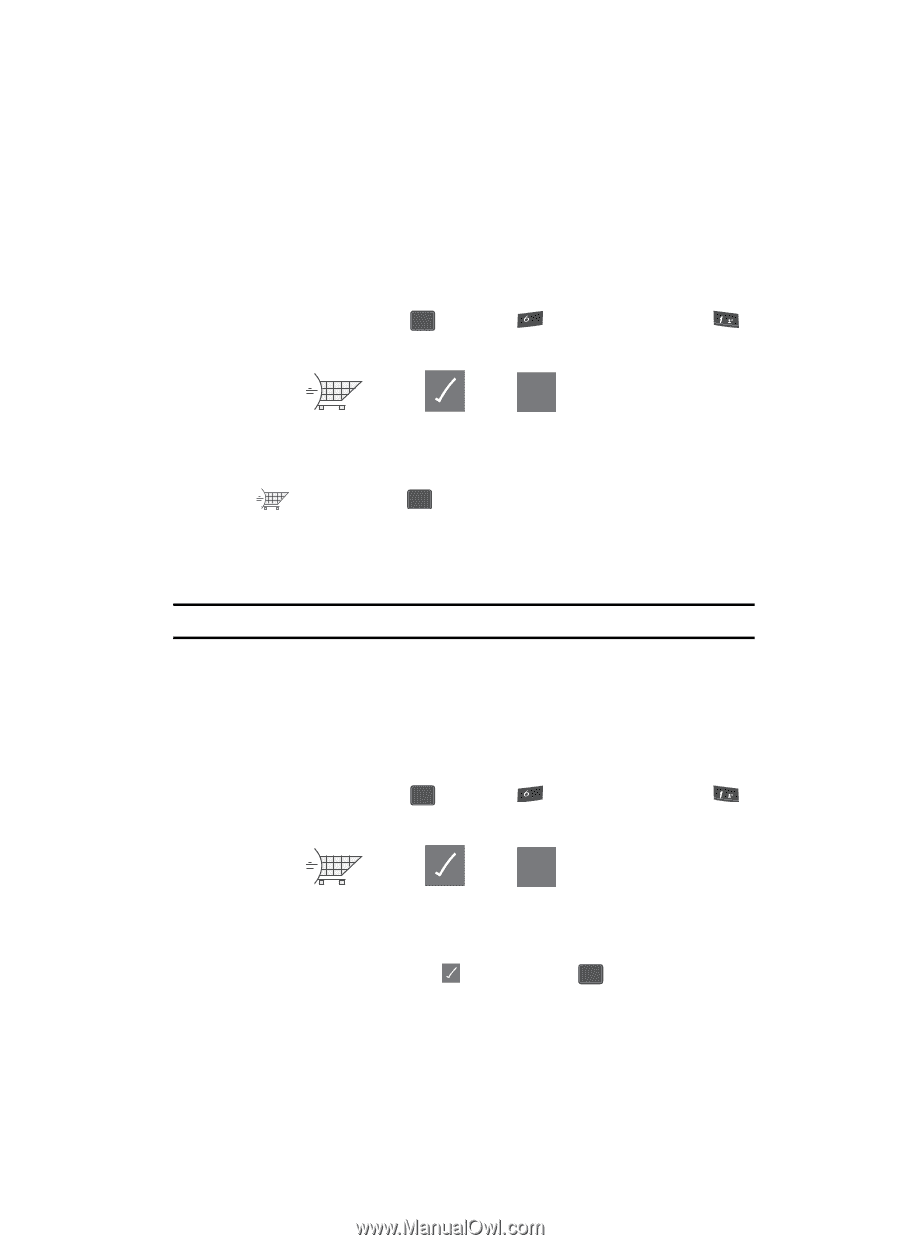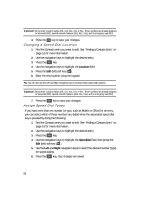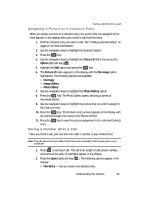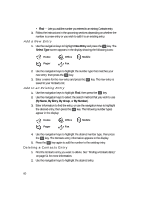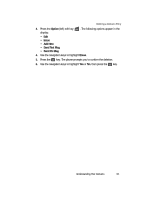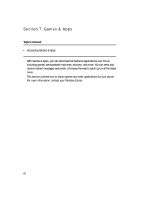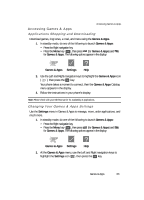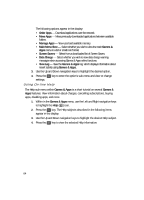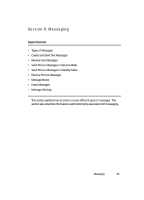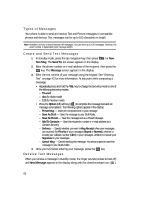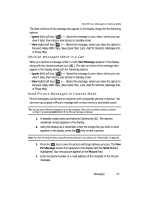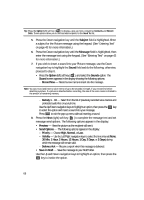Samsung SCH U340 User Manual (ENGLISH) - Page 63
Accessing Games & Apps, Applications Shopping and Downloading, Changing Your Games & Apps Settings
 |
UPC - 635753463200
View all Samsung SCH U340 manuals
Add to My Manuals
Save this manual to your list of manuals |
Page 63 highlights
Accessing Games & Apps Accessing Games & Apps Applications Shopping and Downloading Download games, ring tones, e-mail, and more using the Games & Apps. 1. In standby mode, do one of the following to launch Games & Apps: • Press the Right navigation key. • Press the Menu key ( OK ), then press mno (for Games & Apps) and @ for Games & Apps. The following options appear in the display: ? Games & Apps Settings Help 2. Use the Left and Right navigation keys to highlight the Games & Apps icon ( ), then press the OK key. Your phone takes a moment to connect, then the Games & Apps Catalog menu appears in the display. 3. Follow the instructions in your phone's display. Note: Please check with your Wireless Carrier for availability of applications. Changing Your Games & Apps Settings Use the Settings menu in Games & Apps to manage, move, order applications, and much more. 1. In standby mode, do one of the following to launch Games & Apps: • Press the Right navigation key. • Press the Menu key ( OK ), then press mno (for Games & Apps) and @ for Games & Apps. The following options appear in the display: ? Games & Apps Settings Help 2. At the Games & Apps menu, use the Left and Right navigation keys to highlight the Settings icon ( ), then press the OK key. Games & Apps 63