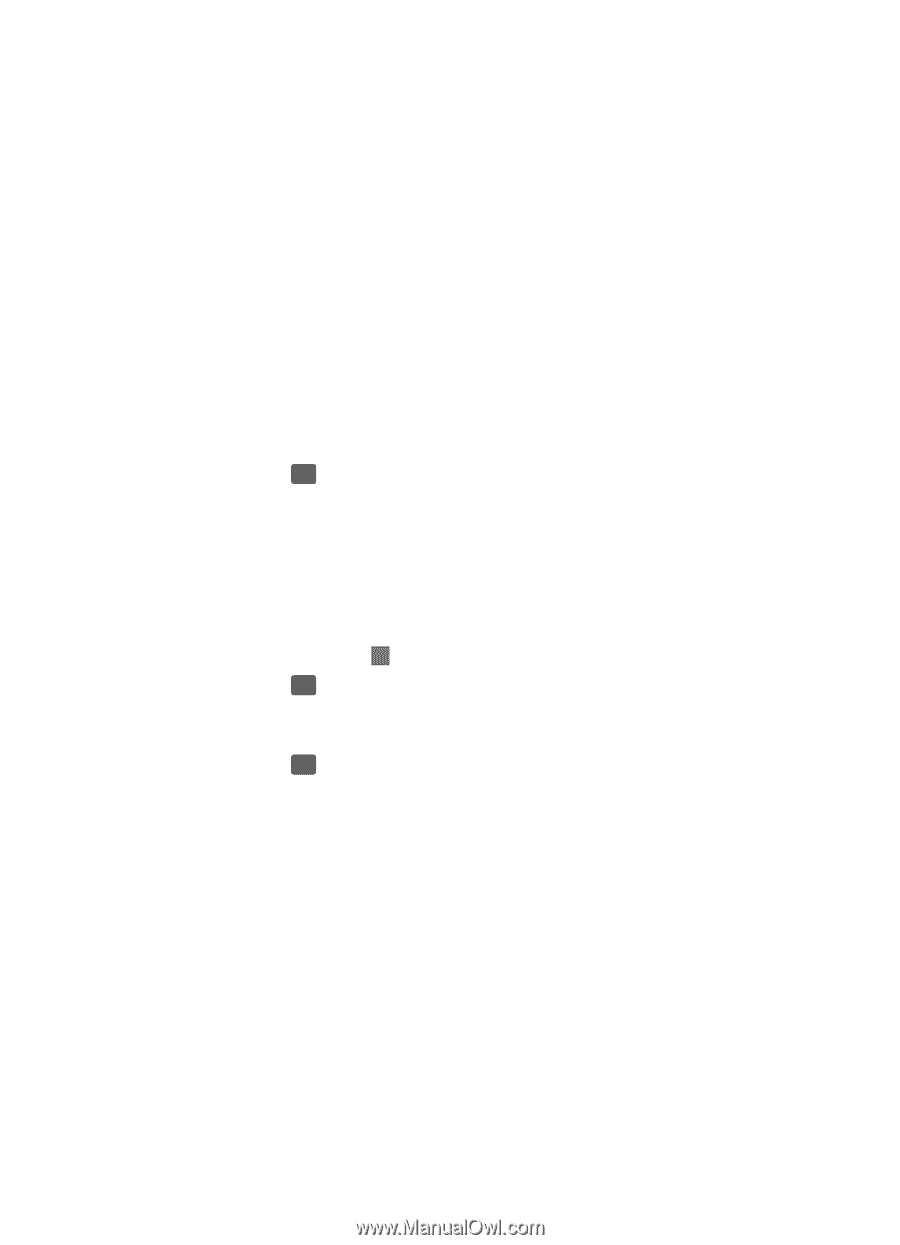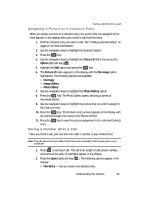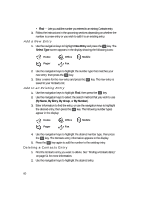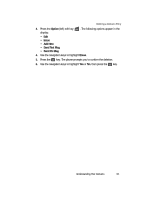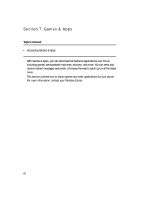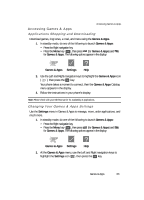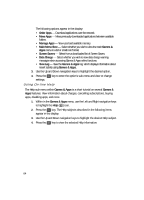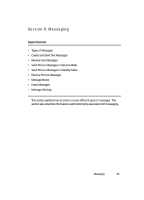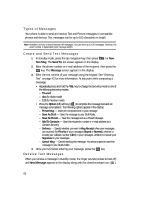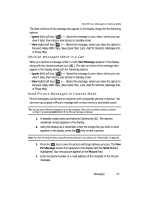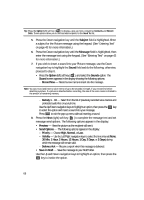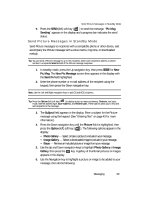Samsung SCH U340 User Manual (ENGLISH) - Page 64
Using On-line Help
 |
UPC - 635753463200
View all Samsung SCH U340 manuals
Add to My Manuals
Save this manual to your list of manuals |
Page 64 highlights
The following options appear in the display: • Order Apps - Download applications over the network. • Move Apps - Move previously downloaded applications between available folders. • Manage Apps - View used and available memory. • Main Menu View - Select whether you wish to view the main Games & Apps menu in a list or small icon format. • Screen Savers - Select from a downloaded list of Screen Savers. • Data Charge - Select whether you wish to view data charge warning messages when accessing Games & Apps online functions. • View Log - View the Games & Apps log, which displays information about recent activity using Games & Apps. 3. Use the Up and Down navigation keys to highlight the desired option. 4. Press the OK key to enter the option's sub-menu and view or change settings. Using On-line Help The Help sub-menu within Games & Apps is a short tutorial on several Games & Apps features. View information about charges, cancelling subscriptions, buying apps, disabling apps, and more. 1. Within in the Games & Apps menu, use the Left and Right navigation keys to highlight the Help ( ? ) icon. 2. Press the OK key. The Help subjects described in the following items appear in the display. 3. Use the Up and Down navigation keys to highlight the desired Help subject. 4. Press the OK key to view the selected Help information. 64