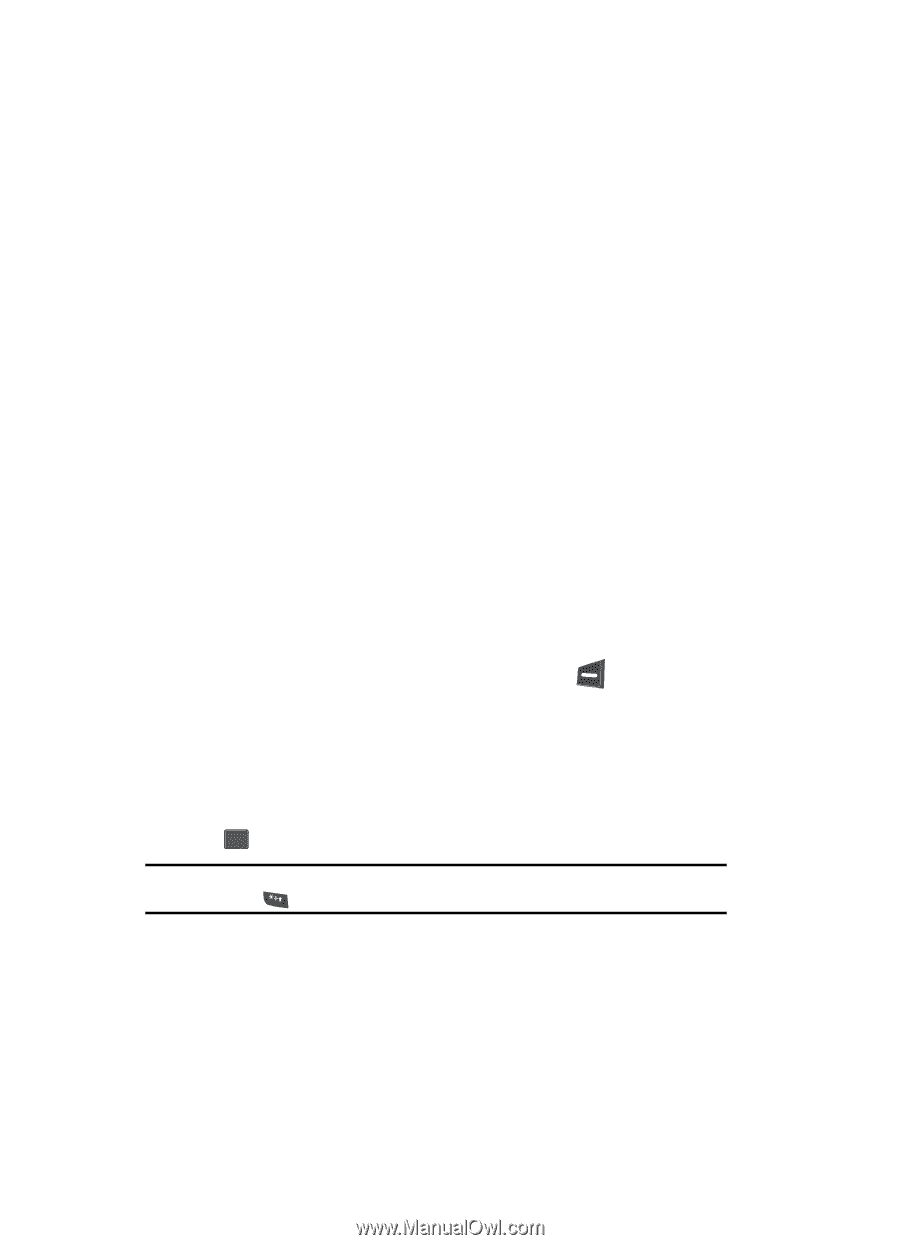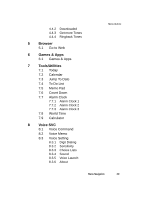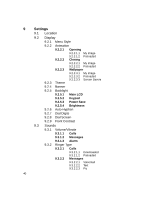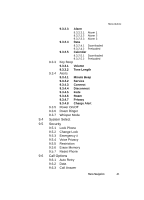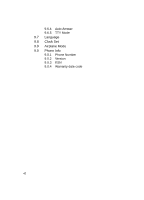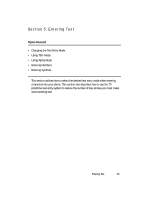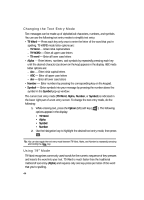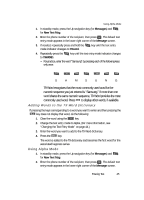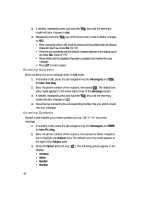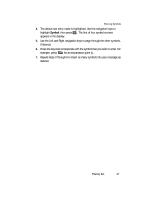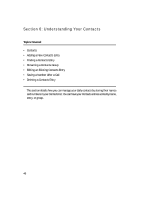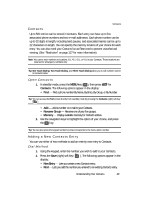Samsung SCH U340 User Manual (ENGLISH) - Page 44
Changing the Text Entry Mode, Using T9® Mode, T9 Word - case
 |
UPC - 635753463200
View all Samsung SCH U340 manuals
Add to My Manuals
Save this manual to your list of manuals |
Page 44 highlights
Changing the Text Entry Mode Text messages can be made up of alphabetical characters, numbers, and symbols. You can use the following text entry modes to simplify text entry: • T9 Word - Press each key only once to enter the letter of the word that you're spelling. T9 WORD mode letter options are: - T9 Word - Enter initial capital letters - T9 WORD - Enter all upper case letters - T9 word - Enter all lower case letters • Alpha - Enter letters, numbers, and symbols by repeatedly pressing each key until the desired character (as shown on the key) appears in the display. ABC mode letter options are: - Abc - Enter initial capital letters - ABC - Enter all upper case letters - abc - Enter all lower case letters • Number - Enter numbers by pressing the corresponding key on the keypad. • Symbol - Enter symbols into your message by pressing the number above the symbol in the Symbol pop-up window. The current text entry mode (T9 Word, Alpha, Number, or Symbol) is indicated in the lower right part of a text entry screen. To change the text entry mode, do the following: 1. While entering text, press the Option (left) soft key ( ). The following options appear in the display: • T9 Word • Alpha • Symbol • Number 2. Use the Navigation key to highlight the desired text entry mode, then press OK . Tip: You can also toggle the text entry mode between T9 Word, Alpha, and Number by repeatedly pressing and holding the key. Using T9® Mode T9 Word recognizes commonly used words for the numeric sequence of key-presses and inserts the word into your text. T9 Word is much faster than the traditional method of text entry (Alpha) and requires only one key-press per letter of the word that you're spelling. 44