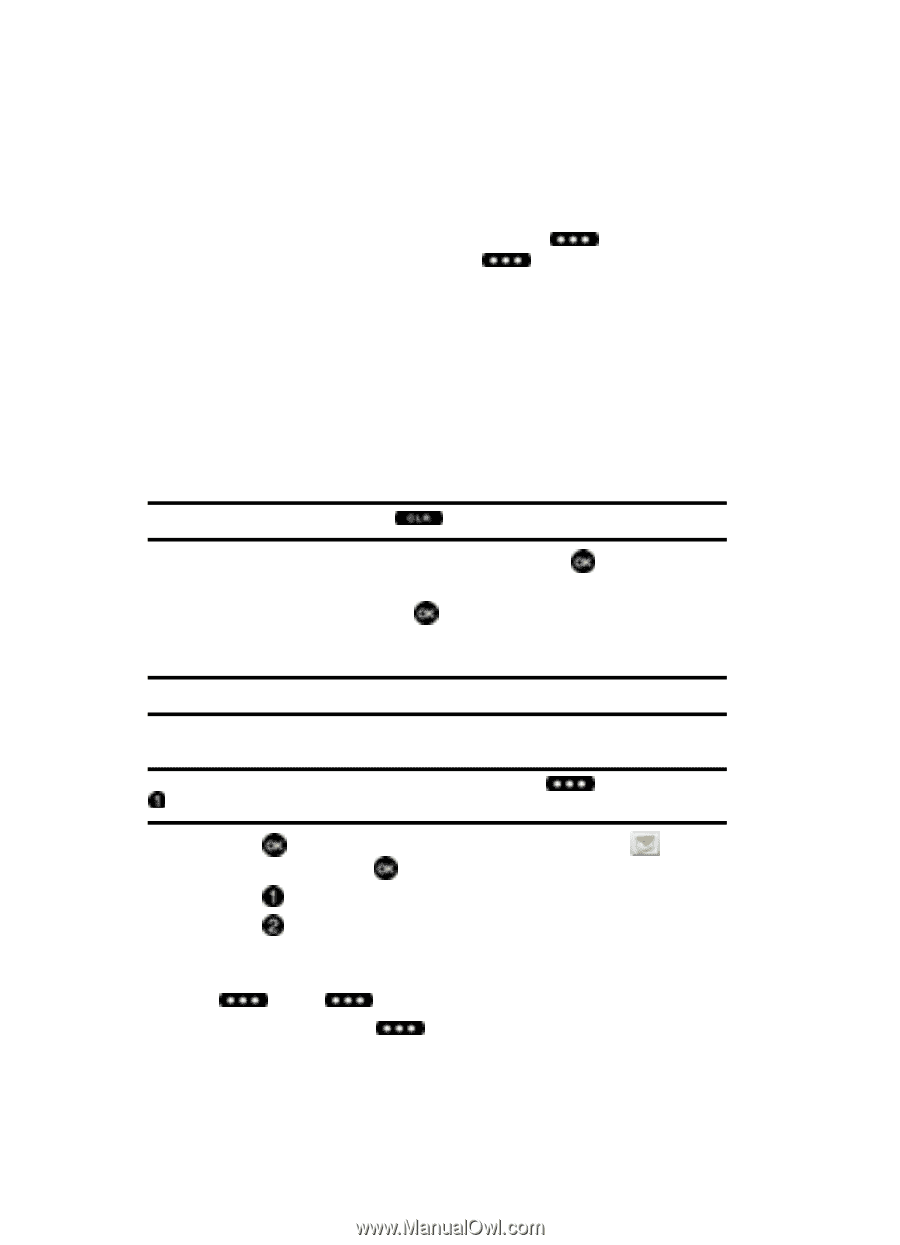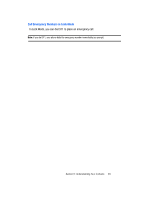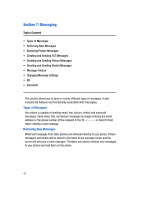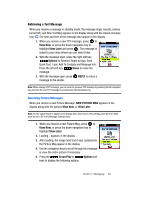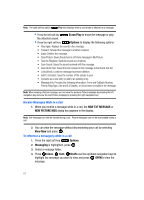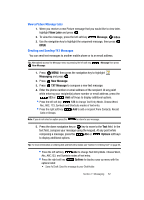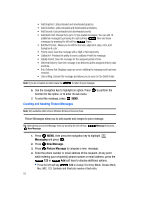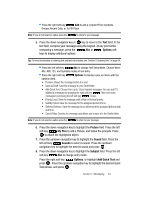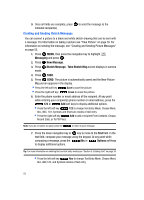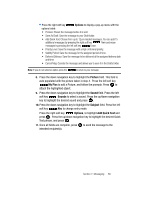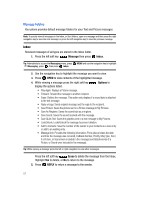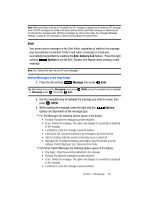Samsung SCH U340 User Manual (ENGLISH) - Page 56
Creating and Sending Picture Messages, Messaging, New Message, Picture Message - download pictures
 |
UPC - 635753463200
View all Samsung SCH U340 manuals
Add to My Manuals
Save this manual to your list of manuals |
Page 56 highlights
• Add Graphics: Lists preloaded and downloaded graphics. • Add Animation: Lists preloaded and downloaded animations. • Add Sounds: Lists preloaded and downloaded sounds. • Add Quick Text: Choose from up to 12 pre-loaded messages. You can add 15 additional messages by pressing the right soft key New and erase messages by pressing the left soft key Erase. • Edit Text Format: Allows you to edit the text size, alignment, style, color, and background color. • Priority Level: Save the message with a High or Normal priority. • Callback #: Provides the ability to send a callback # with the message. • Validity Period: Save the message for the assigned period of time. • Deferred Delivery: Save the message to be delivered at the assigned delivery date and time. • Enh. Delivery Ack: Displays a pop-up screen notifying the message sent has been received. • Cancel Msg: Cancels the message and allows you to save it in the Drafts folder. Note: If you do not select an option press the to return to your message. 6. Use the navigation key to highlight an option. Press function for the option, or to enter its sub-menu. 7. To send the message, press SEND. Creating and Sending Picture Messages to perform the Note: Only available within Verizon Wireless Enhanced Services Area. Picture Messages allow you to add sounds and images to your message. Tip: Alternatively access the Message menu by pressing the left soft key, New Message. Message then press 1. Press MENU, then press the navigation key to highlight Messaging and press . 2. Press 3. Press New Message. Picture Message to compose a new message. 4. Enter the phone number or email address of the recipient. At any point while entering your recipient(s) phone number or email address, press the 123 or Add soft keys to display additional options. • Press the left soft key 123 to change Text Entry Mode. Choose Word, Abc, ABC, 123, Symbols and Shortcuts modes of text entry. 53