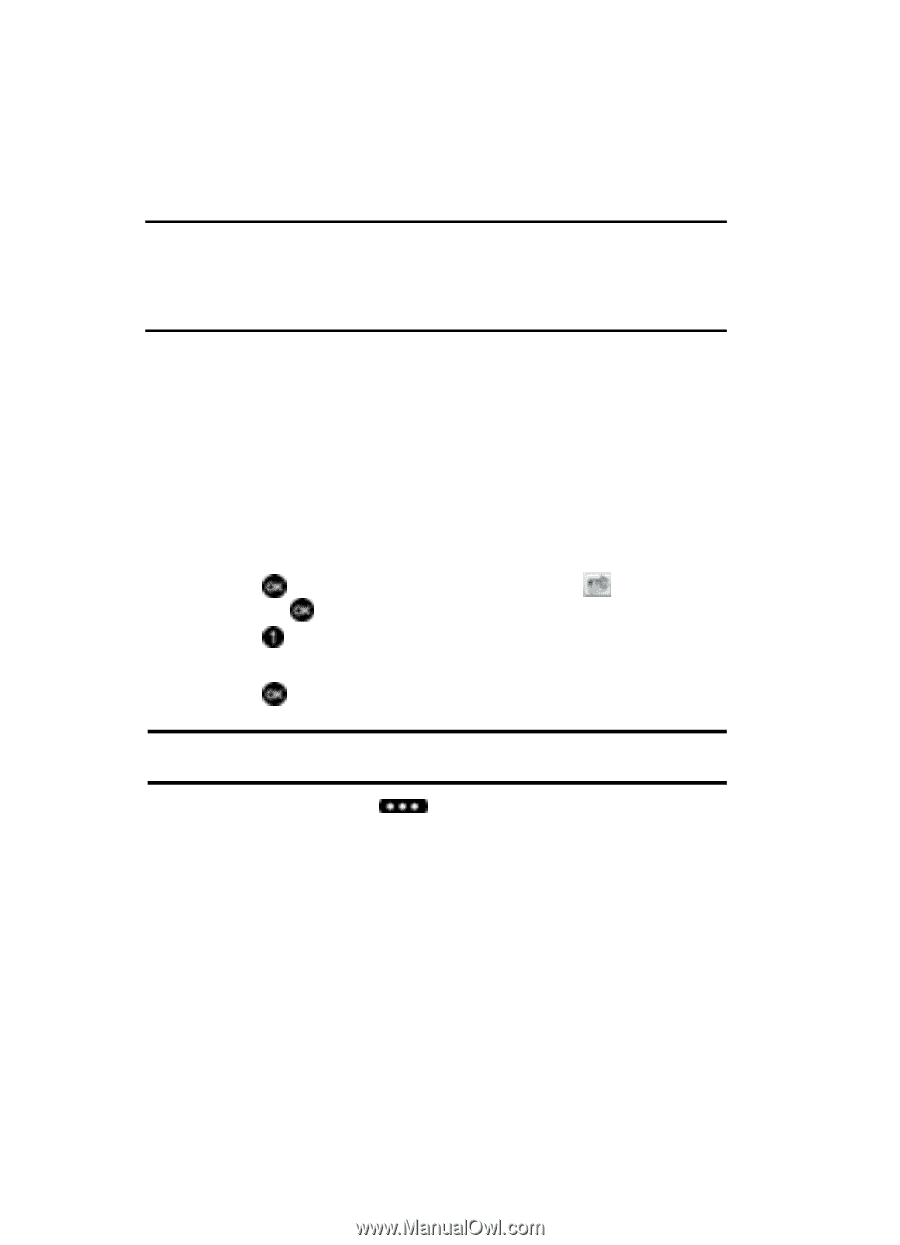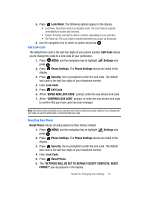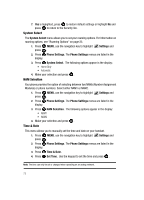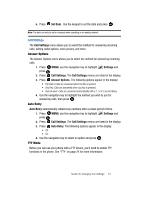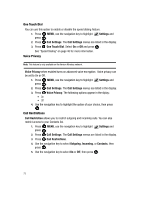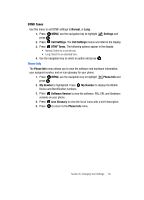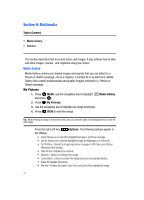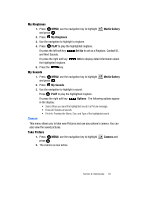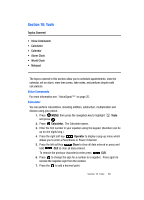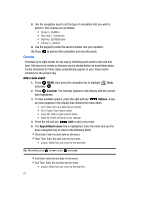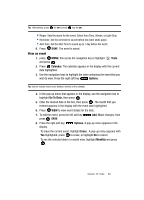Samsung SCH U340 User Manual (ENGLISH) - Page 80
Multimedia, Media Gallery
 |
UPC - 635753463200
View all Samsung SCH U340 manuals
Add to My Manuals
Save this manual to your list of manuals |
Page 80 highlights
Section 9: Multimedia Topics Covered • Media Gallery • Camera This section describes how to receive tones, and images. It also outlines how to take and store images, sounds, and ringtones using your phone. Media Gallery Media Gallery contains pre-loaded images and sounds that you can attach to a Picture or Sketch message, set as a ringtone, a contact ID or an alert tone. Media Gallery also contain saved sounds and graphic images received in a Picture or Sketch message. My Pictures 1. Press MENU, use the navigation key to highlight and press . 2. Press My Pictures. 3. Use the navigation key to highlight an image thumbnail. 4. Press VIEW to view the image. Media Gallery Tip: While viewing an image in full screen mode, you can press the right or left navigation key to view the next image. Press the right soft key Options. The following options appear in the display: • Send: Allows you to send the highlighted image in a Picture message. • Set As: Allows you to set the highligted image as Wallpaper or a Picture ID. • To PIX Place: Sends the image via picture message to PIX Place your Verizon Wireless online storage. • Take Picture: Activates the camera. • Rename: Allows you rename the image. • Lock/unlock: Locks or unlocks the image to prevent accidental deletion. • Erase All: Deletes all pictures. • File Info: Provides the Name, Date,Time and Size of the highlighted image. 77