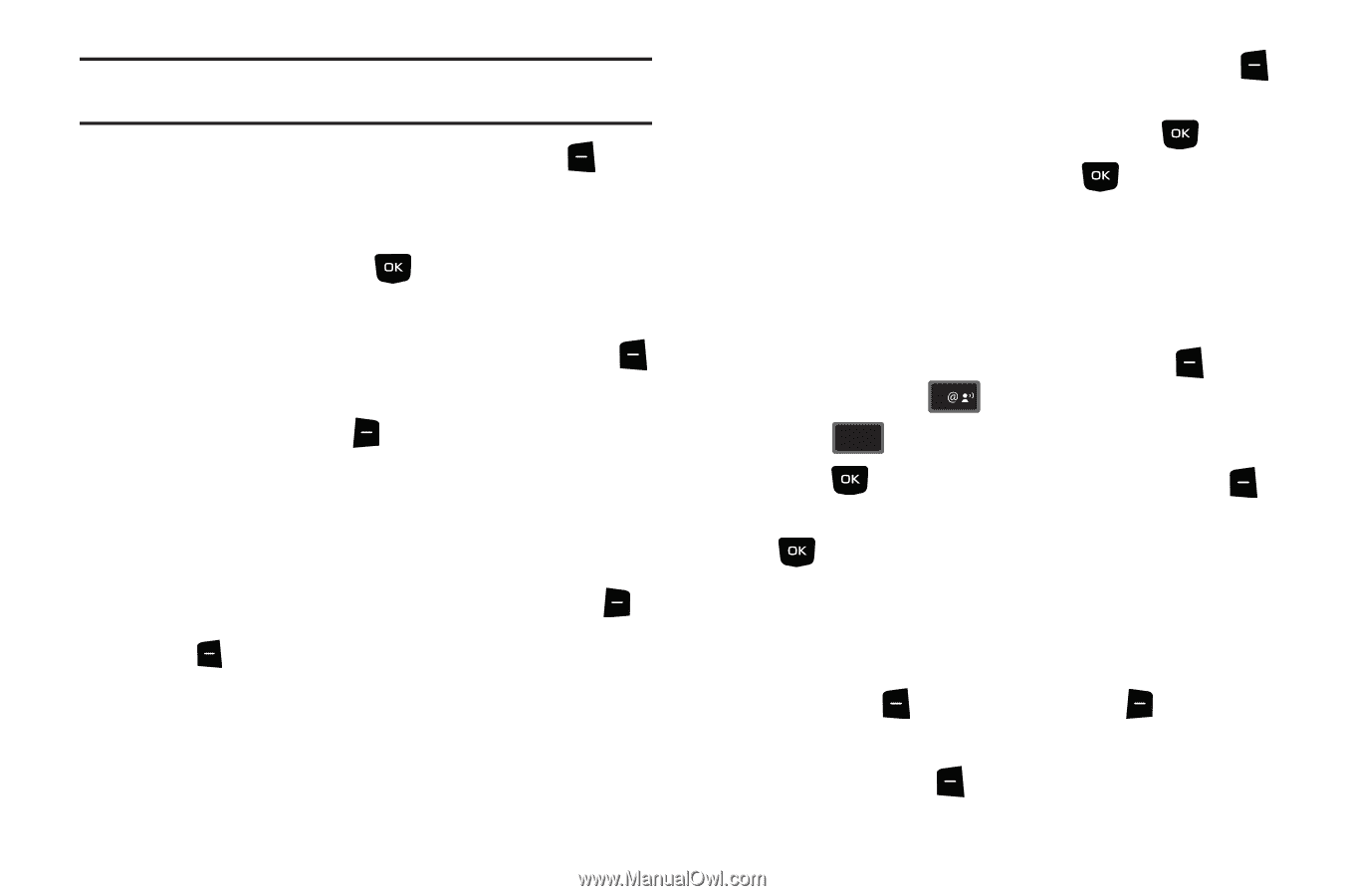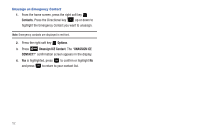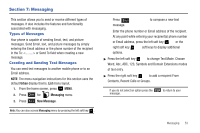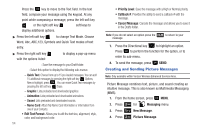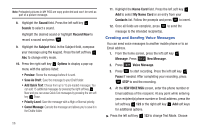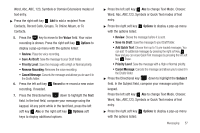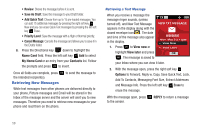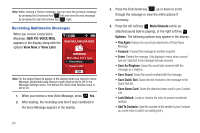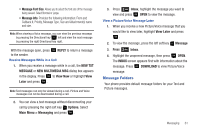Samsung SCH-U350 User Manual (user Manual) (ver.f4) (English) - Page 60
Creating and Sending Voice Messages, Save As Draft
 |
UPC - 635753480986
View all Samsung SCH-U350 manuals
Add to My Manuals
Save this manual to your list of manuals |
Page 60 highlights
Note: Preloaded pictures in MY PICS are copy protected and can't be sent as part of a picture message. 8. Highlight the Sound field. Press the left soft key Sounds to select a sound. Highlight the desired sound or highlight Record New to record a sound and press . 9. Highlight the Subject field. In the Subject field, compose your message using the keypad. Press the left soft key Abc to change entry mode. 10. Press the right soft key Options to display a pop-up menu with the options listed: • Preview: Shows the message before it is sent. • Save As Draft: Save the message to your Draft folder. • Add Quick Text: Choose from up to 15 pre-loaded messages. You can add 15 additional messages by pressing the right soft key New and you can erase Quick Text messages by pressing the left soft key Erase. • Priority Level: Save the message with a High or Normal priority. • Cancel Message: Cancels the message and allows you to save it in the Drafts folder. 56 11. Highlight the Name Card field. Press the left soft key Add to select My Name Card or an entry from your Contacts list. Follow the prompts and press to insert. 12. Once all fields are complete, press to send the message to the intended recipient(s). Creating and Sending Voice Messages You can send voice messages to another mobile phone or to an Email address. 1. From the home screen, press the left soft key Message. Press 1 New Message. 2. Press 3 def Voice Message. 3. Press to start recording. Press the left soft key Pause if needed. After completing your recording, press STOP to end the recording. 4. At the NEW VOICE MSG screen, enter the phone number or Email address of the recipient. At any point while entering your recipient(s) phone number or Email address, press the left soft key 123 or the right soft key Add soft keys for additional options. ᮣ Press the left soft key 123 to change Text Mode. Choose