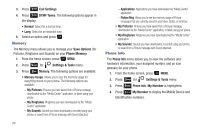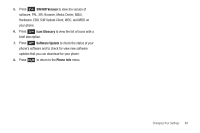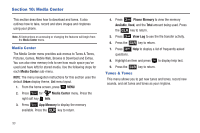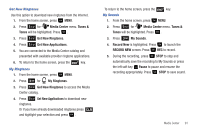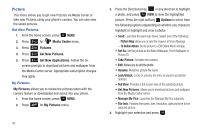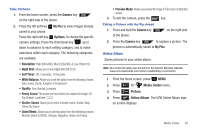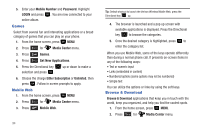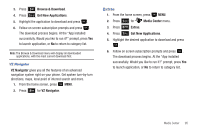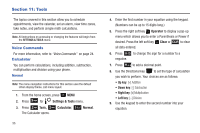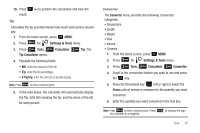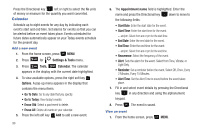Samsung SCH-U350 User Manual (user Manual) (ver.f4) (English) - Page 97
Camera, My Pics, Options, Self Timer, White Balance, Color Effects, Preview Mode, Media Center
 |
UPC - 635753480986
View all Samsung SCH-U350 manuals
Add to My Manuals
Save this manual to your list of manuals |
Page 97 highlights
Take Pictures 1. From the home screen, press the Camera key on the right side of the phone. 2. Press the left soft key My Pics to view images already saved to your phone. Press the right soft key Options, to choose the specific camera settings. Press the Directional key up or down to advance to each setting category, and to make selections within each category. The following categories are available: • Resolution: High (640x480), Med (320x240), & Low (160x120). • Night Shot: Allows you to turn Night Shot Off or On. • Self Timer: Off, 5 Seconds, 10 Seconds • White Balance: Allows you to set this option from the following choices: Auto, Sunny, Cloudy, Tungsten, or Fluorescent. • Quality: Fine, Normal, Economy • Ready Sound: The sound you hear before you capture the image. Off, Say Cheese!, Look here, 1,2,3,! • Shutter Sound: Allows you to select a shutter sound. Shutter, Okay, Chime, No Sound. • Color Effects: Allows you to set this option from the following choices: Normal, Black & White, Antique, Negative, Green and Aqua. • Preview Mode: Allows you preview the image in Full screen or Standard screen. 3. To exit the camera, press the END key. Taking a Picture with the flip closed 1. Press and hold the Camera key on the right side of the phone. 2. Press the Camera key to capture a picture. The picture is automatically saved to My Pics. Online Album Stores pictures to your online album. Note: You must first setup your account on the Verizon Wireless website: www.verizonwireless.com before establishing a connection. 1. From the home screen, press MENU. 2. Press 1 for Media Center menu. 3. Press 2 abc Picture. 4. Press 4 ghi Online Album. The VZW Online Album signon screen displays. Media Center 93