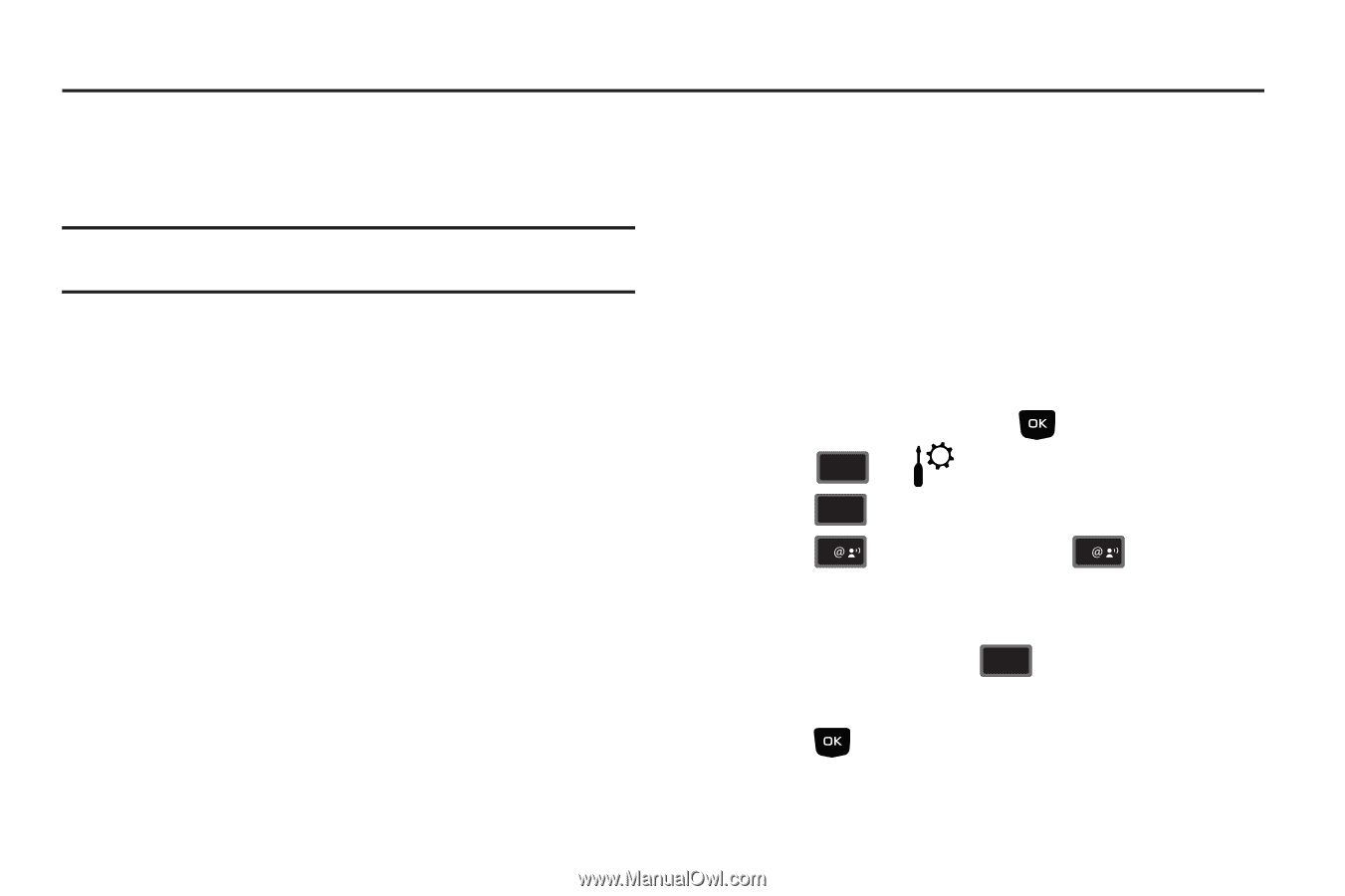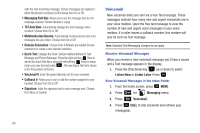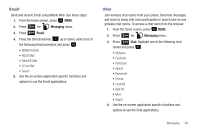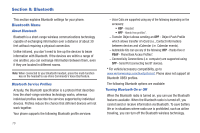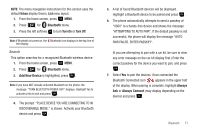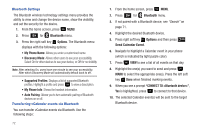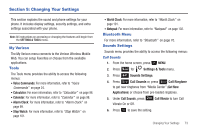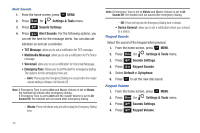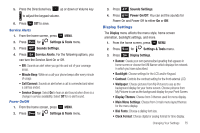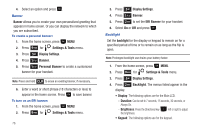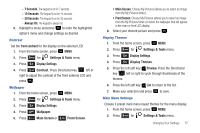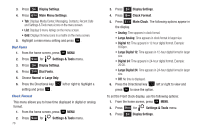Samsung SCH-U350 User Manual (user Manual) (ver.f4) (English) - Page 77
Changing Your Settings, My Verizon, Tools, Bluetooth Menu, Sounds Settings
 |
UPC - 635753480986
View all Samsung SCH-U350 manuals
Add to My Manuals
Save this manual to your list of manuals |
Page 77 highlights
Section 9: Changing Your Settings This section explains the sound and phone settings for your phone. It includes display settings, security settings, and extra settings associated with your phone. Note: All instructions on accessing or changing the features will begin from the SETTINGS & TOOLS menu. My Verizon The My Verizon menu connects to the Verizon Wireless Mobile Web. You can setup Favorites or choose from the available applications. Tools The Tools menu provides the ability to access the following menus: • Voice Commands: For more information, refer to "Voice Commands" on page 24. • Calculator: For more information, refer to "Calculator" on page 96. • Calendar: For more information, refer to "Calendar" on page 98. • Alarm Clock: For more information, refer to "Alarm Clock" on page 99. • Stop Watch: For more information, refer to "Stop Watch" on page 101. • World Clock: For more information, refer to "World Clock" on page 101. • Notepad: For more information, refer to "Notepad" on page 102. Bluetooth Menu For more information, refer to "Bluetooth" on page 70. Sounds Settings Sounds menu provides the ability to access the following menus: Call Sounds 1. From the home screen, press MENU. 2. Press 9 wxyz for Settings & Tools menu. 3. Press 4 ghi Sounds Settings. 4. Press 1 Call Sounds or, press 1 Call Ringtone to get new ringtones from "Media Center" (Get New Applications) or choose from pre-loaded ringtones. 5. Under Call Sounds, press 2 abc Call Vibrate to turn Call Vibrate On or Off. 6. Press to save the setting. Changing Your Settings 73