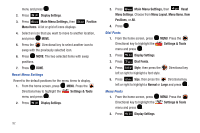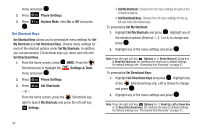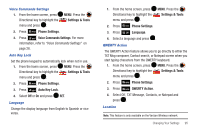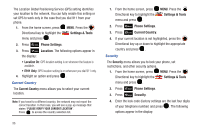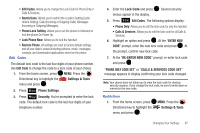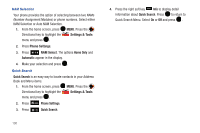Samsung SCH-U450 User Manual (user Manual) (ver.f9) (English) - Page 100
Settings & Tools, Phone Settings, Voice Commands Settings, Auto Key Lock, Language, QWERTY Action
 |
View all Samsung SCH-U450 manuals
Add to My Manuals
Save this manual to your list of manuals |
Page 100 highlights
Voice Commands Settings 1. From the home screen, press Directional key to highlight the menu and press . MENU. Press the Settings & Tools 2. Press Phone Settings. 3. Press Voice Commands Settings. For more information, refer to "Voice Commands Settings" on page 28. Auto Key Lock Set the phone keypad to automatically lock when not in use. 1. From the home screen, press MENU. Press the Directional key to highlight the Settings & Tools menu and press . 2. Press Phone Settings. 3. Press Auto Key Lock. 4. Select Off or On and press SET. Language Change the display language from English to Spanish or vice versa. 1. From the home screen, press Directional key to highlight the menu and press . MENU. Press the Settings & Tools 2. Press Phone Settings. 3. Press Language. 4. Select a language and press . QWERTY Action The QWERTY Action feature allows you to go directly to either the TXT Msg composer, Contact search, or Notepad screen when you start typing characters from the QWERTY keyboard. 1. From the home screen, press MENU. Press the Directional key to highlight the Settings & Tools menu and press . 2. Press Phone Settings. 3. Press QWERTY Action. 4. Select Off, TXT Message, Contacts, or Notepad and press . Location Note: This feature is only available on the Verizon Wireless network. Changing Your Settings 95