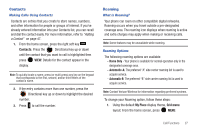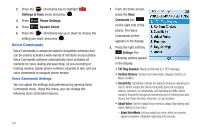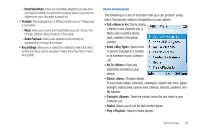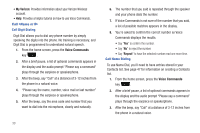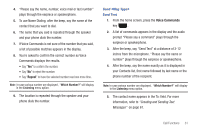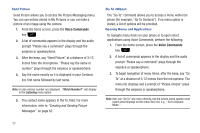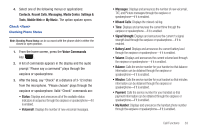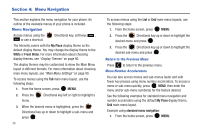Samsung SCH-U450 User Manual (user Manual) (ver.f9) (English) - Page 37
Voice Commands, Creating and Sending Picture, Messages
 |
View all Samsung SCH-U450 manuals
Add to My Manuals
Save this manual to your list of manuals |
Page 37 highlights
Send Picture Send Picture allows you to access the Picture Messaging menu. You can use entries stored in My Pictures or you can take a picture of an image using the camera. 1. From the home screen, press the Voice Commands key . 2. A list of commands appears in the display and the audio prompt "Please say a command" plays through the earpiece or speakerphone. 3. After the beep, say "Send Picture" at a distance of 3-12 inches from the microphone. "Please say the name or number" plays through the earpiece or speakerphone. 4. Say the name exactly as it is displayed in your Contacts list, first name followed by last name. Note: In case various number are displayed , "Which Number?" will display in the Listening menu option. 5. The contact name appears in the To: field. For more information, refer to "Creating and Sending Picture Messages" on page 62. Go To The "Go To" command allows you to access a menu within the phone (for example, "Go To Contacts"). If no menu option is stated, a list of options will be provided. Opening Menus and Applications To navigate menu items on your phone or to open select applications using Voice Commands, perform the following: 1. From the home screen, press the Voice Commands key . 2. A list of commands appears in the display and the audio prompt "Please say a command" plays through the earpiece or speakerphone. 3. To begin navigation of menu items, after the beep, say "Go To" at a distance of 3-12 inches from the microphone. The menu list displays and a prompt of "Please choose" plays through the earpiece or speakerphone. Note: User can "Go To" any menu directly, but the screen name spoken must match what displays on the menu item list, e.g., "Go to Airplane Mode." 32