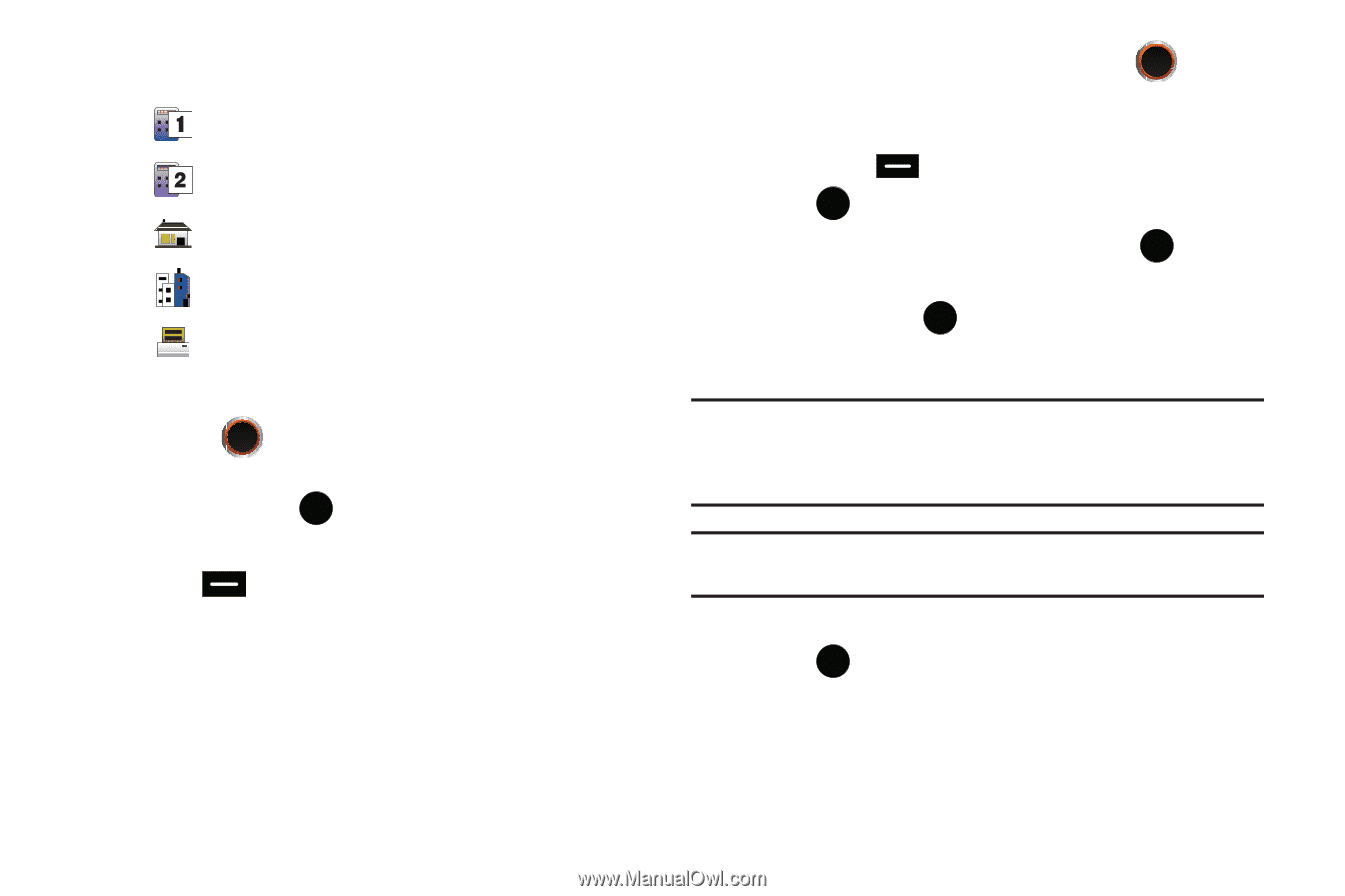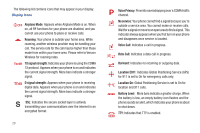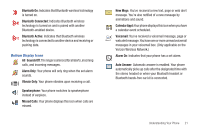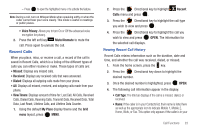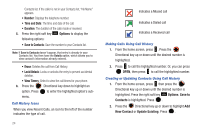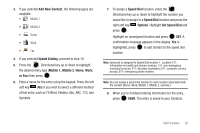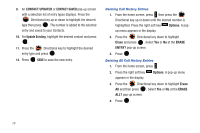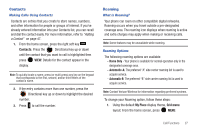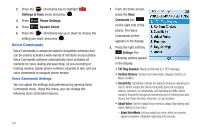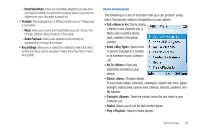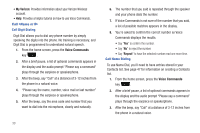Samsung SCH-U450 User Manual (user Manual) (ver.f9) (English) - Page 30
Add New Contact, Update Existing, Mobile 1, or Fax, Speed Dial, Options
 |
View all Samsung SCH-U450 manuals
Add to My Manuals
Save this manual to your list of manuals |
Page 30 highlights
3. If you selected Add New Contact, the following types are available. • Mobile 1 • Mobile 2 • Home • Work • Fax 4. If you selected Update Existing, proceed to step 10. 5. Press the Directional key up or down to highlight the desired entry type (Mobile 1, Mobile 2, Home, Work, or Fax) then press . 6. Enter a name for the entry using the keypad. Press the left soft key Abc if you wish to select a different method of text entry, such as T9 Word, Palabra, Abc, ABC, 123, and Symbols. 7. To assign a Speed Dial location, press the Directional key up or down to highlight the number you would like to assign to a Speed Dial location and press the right soft key Options. Highlight Set Speed Dial and press . Highlight an unassigned location and press SET. A confirmation message appears in the display, Yes is highlighted, press to add Contact to the speed dial location. Note: Voicemail is assigned to Speed Dial location 1. Location 211: information on health and human services; 311: non-emergency municipal services; 411: directory assistance; 611: customer service access; 911: emergency phone number. Note: You can assign a speed dial location to each number associated with the contact (Home, Work, Mobile 1, Mobile 2, and Fax.). 8. When you're finished entering information for the entry, press SAVE. The entry is saved to your Contacts. Call Functions 25