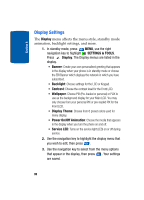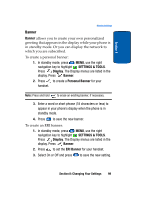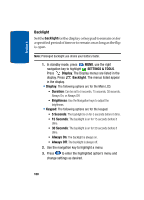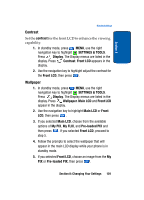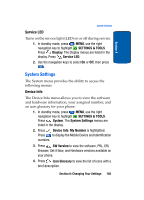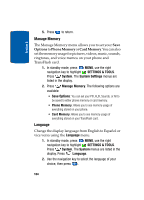Samsung SCH a950 User Manual (ENGLISH) - Page 103
Service LED, System Settings, Device Info
 |
UPC - 842740015575
View all Samsung SCH a950 manuals
Add to My Manuals
Save this manual to your list of manuals |
Page 103 highlights
Section 8 System Settings Service LED Turns on the service light (LED) on or off during service. 1. In standby mode, press MENU, use the right navigation key to highlight SETTINGS & TOOLS. Press Display. The Display menus are listed in the display. Press Service LED. 2. Use the navigation keys to select On or Off, then press . System Settings The System menu provides the ability to access the following menus: Device Info The Device Info menu allows you to view the software and hardware information, your assigned number, and an icon glossary for your phone. 1. In standby mode, press MENU, use the right navigation key to highlight SETTINGS & TOOLS. Press System. The System Settings menus are listed in the display. 2. Press Device Info. My Number is highlighted. Press to display the Mobile Device and Identification numbers. 3. Press SW Version to view the software, PRL, ERI, Browser, Get it Now, and Hardware versions available on your phone. 4. Press Icon Glossary to view the list of icons with a brief description. Section 8: Changing Your Settings 103