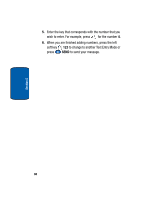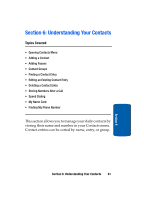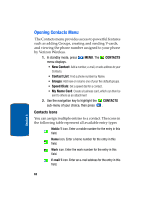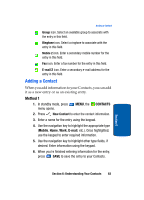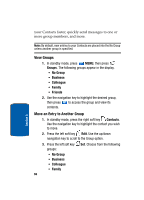Samsung SCH a950 User Manual (ENGLISH) - Page 65
Adding Pauses, Contact Groups, Update Existing, sec pause, Groups
 |
UPC - 842740015575
View all Samsung SCH a950 manuals
Add to My Manuals
Save this manual to your list of manuals |
Page 65 highlights
Adding Pauses 8. If you selected Update Existing, the Contact List opens in Search mode. Use the navigation key to browse through entries, or enter the name of the entry using the keypad. Once you've highlighted the entry you wish to append the number, press . 9. An UPDATE EXISTING pop-up screen with a selection list of entry types displays. Use the up or down navigation keys to highlight the desired type then press . The number is appended to the selected entry and saved to your Contacts. Adding Pauses Calls to automated systems often require a password or account number. Instead of manually entering numbers each time, store the numbers to your Contacts along with special characters called pauses. • Wait: A hard pause stops the calling sequence until further input from you. • 2-sec pause: A two-second pause stops the calling sequence for two seconds and then automatically sends the remaining digits. Note: Entering multiple two-second pauses extends the length of a pause. For example, two consecutive two-second pauses cause a total pause time of four seconds. Keep in mind pauses count as digits towards the 48digit maximum. Contact Groups You can place any Contact entry into one of five categories, called "Groups." Groups allow you to search Section 6: Understanding Your Contacts 65 Section 6