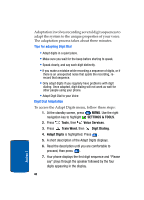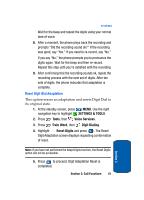Samsung SCH a950 User Manual (ENGLISH) - Page 36
TTY, VoiceSignal, SETTINGS & TOOLS, Call Settings, TTY Mode - software
 |
UPC - 842740015575
View all Samsung SCH a950 manuals
Add to My Manuals
Save this manual to your list of manuals |
Page 36 highlights
4. Use the up or down navigation keys to choose the setting you want, and press . TTY Your phone is fully TTY compatible. Connect the TTY equipment to the headset jack, which is located on the left side of the phone. Before you can use your phone with a TTY device, you'll need to enable TTY functions in the phone. 1. Press MENU. Use the right navigation key to highlight SETTINGS & TOOLS. 2. Press Call Settings. 3. Press TTY Mode. The TTY Mode screen displays. 4. Use the up or down navigation keys to select one of the following: • TTY Off • TTY Full • TTY Hearing • TTY Voice 5. Press to make your selection. The TTY Mode Set screen displays. VoiceSignal VoiceSignal is advanced speech recognition software that can be used to activate a wide-variety of functions on your phone. VoiceSignal software automatically voice activates all contacts for voice dialing and searching, no pre-recording or training needed. Speak phone numbers 36 Section 3