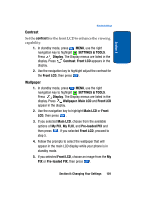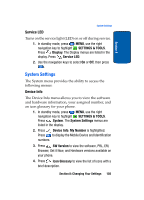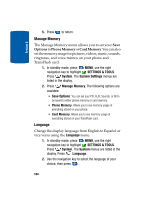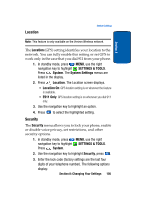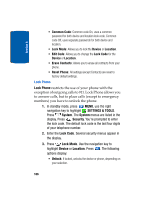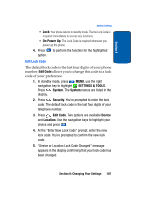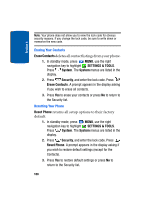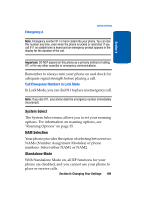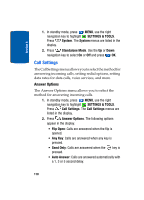Samsung SCH a950 User Manual (ENGLISH) - Page 105
Location, Security, SETTINGS & TOOLS, System, Settings, E911 Only - security lock code
 |
UPC - 842740015575
View all Samsung SCH a950 manuals
Add to My Manuals
Save this manual to your list of manuals |
Page 105 highlights
Location System Settings Section 8 Note: This feature is only available on the Verizon Wireless network. The Location (GPS) setting identifies your location to the network. You can fully enable this setting or set GPS to work only in the case that you dial 911 from your phone. 1. In standby mode, press MENU, use the right navigation key to highlight SETTINGS & TOOLS. Press System. The System Settings menus are listed in the display. 2. Press Location. The Location screen displays. • Location On: GPS location setting is on wherever the feature is available. • E911 Only: GPS location setting is on whenever you dial 911 only. 3. Use the navigation key to highlight an option. 4. Press to select the highlighted setting. Security The Security menu allows you to lock your phone, enable or disable voice privacy, set restrictions, and other security options. 1. In standby mode, press MENU, use the right navigation key to highlight SETTINGS & TOOLS. Press System. 2. Use the navigation key to highlight Security, press . 3. Enter the lock code (factory settings are the last four digits of your telephone number). The following options display: Section 8: Changing Your Settings 105