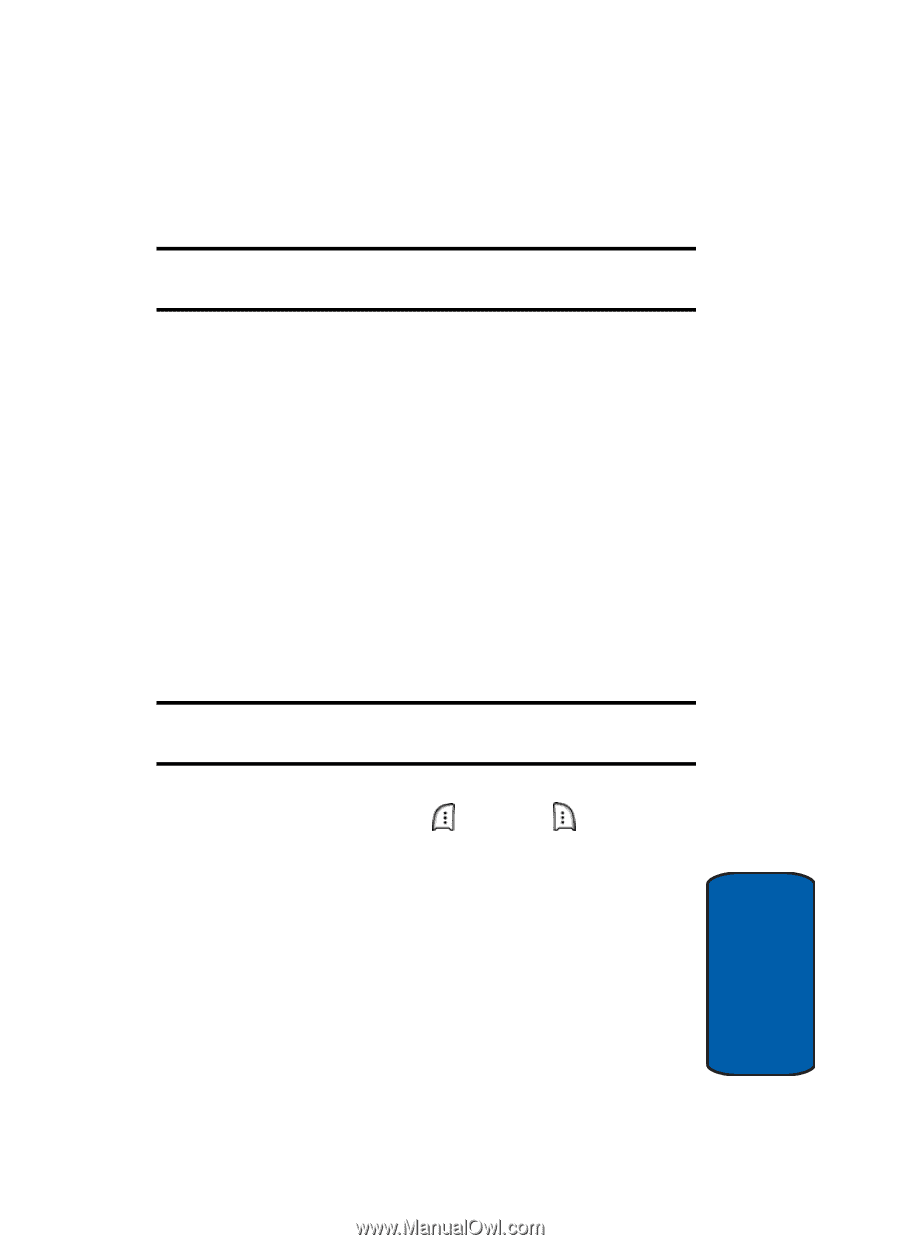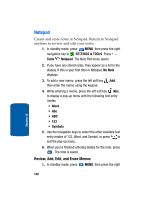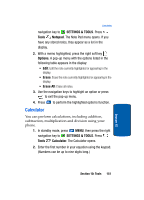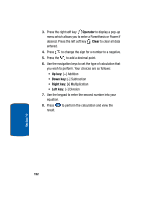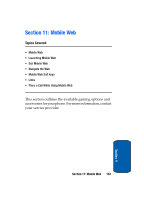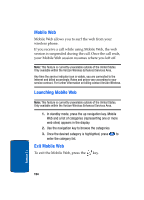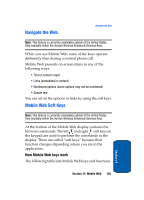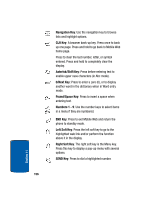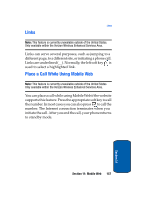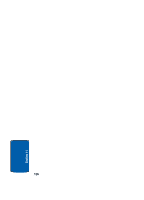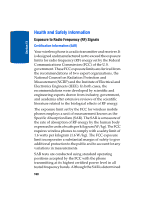Samsung SCH a950 User Manual (ENGLISH) - Page 155
Navigate the Web, Mobile Web Soft Keys, How Mobile Web keys work
 |
UPC - 842740015575
View all Samsung SCH a950 manuals
Add to My Manuals
Save this manual to your list of manuals |
Page 155 highlights
Navigate the Web Navigate the Web Note: This feature is currently unavailable outside of the United States. Only available within the Verizon Wireless Enhanced Services Area. When you use Mobile Web, some of the keys operate differently than during a normal phone call. Mobile Web presents on-screen items in any of the following ways: • Text or numeric input • Links (embedded in content) • Numbered options (some options may not be numbered) • Simple text You can act on the options or links by using the soft keys. Mobile Web Soft Keys Note: This feature is currently unavailable outside of the United States. Only available within the Verizon Wireless Enhanced Services Area. At the bottom of the Mobile Web display contains the browser commands. The left and right soft keys on the keypad are used to perform the commands in the display. These are called "soft keys" because their function changes depending where you are in the application. How Mobile Web keys work The following table lists Mobile Web keys and functions. Section 11 Section 11: Mobile Web 155