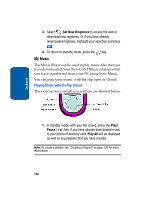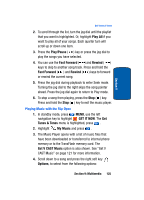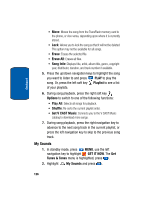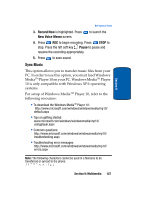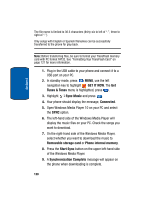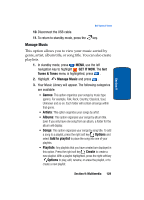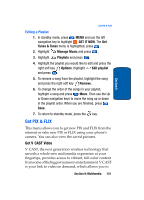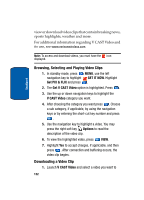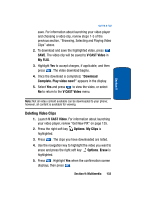Samsung SCH a950 User Manual (ENGLISH) - Page 128
GET IT NOW, Tunes & Tones, Sync Music, Connected, Removable storage card, Phone internal memory - usb cable
 |
UPC - 842740015575
View all Samsung SCH a950 manuals
Add to My Manuals
Save this manual to your list of manuals |
Page 128 highlights
Section 9 The file name is limited to 36.3 characters (thirty-six to left of ".", three to right of ".") Only songs with English or Spanish filenames can be successfully transferred to the phone for play back. Note: Before transferring files, be sure to format your TransFlash memory card with PC format FAT32. See "Formatting Your TransFlash Card" on page 121 for more information. 1. Plug in the USB cable to your phone and connect it to a USB port on your PC. 2. In standby mode, press MENU, use the left navigation key to highlight GET IT NOW. The Get Tunes & Tones menu is highlighted, press . 3. Highlight Sync Music and press . 4. Your phone should display the message, Connected. 5. Open Windows Media Player 10 on your PC and select the SYNC option. 6. The left-hand side of the Windows Media Player will display the music files on your PC. Check the songs you want to download. 7. On the right-hand side of the Windows Media Player, select whether you want to download the music to Removable storage card or Phone internal memory. 8. Press the Start Sync button on the upper left-hand side of the Windows Media Player. 9. A Synchronization Complete message will appear on the phone when downloading is complete. 128