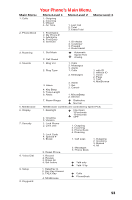Samsung SCH3500 User Guide - Page 91
Navigating the MiniBrowser., Here's how the keys work in the MiniBrowser
 |
View all Samsung SCH3500 manuals
Add to My Manuals
Save this manual to your list of manuals |
Page 91 highlights
Navigating the MiniBrowser. When you use the MiniBrowser, some keys on your phone operate differently than on a normal phone call. These keys are explained below. The MiniBrowser presents onscreen items in one of the following ways: text or numeric input links (embedded in content) numbered options (some options may not be numbered) simple text You can act on the options or links by making use of the soft keys. The soft keys ( and ) are located below the bottom line of the display. Here's how the keys work in the MiniBrowser: 1. Up/Down Navigation Key: Use the navigation key to scroll to and select browser options. The currently selected option is indicated by " ". You can also use the navigation key to move the cursor when editing text. 2. MENU Key: This is the right soft key. The right soft key is used primarily for secondary options, or a menu of secondary options. For more info, see "The MiniBrowser soft keys." on page 87. 88