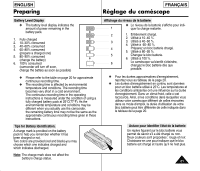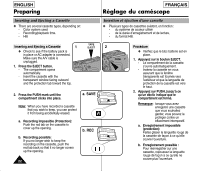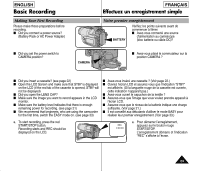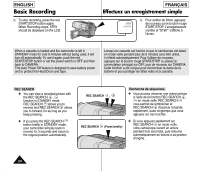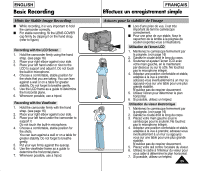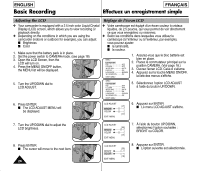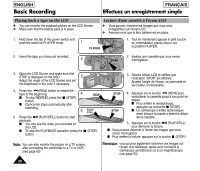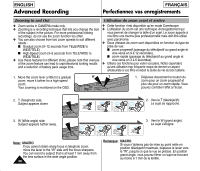Samsung SCL906 User Manual (ENGLISH) - Page 26
Adjusting the LCD, Réglage de l'écran LCD
 |
UPC - 036725301115
View all Samsung SCL906 manuals
Add to My Manuals
Save this manual to your list of manuals |
Page 26 highlights
ENGLISH Basic Recording FRANÇAIS Effectuez un enregistrement simple Adjusting the LCD ✤ Your camcorder is equipped with a 2.5 inch color Liquid Crystal Display (LCD) screen, which allows you to view recording or playback directly. ✤ Depending on the conditions in which you are using the camcorder (indoors or outdoors for example), you can adjust: I Brightness I Color 1. Make sure that the battery pack is in place. 2. Set the power switch to CAMERA mode. (see page 18) 3. Open the LCD Screen, then the LCD will turn on. 4. Press the MENU ON/OFF button, the MENU list will be displayed. 5. Turn the UP/DOWN dial to LCD ADJUST. Réglage de l'écran LCD ✤ Votre caméscope est équipé d'un écran couleur à cristaux liquides, de 2,5 pouces, qui vous permet de voir directement ce que vous enregistrez ou visionnez. ✤ Selon les conditions dans lesquelles vous utilisez le caméscope (à l'intérieur ou à l'extérieur, par exemple), vous pouvez ajuster: I la luminosité, I la couleur. MENU LCD ADJUST DIS OFF D.ZOOM OFF WHITE BAL AUTO DISPLAY ON LANGUAGE ENGLISH WL REMOCON ON NEXT: MENU 1. Assurez-vous que le bloc batterie est bien en place. 2. Placez le commutateur principal sur la position CAMERA. (Voir page 18.) 3. Ouvrez l'écran LCD. Celui-ci s'allume. 4. Appuyez sur la touche MENU ON/OFF, la liste des menus s'affiche. MENU LCD ADJUST DIS OFF D.ZOOM OFF WHITE BAL AUTO DISPLAY ON LANGUAGE ENGLISH WL REMOCON ON NEXT: MENU 5. Sélectionnez l'option LCD ADJUST à l'aide du bouton UP/DOWN. 6. Press ENTER. I The LCD ADJUST MENU will be displayed. LCD ADJUST [17] BRIGHT COLOR [17] EXIT: MENU 6. Appuyez sur ENTER. I Le menu LCD ADJUST s'affiche. 7. Turn the UP/DOWN dial to adjust the LCD brightness. 8. Press ENTER. I The cursor will move to the next item. 26 LCD ADJUST [20] BRIGHT COLOR [17] EXIT: MENU LCD ADJUST [20] BRIGHT COLOR [19] EXIT: MENU 7. À l'aide du bouton UP/DOWN, sélectionnez l'option souhaitée : BRIGHT ou COLOR. 8. Appuyez sur ENTER. I L'option suivante est sélectionnée.