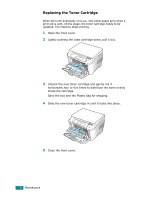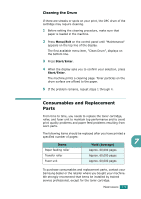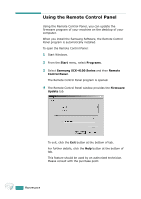Samsung SCX-4100 User Manual (ENGLISH) - Page 133
Clearing Paper Jams, In the Paper Tray
 |
UPC - 635753618006
View all Samsung SCX-4100 manuals
Add to My Manuals
Save this manual to your list of manuals |
Page 133 highlights
Clearing Paper Jams When a paper jam occurs, "Paper Jam" appears on the display. Refer to the table below to locate and clear the paper jam. Message Paper Jam 0 Open/Close Door Paper Jam 1 Open/Close Door Paper Jam 2 Check Inside Location of Jam In the paper tray Go to page 8.2 In the fuser area or around the toner cartridge In the Manual Feeder In the paper exit area page 8.5 page 8.6 page 8.3 To avoid tearing the paper, pull the jammed paper out gently and slowly. Follow the steps on the next pages to clear the jam. In the Paper Tray 1 Open and close the front cover. The jammed paper automatically exits the machine. If the paper does not exit, continue to step 2. 2 Pull the paper tray open. 3 Remove the jammed paper by gently pulling it straight out. If there is any resistance and the paper does not move when you pull or if you cannot see the paper in this area, skip to the fuser area around the toner cartridge. See page 8.5. 8.2 TROUBLESHOOTING