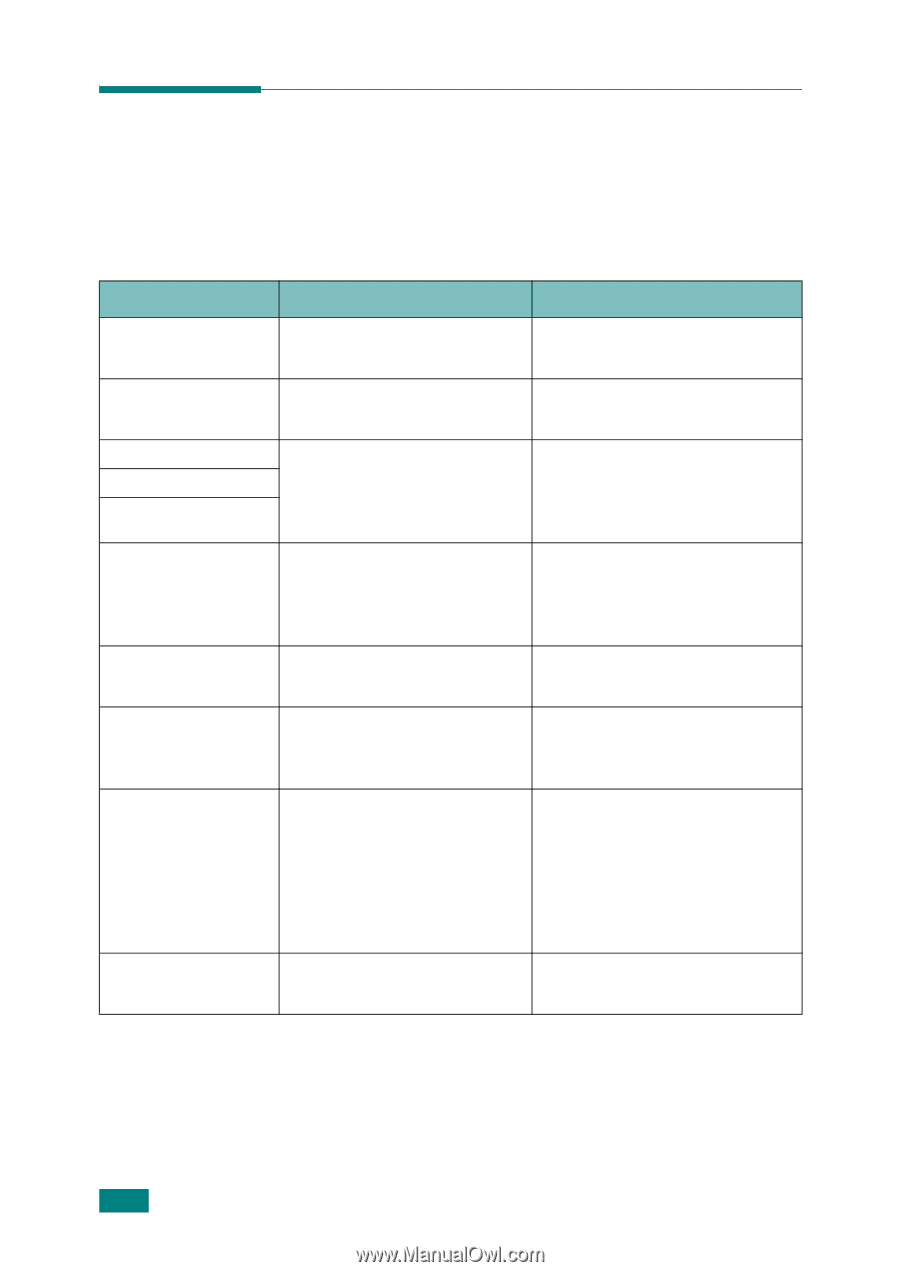Samsung SCX-4100 User Manual (ENGLISH) - Page 139
Clearing LCD Error Messages, Display, Meaning, Suggested solutions - open heat error
 |
UPC - 635753618006
View all Samsung SCX-4100 manuals
Add to My Manuals
Save this manual to your list of manuals |
Page 139 highlights
Display Door Open [JAM 1] or [No Cartridge] Low Heat Error Open Heat Error [Over Heat] [LSU Error] No Paper [Add Paper] Paper Jam 0 Open/Close Door Paper Jam 1 Open/Close Door Paper Jam 2 Check Inside Clearing LCD Error Messages Messages appears on the display to indicate the control panel to indicate the machine's status or errors. Refer to the following table to understand the message's meaning and correct the problem, if necessary. Messages and their meanings are listed in alphabetical order. Meaning Suggested solutions The front or rear cover is not Close the cover until it locks securely latched. into place. The toner cartrige is not installed. Install the toner cartridge. See page 1.6. There is a problem in the fuser unit. Unplug the power cord and plug it back in. If the problem persists, please call for service. A problem has occurred in the LSU (Laser Scanning Unit). Unplug the power cord and plug it back in. If the problem persists, please call for service. The paper tray has run out of paper. Load paper in the paper tray. See page 1.8. Paper has jammed in the feeding area of the paper tray. Clear the jam. See page 8.2. • Paper has jammed in the fuser area. • A paper jam has occurred in the manual feeder or the machine detects nonfeeding from the manual feeder. • Clear the jam. See page 8.5. • Clear the jam. See page 8.6 Paper has jammed in the paper exit area. Clear the jam. See page 8.3. 8.8 TROUBLESHOOTING