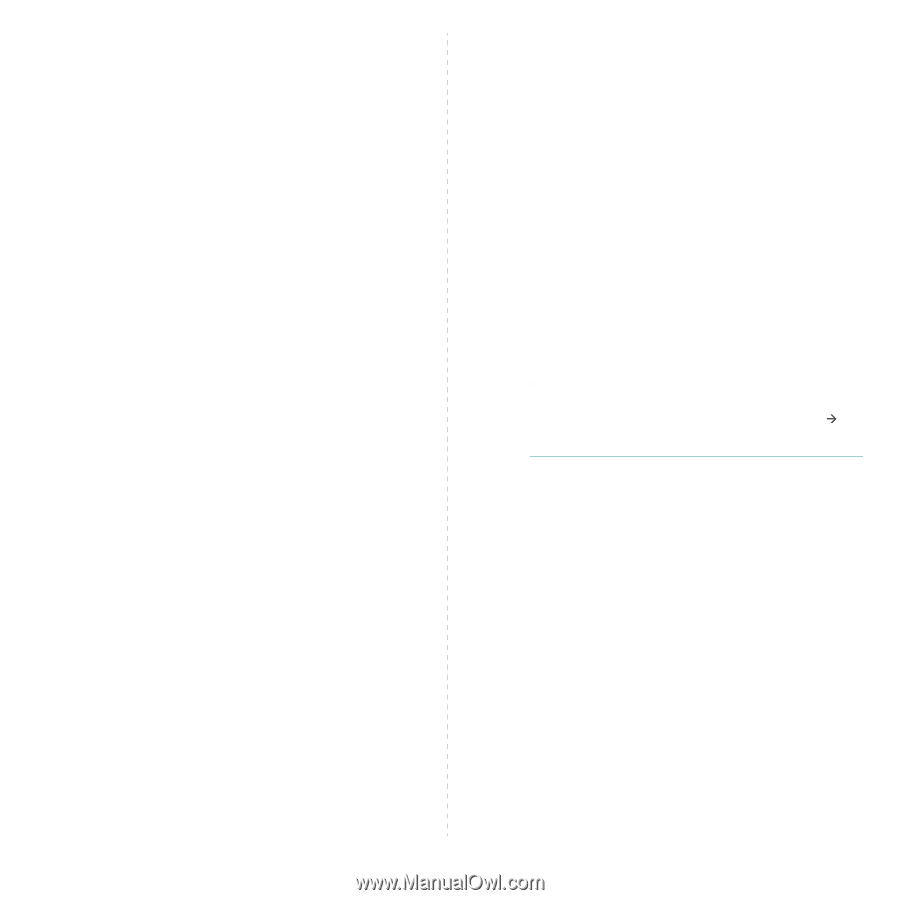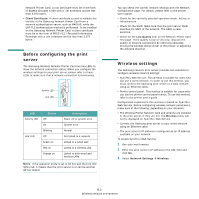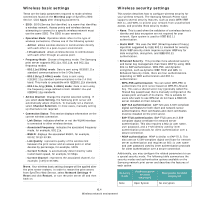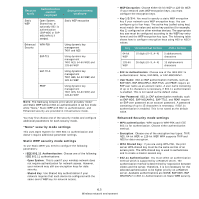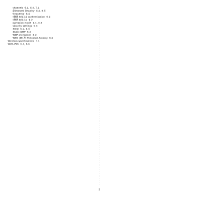Samsung SCX-4720F Quick Guide (easy Manual) (ver.1.0) (English) - Page 29
Enable Server Certificate Validation, Using PEAP
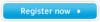 |
View all Samsung SCX-4720F manuals
Add to My Manuals
Save this manual to your list of manuals |
Page 29 highlights
5 Install a root certificate. A root certificate must be issued by the Certificate Authority (CA) who signed the authentication server's certificate and be in the form of Base64 Encoded X.509 with a .cer extension. It must also be less than 3,072 bytes. 6 Install a client certificate. A client certificate must be issued by the trusted Certificate Authority (CA) and is used for the RADIUS server to validate print server's identity. It must be in the form of PKCS #12 / Personal Information Exchange with a .pfx extension and be less than 3,072 bytes. You also need to enter the same private key password used when a client certificate is issued by CA. Using EAP-TTLS 1 Set Security Mode to Enhanced Security. 2 Set WPA Authentication to IEEE802.1x. 3 Set 802.1x Authentication to EAP-TLS. 4 Choose TKIP, AES, 64-bit WEP, or 128-bit WEP for encryption. The same encryption algorithm must be configured on the access point. 5 Choose EAP-MD5, CHAP, MS-CHAP, or MS-CHAPv2 for inner authentication protocol. The selected inner authentication protocol must be supported by the RADIUS server. 6 Set an Identity name of up to 31 characters as another identity name. 7 Set a user name of up to 31 characters. This account name must also be set up on the RADIUS server. 8 Set a user password of up to 15 characters. This account password must also be set up on the RADIUS server. 9 Select or deselect Enable Server Certificate Validation. If this option is deselected, the print server always regards the RADIUS server as a valid authentication server without a root certificate. 10 Install a root certificate. A root certificate must be issued by the Certificate Authority (CA) who signed the authentication server's certificate and be in the form of Base64 Encoded X.509 with a .cer extension. It must also be less than 3,072 bytes. If you deselect Enable Server Certificate Validation, you don't need to install a root certificate. Using PEAP 1 Set Security Mode to Enhanced Security. 2 Set WPA Authentication to IEEE802.1x. 3 Set 802.1x Authentication to EAP-TLS. 4 Choose TKIP, AES, 64-bit WEP, or 128-bit WEP for encryption. The same encryption algorithm must be configured on the access point. 5 Choose EAP-MD5 or MS-CHAPv2 for inner authentication protocol. The selected inner authentication protocol must be supported by the RADIUS server. 6 Set a user name of up to 31 characters. This account name must also be set up on the RADIUS server. 7 Set a user password of up to 15 characters. This account password must also be set up on the RADIUS server. 8 Select or deselect Enable Server Certificate Validation. If this option is deselected, the print server always regards the RADIUS server as a valid authentication server without a root certificate. 9 Install a root certificate. A root certificate must be issued by the Certificate Authority (CA) who signed the authentication server's certificate and be in the form of Base64 Encoded X.509 with a .cer extension. It must also be less than 3,072 bytes. If you deselect Enable Server Certificate Validation, you don't need to install a root certificate. NOTE: Your wireless basic setting changes will be applied after the print server restarts. In order to restart the print server, from SyncThru Web Service, select Network Settings Æ Reset and click Restart, or turn the print server off and then back on. 6.7 Wireless network environment