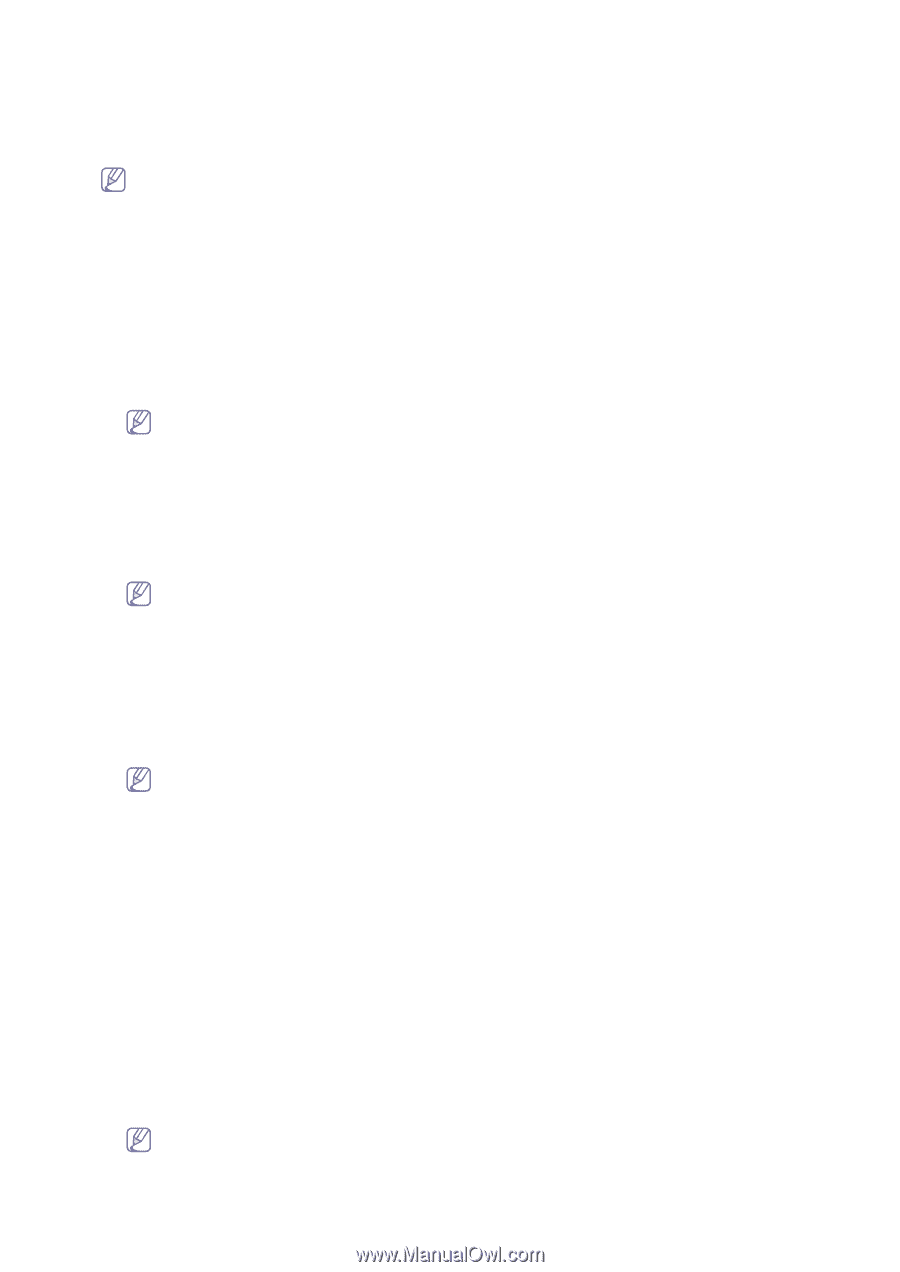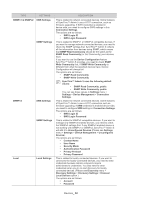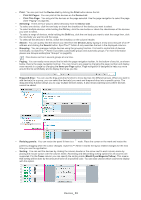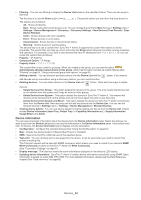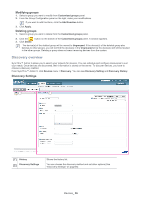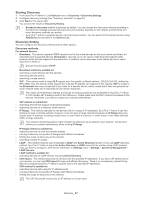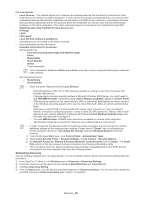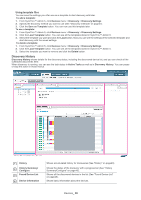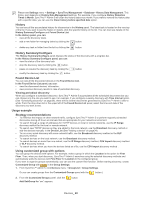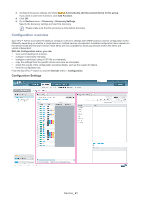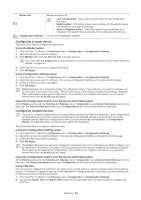Samsung SCX 4828FN SyncThru 5.0 Guide (ENGLISH) - Page 37
Starting Discovery, Discovery Setting
 |
UPC - 635753612172
View all Samsung SCX 4828FN manuals
Add to My Manuals
Save this manual to your list of manuals |
Page 37 highlights
Starting Discovery 1. From SyncThru™ Admin 5, click Devices menu > Discovery > Discovery Settings. 2. Configure discovery settings (See "Discovery methods" on page37). 3. Click Start on the upper right. You can see the results in Discovery History. • Broadcast discovery method is selected by default. You can choose the discovery methods according to the discovery strategy because discovery time and accuracy depends on the network environments and which discovery methods you enable. • SyncThru™ Admin 5 supports devices via IPv6 communication. You can search IPv6 enabled devices using Add Device functionality in the Devices List. Discovery Setting You can configure the discovery method and set other options. Discovery methods For network devices • Broadcast: This sends a general SNMP request to all of the active devices on the local subnet and listens for responses from supported devices. Broadcast is very fast, but it can cause a high level of broadcast traffic because all the devices respond at the same time. In addition, some responses could collide and never reach SyncThru™ Admin 5. Devices should support SNMP. Broadcast method is suitable for: - searching a small network with few devices. - searching devices quickly. - searching a single subnet. • SLP: This method sends a single SLP request over the specific multicast address, 239.255.255.253, defined by RFC 2608. Only the devices which support the multicast IP address can respond to this request. SLP is similar to the Broadcast discovery except that it only looks for a specific device, which means that it does not generate as much network traffic and is less likely to lose device responses. The values of the Multicast address and Scope for Samsung devices are embedded in SyncThru™ Admin 5. Port number 427 is always used for SLP discovery. Please make sure that SLP protocol is enabled on the devices. Otherwise, you need to contact your network administrator. SLP method is suitable for: - searching devices that support multicast broadcasts. - searching devices on a relatively small network. • IP Range: This method searches for the devices within a range of IP addresses. SyncThru™ Admin 5 can find devices on local or remote subnets. However, it can be slow on large networks because an IP Range discovery checks each IP address, including unused ones, to see if there is a device. In other words, it can cause directed traffic on large networks. Your network monitoring system might consider the discovery as an attack to your network. Contact and inform your network administrator when running IP Range. IP Range method is suitable for: - searching devices on local and remote subnets. - running a discovery for specific IP Ranges with different schedules. - limiting the scope of discovery on the network. - searching multiple IP ranges • LDAP: This method requires your knowledge of LDAP and Active Directory domain. If you use LDAP discovery method, SyncThru™ Admin 5 scans the Active Directory or LDAP server for the printers using LDAP protocol. First, you have to configure LDAP server information in Settings menu > Settings > SyncThru Management > LDAP Servers. LDAP method is suitable for: - searching devices on LDAP servers including Active Directory. • CSV Import: This method searches the devices with the specified IP addresses. If you have a IP address list of your devices, you can use CSV Import for easy and efficient discovery. There is no unnecessary packet during discovery because SyncThru™ Admin 5 queries only to the specified IP addresses. CSV method is suitable for: - searching devices with a specific IP addresses list. - running a discovery for specific IP Ranges with different schedules. - limiting the scope of discovery on the network. The CSV file should include only an IP address or a host name. Devices_ 37