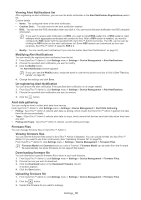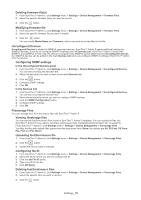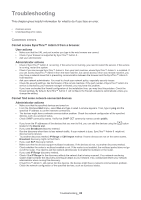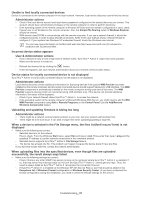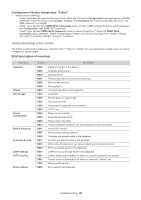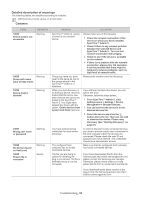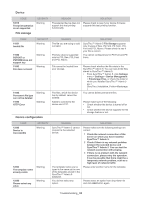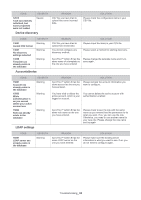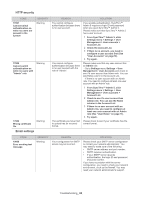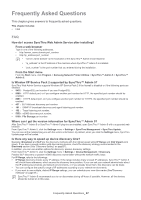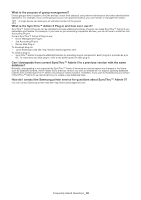Samsung SCX 4828FN SyncThru 5.0 Guide (ENGLISH) - Page 83
Detailed description of meanings, Common
 |
UPC - 635753612172
View all Samsung SCX 4828FN manuals
Add to My Manuals
Save this manual to your list of manuals |
Page 83 highlights
Detailed description of meanings The following tables are classified according to modules. [XXX] can be a model, group, or a host name. Common CODE 10003 Device [xxx] is not accessible SEVERITY Warning 10005 Group with name [xxx] already exists Warning 10006 Device [xxx] is blocked Warning 10007 Wrong user name or password Warning 10008 No devices found on host [xxx] 10009 Plug-in file is corrupted Warning Severe REASON SOLUTION SyncThru™ Admin 5 cannot connect to the selected device. Please make sure of the following: 1 Check the network connection of the server on which you have installed SyncThru™ Admin 5 . 2 Check if there is any network problem between the selected device and SyncThru™ Admin 5 . You can test network connection with pinging. 3 Check to see if the device is available on the network. 4 If there is no problem with the network connection, please retry the operation. It can be possible that there might be temporary network problems, such as high level of network traffic. The group name you have typed is the same as one of the groups stored in the SyncThru™ Admin 5 's database. When you start discovery or try adding a device, this error means that the device has been blocked and cannot be added to the SyncThru™ Admin 5. You might have deleted the device with the option, 'Delete devices from system and block' last time. Please enter another name for the group. If you still want to block this device, you can ignore this error. Otherwise, follow the steps below: 1 From SyncThru™ Admin 5, click Settings menu > Settings > Device Management > Blocked Devices. 2 You can see that the device is in the blocked devices list. 3 Select the device and click the button above the list. Then you can add or discover the device. Please retry discovery (See "Starting Discovery" on page 37). You have entered wrong credentials for local device discovery. The configured host computer has no locally connected devices. In order to discover locally connected devices, you need to provide correct user credentials for the host computer which the devices are connected. Please check the user ID and password you have entered. The credentials should have administrator access. Make sure that the configured host computer has locally connected devices. The file you are trying to upload for installing the plug-in is incorrect. The file is definitely wrong or can be corrupted. If you have downloaded the file from the Samsung site http://www.samsungprinter.com, please contact the Samsung site manager. Otherwise, please check where you have gotten this file from or contact who sent the file. Or try downloading the latest version of the plug-in from the Samsung solution site http:// solution.samsungprinter.com. Troubleshooting_ 83