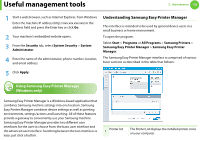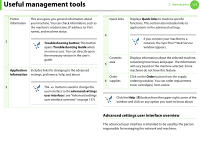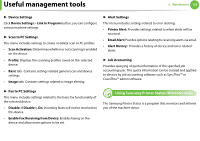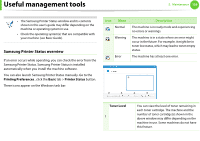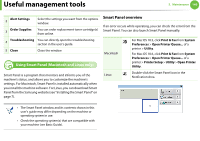Samsung SCX-5639FR User Manual (user Manual) (ver.1.01) (English) - Page 295
E-mail notification setup, Setting the system administrator's information
 |
View all Samsung SCX-5639FR manuals
Add to My Manuals
Save this manual to your list of manuals |
Page 295 highlights
Useful management tools 5. Maintenance 135 ► Maintenance tab This tab allows you to maintain your machine by upgrading firmware and setting contact information for sending emails. You can also connect to Samsung website or download drivers by selecting the Link menu. • Firmware Upgrade: Upgrade your machine's firmware. • Contact Information: Shows the contact information. • Link: Shows links to useful sites where you can download or check information. E-mail notification setup You can receive emails about your machine's status by setting this option. By setting information such as IP address, host name, e-mail address and SMTP server information, the machine status (toner cartridge shortage or machine error) will be sent to a certain person's e-mail automatically. This option may be used more frequently by a machine administrator. 1 Start a web browser, such as Internet Explorer, from Windows. Enter the machine IP address (http://xxx.xxx.xxx.xxx) in the address field and press the Enter key or click Go. 2 Your machine's embedded website opens. 3 From the Settings tab, select Machine Settings > E-mail Notification. If you have not configured outgoing server environment, go to Settings > Network Settings > Outgoing Mail Server(SMTP) to configure network environment before setting e-mail notification. 4 Select Enable check box to use the E-mail Notification. 5 Click Add button to add e-mail notification user. Set the recipient name and e-mail address(es) with notification items you want to receive an alert for. 6 Click Apply. If the firewall is activated, the e-mail may not be sent successfully. In that case, contact the a network administrator. Setting the system administrator's information This setting is necessary for using the e-mail notification option.