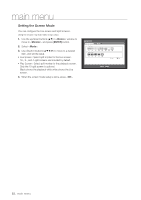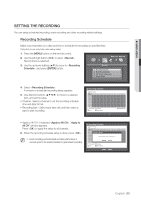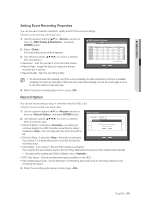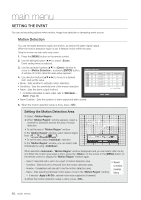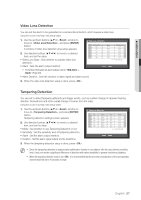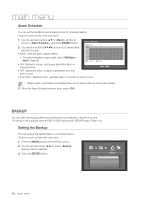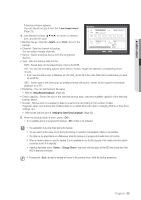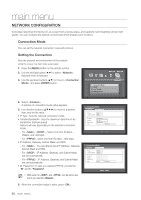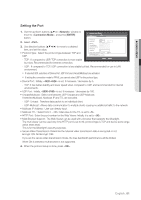Samsung SDS-P4082 User Manual - Page 56
Setting The Event
 |
View all Samsung SDS-P4082 manuals
Add to My Manuals
Save this manual to your list of manuals |
Page 56 highlights
main menu SETTING THE EVENT You can set recording options when motion, image loss detection or tampering event occurs. Motion Detection You can set target detection region and motion, as well as the alarm signal output. When the motion detection region is set, it detects motion within the area. Using the mouse may help make setup easier. 1. Press the [MENU] button on the remote control. 2. Use the left/right button (_ +) to select . Event setting menu is selected. 3. Use the up/down buttons (▲▼) in window to move to , and press [ENTER] button. A window of motion detection area setup appears. 4. Use direction buttons to move to a desired item, and set the value. • Mode : Sets whether to activate motion detection. • Sensitivity : Sets the sensitivity level of the motion detection. • Alarm : Sets the alarm output method. Motion Detection CH Mode Sensitivity Alarm 1 OFF Level10(High) None 2 OFF Level10(High) None 3 OFF Level10(High) None 4 OFF Level10(High) None 5 OFF Level10(High) None 6 OFF Level10(High) None 7 OFF Level10(High) None 8 OFF Level10(High) None Alarm Duration 10 sec 10 sec 10 sec 10 sec 10 sec 10 sec 10 sec 10 sec Previous/Next Page Motion Region ` For further information on alarm output, refer to "HDD Alarm > Alarm". (Page 49) OK Cancel • Alarm Duration : Sets the duration of alarm signal and alarm sound. 5. When the motion detection setup is done, press . Setting the Motion Detection Area x Select . y When "Motion Region" window appears, select a channel for detection and set the area of motion detection. • To set the area in "Motion Region" window In the "Motion Region" window, select desired region from < >. • To set the area using selection In the "Motion Region" window, you can select cells individually by using . Motion Region CH1 OK Individual Cancel Apply to All CH When selected , "Motion Region" window disappears and you can select cells one by one.When the motion area setup is done, press the on the screen or the [MENU] button on the remote control to display the "Motion Region" window again. - Select : Selected cell is set to be a part of motion detection area. - Unselect : Selected cell is removed from the motion detection area. - Inverse : Unselected cells are set to be the motion detection area. - Menu : After selecting individual motion areas, move to the "Motion Region" window. ` If selected , selected motion area is applied to all channels. z When the motion detection setup is done, press . Select Unselect Inverse Menu 56_ main menu