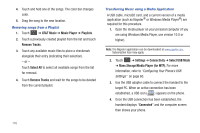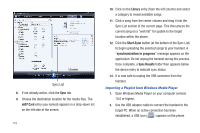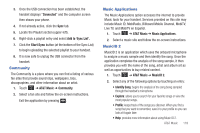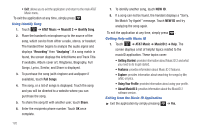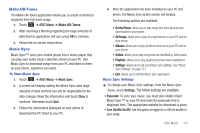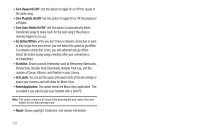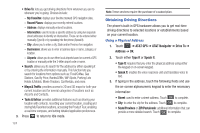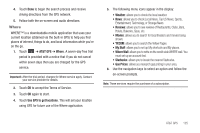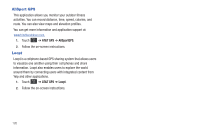Samsung SGH-A697 User Manual (user Manual) (ver.f8.4) (English) - Page 125
Make-UR-Tones, Music Sync, The follow settings are available
 |
View all Samsung SGH-A697 manuals
Add to My Manuals
Save this manual to your list of manuals |
Page 125 highlights
Make-UR-Tones The Make-UR-Tones application allows you to create customized ringtones from full-track songs. 1. Touch ➔ AT&T Music ➔ Make-UR-Tones. 2. After receiving a Warning regarding the large amounts of data that his application will use, press OK to continue. 3. Follow the on-screen instructions. Music Sync Music Sync™ turns your mobile phone into a music player that can play your entire music collection stored on your PC. Use Music Sync to download songs from your PC and listen to them on your phone, anywhere you want. To Start Music Sync 1. Touch ➔ AT&T Music ➔ Music Sync. 2. A screen will display stating the Music Sync uses large amounts of data and that you will be responsible for the data charges. Read the information and touch Okay to continue. Otherwise touch Quit. 3. Follow the instructions displayed on your phone to download the PC Client to your PC. 4. After the application has been installed on your PC and phone, the Music Sync option screen will display. The following options are available: • On the Phone: allows you to play songs that have already been downloaded to your phone. • All Songs: allows you to play all songs that are on your PC and on your phone. • Albums: allows you to play all albums that are on your PC and on your phone. • Artists: allows you to play songs that are identified by Artist name. • Playlists: allows you to play playlists that have been established. • Settings: allows you to set your Music Sync settings. See "Music Sync Settings" on page 121. • Exit: allows you to exit the Music Sync application. Music Sync Settings ᮣ To change your Music Sync settings, from the Music Sync menu, touch Settings. The follow settings are available: • Passcode: To sync your music, you must also install mSpot Music Sync™ on your PC and enter the passcode that is displayed here. The appropriate website for download is given. • Turn Shuffle On/Off: Use this option to toggle On or Off the shuffle of your songs. AT&T Music 121