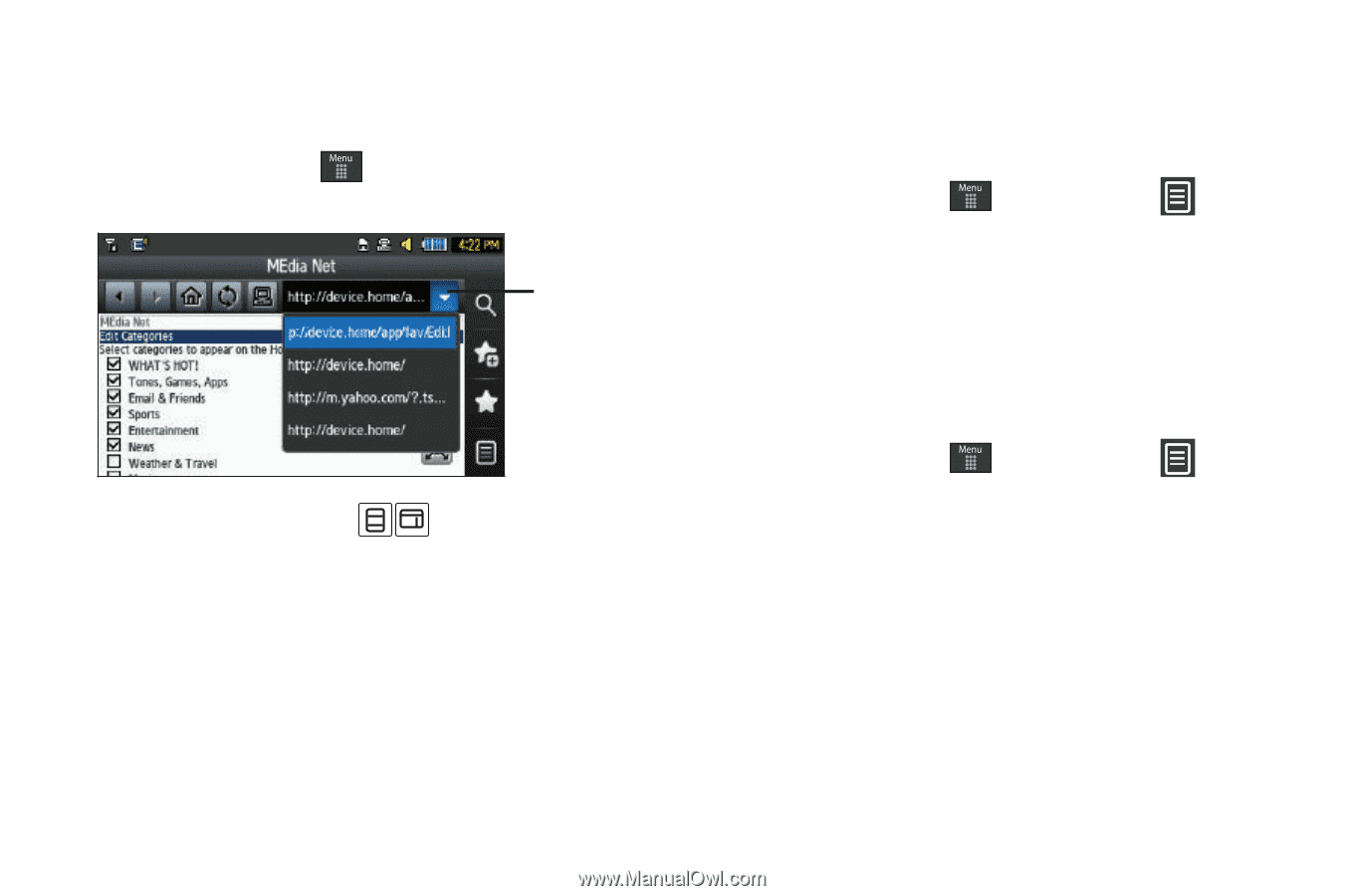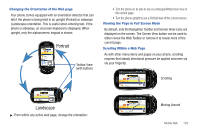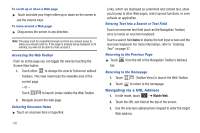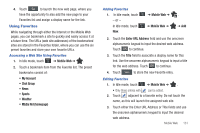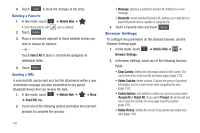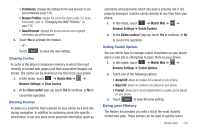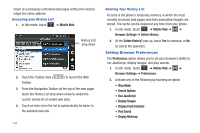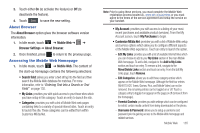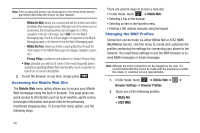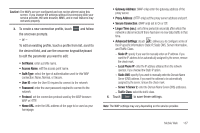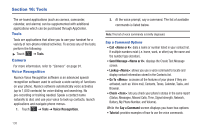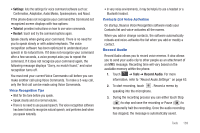Samsung SGH-A697 User Manual (user Manual) (ver.f8.4) (English) - Page 138
Setting Browser Preferences, Display Flash Contents
 |
View all Samsung SGH-A697 manuals
Add to My Manuals
Save this manual to your list of manuals |
Page 138 highlights
return to a previously unmarked web pages without the need to retype the entire address. Accessing your History List 1. In Idle mode, touch ➔ Mobile Web. History List drop down 2. Touch the Toolbar View ( Toolbar. ) to launch the Web 3. From the Navigation Toolbar (at the top of the web page) touch the History List drop down arrow to reveal the current stored list of visited web sites. 4. Touch an entry from the list to automatically be taken to the selected web site. 134 Deleting Your History List A cache is the phone's temporary memory in which the most recently accessed web pages (and their associated images) are stored. The cache can be cleared at any time from your phone. 1. In Idle mode, touch ➔ Mobile Web ➔ ➔ Browser Settings ➔ Delete History. 2. At the Delete History? pop-up, touch Yes to continue, or No to cancel the operation. Setting Browser Preferences The Preferences option allows you to set your browser's ability to run JavaScript, display images, and play sounds. 1. In Idle mode, touch ➔ Mobile Web ➔ ➔ Browser Settings ➔ Preferences. 2. Activate any of the following by touching an option: • View Mode • Search Options • Run JavaScript • Display Images • Display Flash Contents • Play Sound • Display Minimap