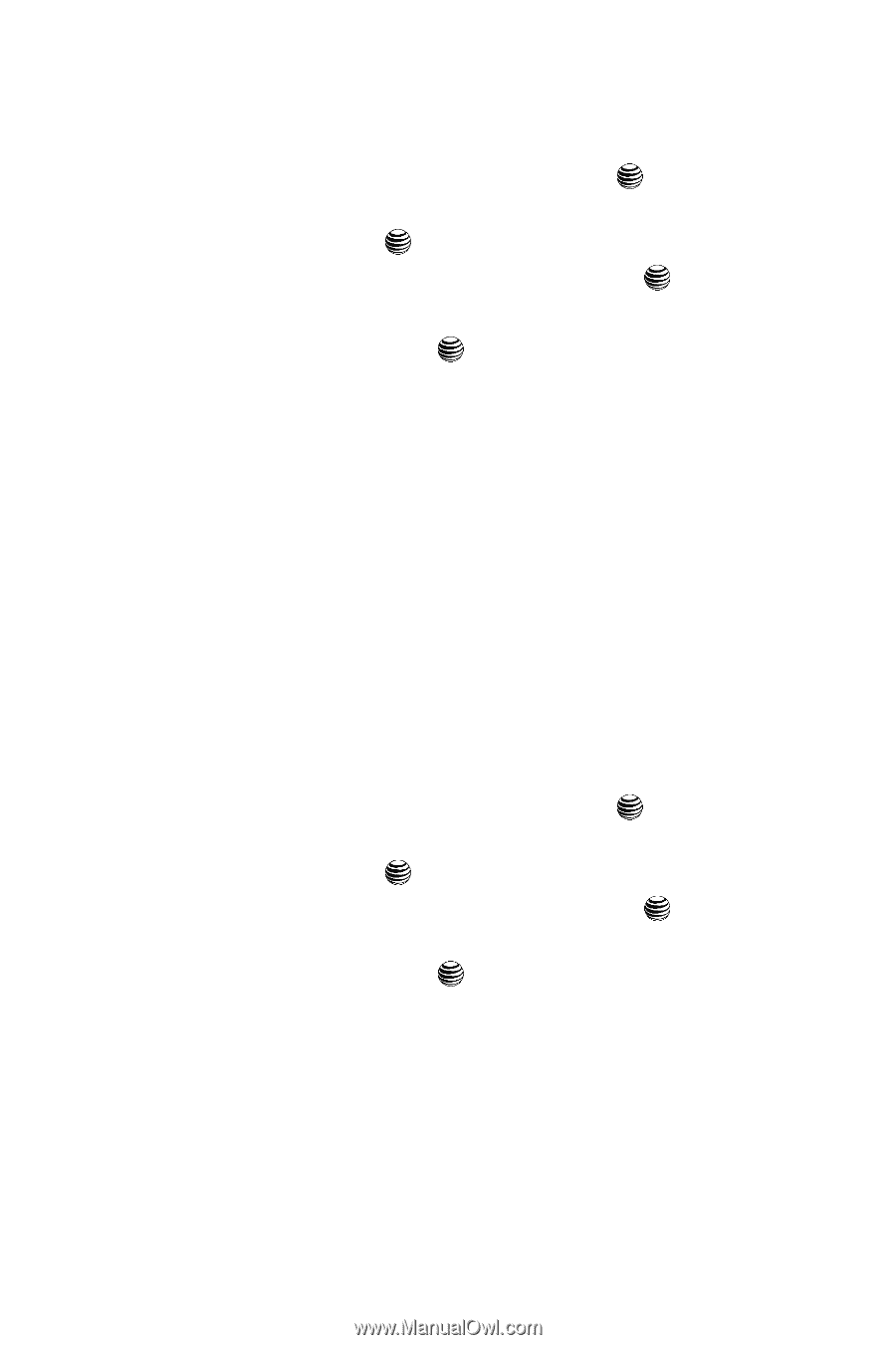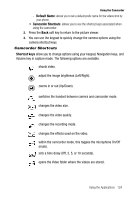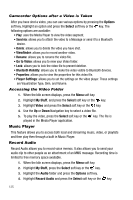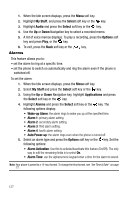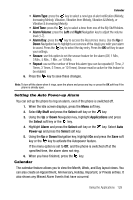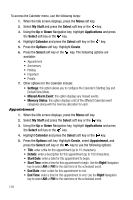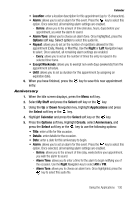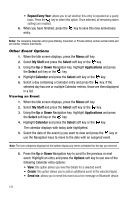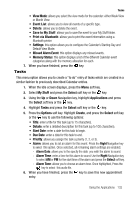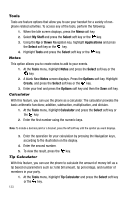Samsung SGH-A737 User Manual (user Manual) (ver.f6) (English) - Page 132
Appointment, Default View Mode.
 |
View all Samsung SGH-A737 manuals
Add to My Manuals
Save this manual to your list of manuals |
Page 132 highlights
To access the Calender menu, use the following steps: 1. When the Idle screen displays, press the Menu soft key. 2. Select My Stuff and press the Select soft key or the key. 3. Using the Up or Down Navigation key, highlight Applications and press the Select soft key or the key. 4. Highlight Calendar and press the Select soft key or the key. 5. Press the Options soft key. Highlight Create. 6. Press the Select soft key or the key. The following options are available: • Appointment • Anniversary • Holiday • Important • Private 7. Other options for the Calendar include: • Settings: this option allows you to configure the Calendar's Starting Day and Default View Mode. • Missed Alarm Event: this option displays any missed events. • Memory Status: this option displays a list of the different Calendar event categories along with the memory allocation for each. Appointment 1. When the Idle screen displays, press the Menu soft key. 2. Select My Stuff and press the Select soft key or the key. 3. Using the Up or Down Navigation key, highlight Applications and press the Select soft key or the key. 4. Highlight Calendar and press the Select soft key or the key. 5. Press the Options soft key. Highlight Create, select Appointment, and press the Select soft key or the key to use the following options: • Title: enter a title for this appointment (up to 15 characters). • Details: enter a description for this appointment (up to 100 characters). • Start Date: enter a date for this appointment to begin. • Start Time: enter a time for this appointment to begin. Use the Right Navigation key to select AM or PM for the start time of the scheduled event. • End Date: enter a date for this appointment to end. • End Time: enter a time for this appointment to end. Use the Right Navigation key to select AM or PM for the start time of the scheduled event. 129