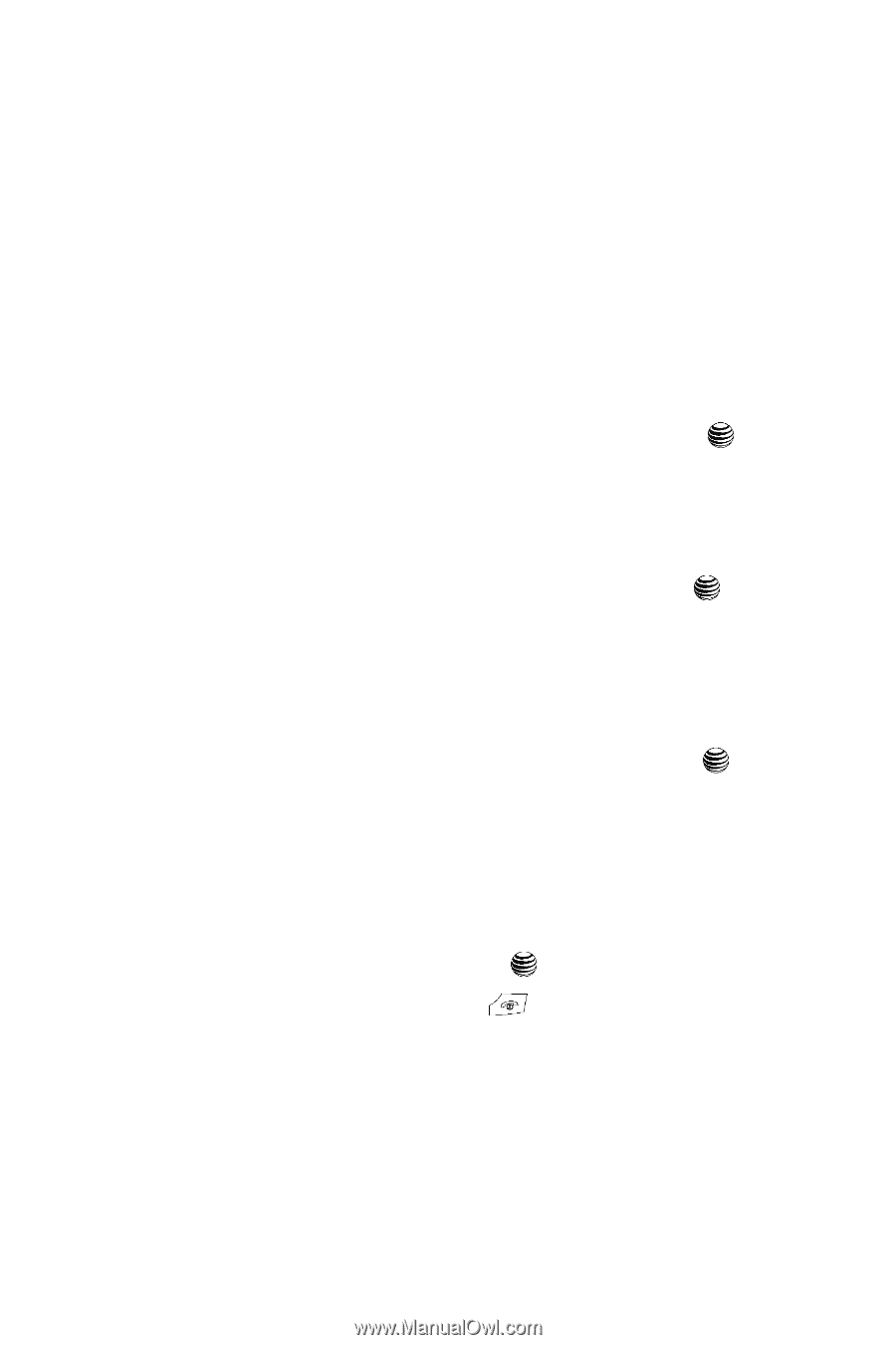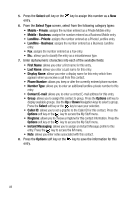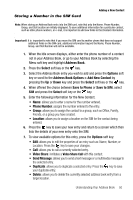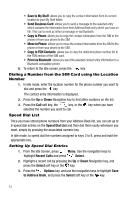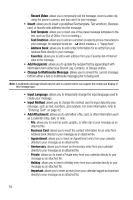Samsung SGH-A737 User Manual (user Manual) (ver.f6) (English) - Page 57
Copy to FDN Contacts, Group Settings, Editing a Caller Group, Managing Address Book Entries
 |
View all Samsung SGH-A737 manuals
Add to My Manuals
Save this manual to your list of manuals |
Page 57 highlights
Group Settings 6. You must enter your PIN2 password. This number is provided to you by your Service Provider. 7. Enter the FDN number and select from the following options: • Off: you can call any number. • On: you can only call the phone numbers stored in the SIM FDN list. Copy to FDN Contacts 1. Highlight an entry in the Address Book, press the Options soft key, and select the Copy to FDN Contacts option. 2. You must enter your PIN2 password. This number is provided to you by your Service Provider. 3. Enter the FDN number and press the Select soft key or the key. Group Settings Editing a Caller Group 1. When the Idle screen displays, press the Menu soft key. 2. Highlight Address Book, press the Select soft key or the key. 3. Scroll from Contact List to Groups by pressing the Right Navigation key. 4. Scroll through the list of groups by pressing the Up or Down Navigation key. 5. Highlight the target group entry and press the Options soft key. 6. Highlight Group Settings, press the Select soft key or the key. The following options are then available: • Picture: allows you to view the assigned group image. • Ringtone: allows you to set the ringtone associated with this group. Selecting Ringtones takes you to your My Stuff folder, where you can choose recorded audio files, default ringtones, or downloaded ringtones from the Audio folder. 7. Once you've made your changes, press the Options soft key, select Save and press the Select soft key or the key. 8. When you are finished, press the key to return to Idle mode. Managing Address Book Entries You can copy, delete, and view the memory status for the Phone and SIM entries on your phone. Understanding Your Address Book 54