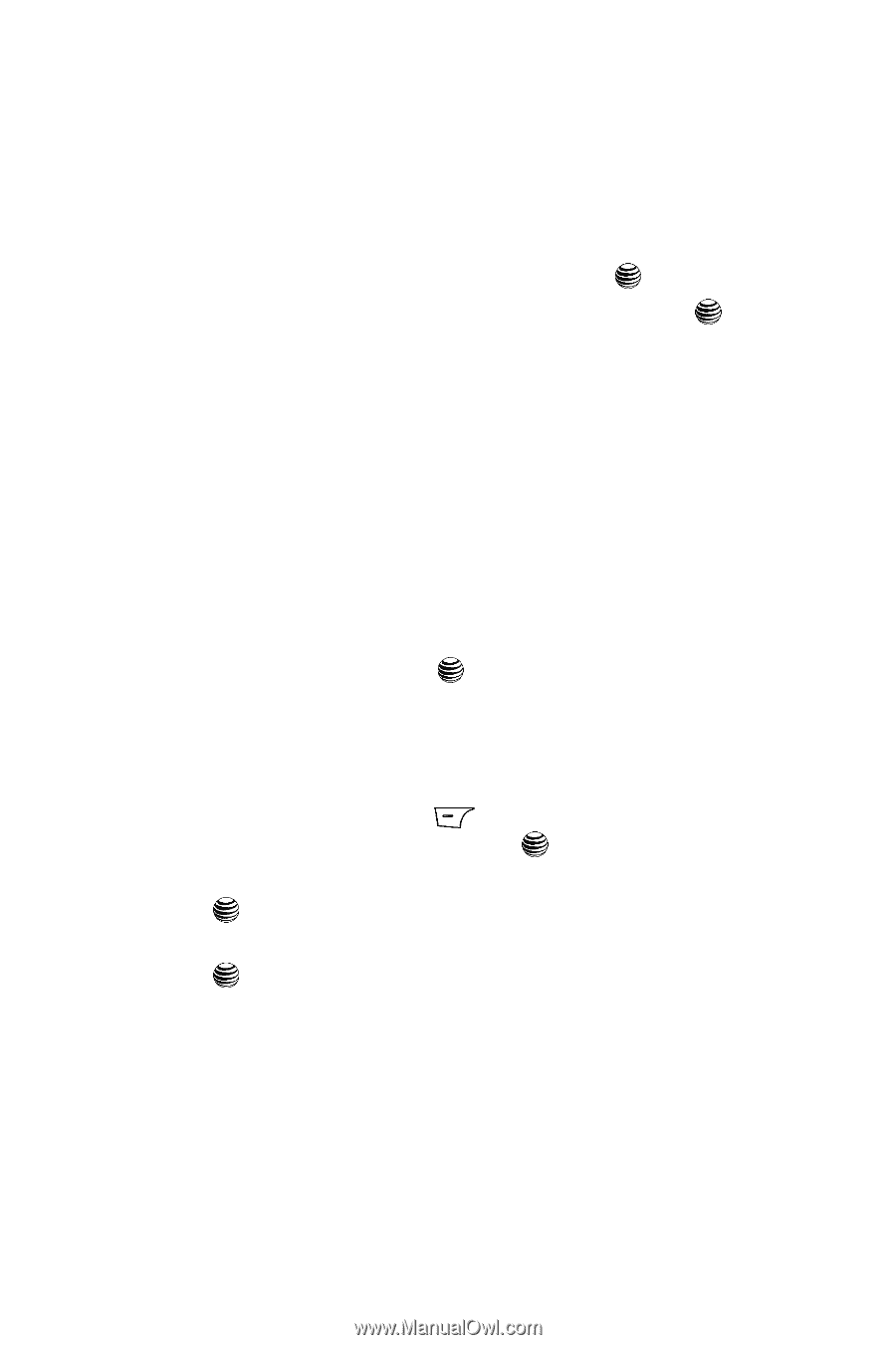Samsung SGH-A737 User Manual (user Manual) (ver.f6) (English) - Page 92
Set Applications, Video Share Settings, Cellular Video Settings
 |
View all Samsung SGH-A737 manuals
Add to My Manuals
Save this manual to your list of manuals |
Page 92 highlights
Set Applications The Set Application feature allows you to configure the functional parameters for most of the onboard applications. These applications are described in more detail within other sections of this manual. 1. When the Idle screen displays, press the Menu soft key. 2. Select Settings and press the Select soft key or the key. 3. Select Set Applications and press the Select soft key or the key. 4. Select the type of application which you want to change. • Messaging Settings (page 68) • Browser Settings (page 143) • Camera Settings (page 117) • Camcorder Settings (page 122) • Player Settings (page 112) • Cellular Video Settings (page 110) • Record Audio Settings (page 125) • Calendar Settings (page 128) • Address Book Settings (page 47) • Video Share Settings (page 89) 5. Press the Select soft key or the key. Video Share Settings To enable the Alerts, Auto Record, and Service options for Video Share, use the following steps. 1. From the Idle screen, press the Menu soft key. Use the Navigation keys to access the Settings menu, press key. 2. Press the Down Navigation key to the Application Settings menu, and press . 3. Press the Down Navigation key to the Video Share Settings menu and press . To access the following options, press the Select soft key. • Alerts: allows you to turn On or Off the Video Share Alerts which displays a message and a tone. • Auto Record: allows you to turn On or Off the Auto Record which records the Video Share call. • Service: allows you to turn On or Off the Video Share service. (This option default is On.) • Recording Location: allows you to set whether video recorded is stored on the phone or on the SIM card. 89