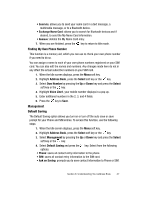Samsung SGH-D407 User Manual (user Manual) (ver.f6) (English) - Page 42
Ringtone, Group, Option, Select, Options, Delete, Address Book, Add New Contact, Add New, Contact - ringtones
 |
View all Samsung SGH-D407 manuals
Add to My Manuals
Save this manual to your list of manuals |
Page 42 highlights
• Favorite Graphics: assign a graphic that you have saved to the favorite graphics folder. • Default Graphics: assign a default (system delivered) graphic. • None: no graphic assigned to this contact entry. • Ringtone: allows you to assign a melody to the number contact entry. Press the key to display ringtone menu. Choose from the following: • Default Sounds: assign a default (system delivered) ringtone. • Downloaded Sounds: assign a ringtone that you have previously downloaded. • Favorite Sounds: assign a ringtone graphic that you have saved to the favorite sounds folder. • None: no sounds are assigned to this contact entry. • Group: allows you to assign an existing or create a new group entry to the number entered. Press the key to display groups. Press the Option soft key to Select or Add a new group. • Memo: allows you to enter memos associated with the number entered. 6. Press the Save soft key or the key to save new contact entry. Tip: To change text entry mode press the key. For further details about how to enter characters, see "Using Alphabet Mode" on page 38. 7. The View screen appears in the display. 8. Press the Options soft key to select from the following: • Edit: allows you to edit the contact information. Press the key to save. • Send Via: allows you to create a text message, multimedia message, or send a message to a discovered Bluetooth device. • Delete: allows you to delete the entry you have selected. Press Yes to confirm delete action, or No to cancel. 9. To return to the Idle screen, press the key. Storing a Number in the SIM Card 1. When the Idle screen displays, press the Menu soft key. 2. Highlight Address Book, press the Select soft key or the key. 3. Scroll to Add New Contact by pressing the Up or Down key and press the Select soft key or the key. 4. Select SIM and press the Select soft key or the key. The Add New Contact screen displays. 5. Enter the following information below for the New Contact. 42