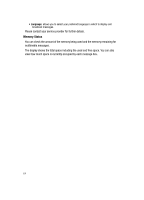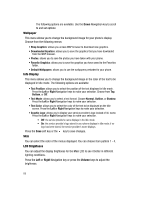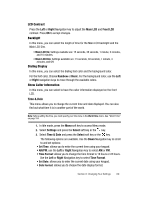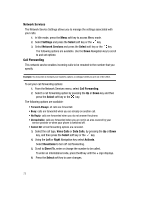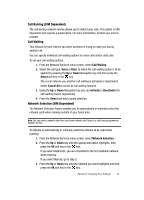Samsung SGH-D407 User Manual (user Manual) (ver.f6) (English) - Page 68
Right, Volume
 |
View all Samsung SGH-D407 manuals
Add to My Manuals
Save this manual to your list of manuals |
Page 68 highlights
The following options are available. Use the Down Navigation key to scroll to and set options: Wallpaper This menu allows you to change the background image for your phone's display. Choose from the following menus: • Shop Graphics: allows you access WAP browser to download new graphics. • Downloaded Grpahics: allows you to save the graphics that you have dowloaded from the WAP browser. • Photos: allows you to save the photos you have taken with your phone. • Favorite Graphics: allows you to save the graphics you have saved to the Favorites folder. • Default Wallpapers: allows you to use the wallpapers preloaded to your phone. Info Display This menu allows you to change the background image or the color of the text to be displayed in Idle mode. The following options are available: • Text Position: allows you to select the position of the text displayed in Idle mode. Press the Left or Right Navigation keys to make your selection. Choose from Top, Bottom, or Off. • Text Mode: allows you to select a text format. Choose Normal, Outline, or Shadow. Press the Left or Right Navigation keys to make your selection. • Text Color: allows you to select the color of the text to be displayed on the Idle screen. Press the Left or Right Navigation keys to make your selection. • Graphic Logo: allows you to display your service provider's logo instead of its' name. Press the Left or Right Navigation keys to make your selection. • Off: the service provider's name displays in the Idle mode. • On: the service provider's logo stored in your phone displays in Idle mode; if no logo has been stored, the service provider's name displays. Press the Save soft key or the key to save changes. Skin You can select the color of the menus displayed. You can choose from pattern 1 - 4. LCD Brightness You can adjust the display brightness for the Main LCD to see it better in different lighting conditions. Press the Left or Right Navigation key or press the Volume keys to adjust the brightness. 68