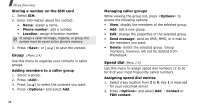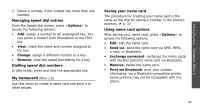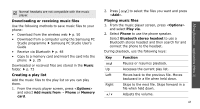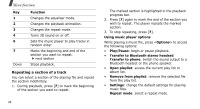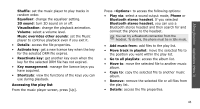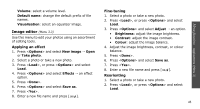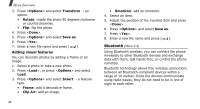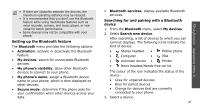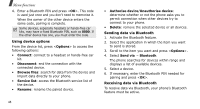Samsung SGH D900i User Guide - Page 45
Accessing the play list, Key management
 |
View all Samsung SGH D900i manuals
Add to My Manuals
Save this manual to your list of manuals |
Page 45 highlights
Menu functions Applications (Menu 3) Shuffle: set the music player to play tracks in random order. Equaliser: change the equaliser setting. 3D sound: turn 3D sound on or off. Visualisation: change the playback animation. Volume: select a volume level. Music overrides other sounds: set the Music player to continue playback even if you exit it. • Details: access the file properties. • Activate key: get a new licence key when the key for the selected DRM file expires. • Reactivate key: get another key even when the key for the selected DRM file has not expired. • Key management: manage the licence keys you have acquired. • Shortcuts: view the functions of the keys you can use during playback. Accessing the play list From the music player screen, press [Up]. Press to access the following options: • Play via: select a sound output mode, Phone or Bluetooth stereo headset. If you selected Bluetooth stereo headset, you can use a Bluetooth stereo headset and then search for and connect the phone to the headset. You can try a Bluetooth connection from the headset. To do this, the phone must be in Idle mode. • Add music from: add files to the play list. • Move track in playlist: move the selected file to the position you want within the play list. • Go to all playlists: access the album list. • Move to: move the selected file to another music album. • Copy to: copy the selected file to another music album. • Remove: remove the selected file or all files from the play list. • Details: access the file properties. 43