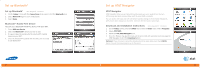Samsung SGH-I907 User Manual (user Manual) (ver.1.0) (English) - Page 12
Set Up Your Email - windows mobile 6 5
 |
View all Samsung SGH-I907 manuals
Add to My Manuals
Save this manual to your list of manuals |
Page 12 highlights
Set Up Your Email Choose the Best Email Option for You You can use your device to access personal or corporate email: Personal email accounts send email directly from your internet service provider (ISP) like Yahoo!®, AOL® or Hotmail to your Windows® Mobile powered smartphone. To set up a personal email account on your device, you can use Xpress Mail.™ Xpress Mail offers automated setup and synchronization so that changes and deletions on your device also appear in your ISP email account. Corporate email accounts like Microsoft® Exchange Server or IBM Lotus Domino, are typically managed by an IT organization. To set up corporate email on your device, you can use Xpress Mail for self-service or Microsoft® Direct Push or Good Mobile Messaging for IT-managed service. Personal Email Setup With Xpress Mail Time Required: 8 minutes Xpress Mail automates the setup process, and will work with the majority of email services such as Yahoo!® or AOL®. 1. Select Get Xpress Mail on the Today screen and press the NAVIGATION PAD. 2. Highlight Install Now and press the NAVIGATION PAD. 3. Highlight Download Now and press the NAVIGATION PAD. (Download time will vary depending on your service area). 22 Set Up Your Email Personal Email Setup With Xpress Mail (continued) 4. Press the LEFT SOFT key to select Yes to continue the download. Once the download is complete, press Yes to reset your device. 5. Press the RIGHT SOFT key to accept the license agreement. 6. Confirm your 10-digit mobile (cell) number (numbers only) and select Next. 7. Select Portal or ISP then press the RIGHT SOFT key to select Next. Note: Using email on your device requires a data plan. If you do not have a data plan associated with your account, please visit att.com/wireless or call 1-800-331-0500. 23