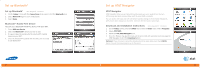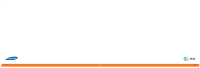Samsung SGH-I907 User Manual (user Manual) (ver.1.0) (English) - Page 17
Listen to Music & Watch Video
 |
View all Samsung SGH-I907 manuals
Add to My Manuals
Save this manual to your list of manuals |
Page 17 highlights
Listen to Music & Watch Video Watch CV CV brings your phone to life. Watch news, sports, weather and entertainment clips via AT&T's high-speed data network while on the go. 1. On the Today Screen, press the Start key to enter the Start menu and select Programs. 2. Select CV. 3. Once connected, select the program options you wish to view and press the Navigation pad. 4. Select the clip you want to play and press the Navigation pad. Personalize your CV Content 1. Select Customize CV from the CV home screen 2. Select Edit My Favorites and press the Navigation pad. 3. Select the content you would like to appear on your CV Home screen and press the Navigation pad. 32 Listen to Music & Watch Video Transfer Music from a PC Time Required: 3 minutes To transfer music to your device, you will need: • Microsoft® ActiveSync® installed on your PC. • Windows Media® Player 10 (or higher) installed on your PC. You can download this at: www.microsoft.com/mediaplayer. 1. Connect your device to your PC. 2. Close ActiveSync® (it will automatically open when you connect your device). 3. Open Windows Media® Player on your PC. 4. Select Media Library, then highlight the music you want to copy. 5. Right-click on it, then select Add to Playlist. 6. Select Sync List (The songs will appear in the Sync List pane on the right). 7. Select Start Sync. 33