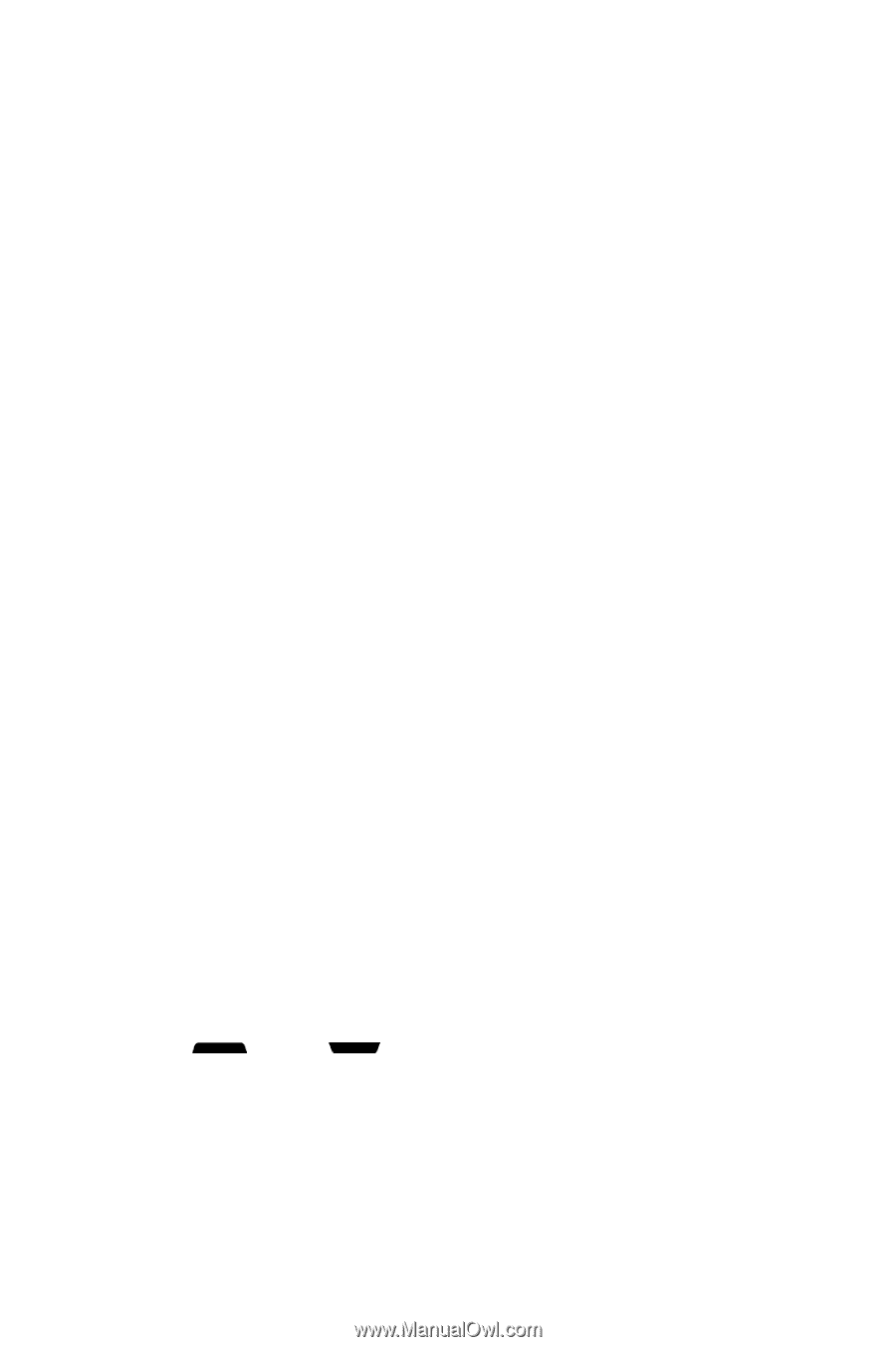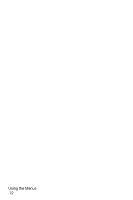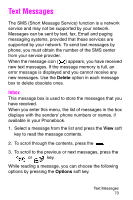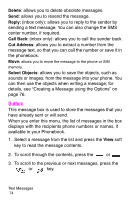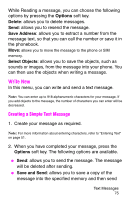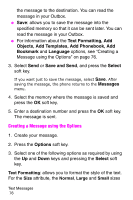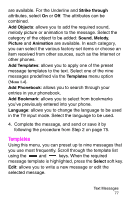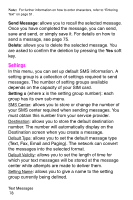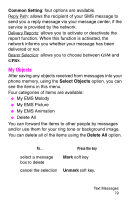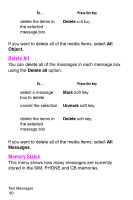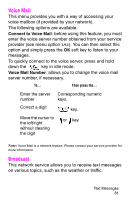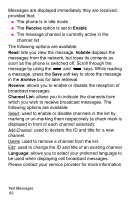Samsung SGH-P107 User Manual (user Manual) (ver.1.0) (English) - Page 80
Templates, Strike through, Add Objects, Sound, Melody, Picture, Animation, Add Templates
 |
View all Samsung SGH-P107 manuals
Add to My Manuals
Save this manual to your list of manuals |
Page 80 highlights
are available. For the Underline and Strike through attributes, select On or Off. The attributes can be combined. Add Objects: allows you to add the required sound, melody picture or animation to the message. Select the category of the object to be added: Sound, Melody, Picture and Animation are available. In each category, you can select the various factory-set items or choose an item received from other sources, such as the Internet or other phones. Add Templates: allows you to apply one of the preset message templates to the text. Select one of the nine messages predefined via the Templates menu option (Menu 1.4). Add Phonebook: allows you to search through your entries in your phonebook. Add Bookmark: allows you to select from bookmarks you've previously entered into your phone. Language: allows you to change the language to be used in the T9 input mode. Select the language to be used. 4. Complete the message, and send or save it by following the procedure from Step 2 on page 75. Templates Using this menu, you can preset up to nine messages that you use most frequently. Scroll through the template list using the and keys. When the required message template is highlighted, press the Select soft key. Edit: allows you to write a new message or edit the selected message. Text Messages 77