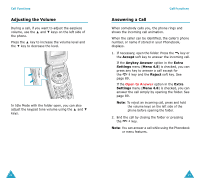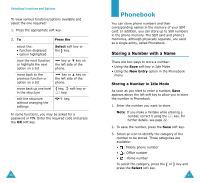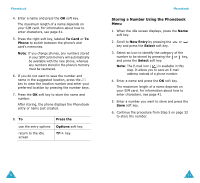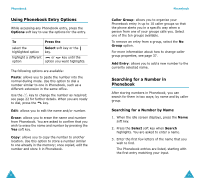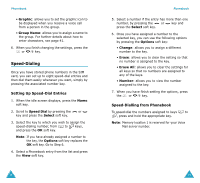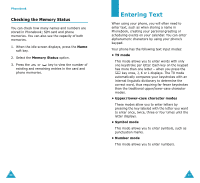Samsung SGH-S307 User Manual (user Manual) (ver.1.0) (English) - Page 17
Phonebook
 |
View all Samsung SGH-S307 manuals
Add to My Manuals
Save this manual to your list of manuals |
Page 17 highlights
Selecting Functions and Options To view various functions/options available and select the one required: 1. Press the appropriate soft key. 2. To Press the select the: • function displayed • option highlighted Select soft key or the key. view the next function or highlight the next option on a list key or key on the left side of the phone. move back to the previous function or option on a list key or key on the left side of the phone. move back up one level in the structure key, soft key or key. exit the structure key. without changing the settings In some functions, you may be asked for a password or PIN. Enter the required code and press the OK soft key. 30 Phonebook You can store phone numbers and their corresponding names in the memory of your SIM card. In addition, you can store up to 500 numbers in the phone memory. The SIM card and phone's memories, although physically separate, are used as a single entity, called Phonebook. Storing a Number with a Name There are two ways to store a number: • Using the Save soft key in Idle Mode • Using the New Entry option in the Phonebook menu Storing a Number in Idle Mode As soon as you start to enter a number, Save appears above the left soft key to allow you to store the number in Phonebook. 1. Enter the number you want to store. Note: If you make a mistake while entering a number, correct it using the key. For further details, see page 22. 2. To save the number, press the Save soft key. 3. Select an icon to identify the category of the number to be stored. Three categories are available: • : Mobile phone number • : Office number • : Home number To select the category, press the or key and press the Select soft key. 31