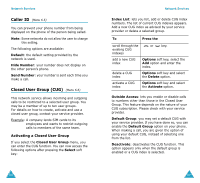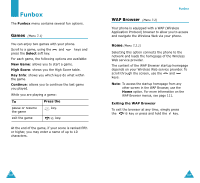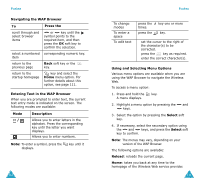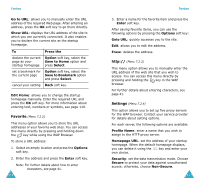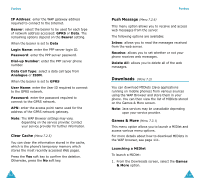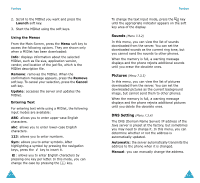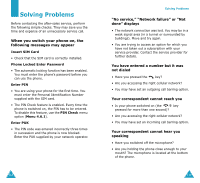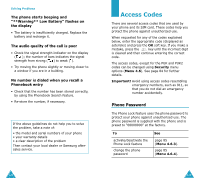Samsung SGH-S307 User Manual (user Manual) (ver.1.0) (English) - Page 62
Sounds, Pictures, DNS Setting
 |
View all Samsung SGH-S307 manuals
Add to My Manuals
Save this manual to your list of manuals |
Page 62 highlights
Funbox 2. Scroll to the MIDlet you want and press the Launch soft key. 3. Start the MIDlet using the soft keys. Using the Menus From the Main Screen, press the Menu soft key to access the following options. They are shown only when a MIDlet has been downloaded: Info: displays information about the selected MIDlet, such as file size, application version, vendor, and location of the jad file, which is the MIDlet description file. Remove: removes the MIDlet. When the confirmation message appears, press the Remove soft key. To cancel your selection, press the Cancel soft key. Update: accesses the server and updates the MIDlet. Entering Text For entering text while using a MIDlet, the following input modes are available: ABC: allows you to enter upper-case English characters. abc: allows you to enter lower-case English characters. 123: allows you to enter numbers. Sym: allows you to enter symbols. After highlighting a symbol by pressing the navigation keys, press the key to insert it. : allows you to enter English characters by pressing one key per letter. In this mode, you can change the case by pressing the key. 116 Funbox To change the text input mode, press the key until the appropriate indicator appears on the soft key area of the display. Sounds (Menu 7.3.2) In this menu, you can view the list of sounds downloaded from the server. You can set the downloaded sounds as the current ring tone, but you cannot send the sounds to other phones. When the memory is full, a warning message displays and the phone rejects additional sounds until you erase the obsolete ones. Pictures (Menu 7.3.3) In this menu, you can view the list of pictures downloaded from the server. You can set the downloaded pictures as the current background image, but cannot send them to other phones. When the memory is full, a warning message displays and the phone rejects additional pictures until you delete the obsolete ones. DNS Setting (Menu 7.3.4) The DNS (Domain Name Server) IP address of the Java server is preset at the factory, but sometimes you may need to change it. In this menu, you can determine whether or not the address is automatically updated. Automatic: the server automatically transmits the address to the phone when it is changed. Manual: you can manually change the address. 117