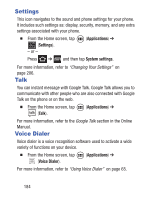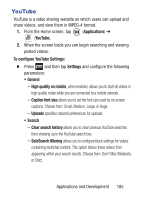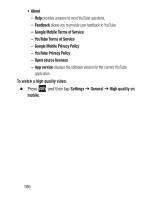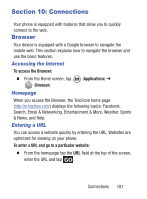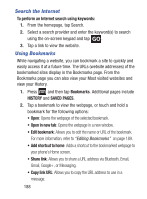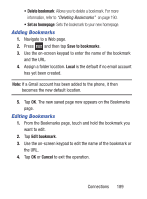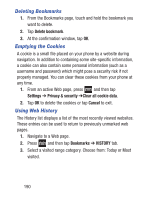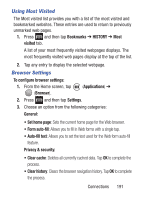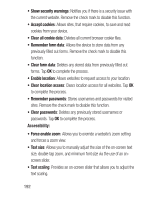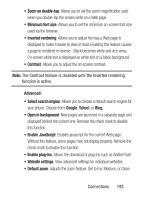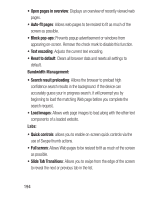Samsung SGH-S730G User Manual Ver.f9 (English) - Page 193
Adding Bookmarks, Set as home Save to bookmarks, Local, Cancel
 |
View all Samsung SGH-S730G manuals
Add to My Manuals
Save this manual to your list of manuals |
Page 193 highlights
• Delete bookmark: Allows you to delete a bookmark. For more information, refer to "Deleting Bookmarks" on page 190. • Set as homepage: Sets the bookmark to your new homepage. Adding Bookmarks 1. Navigate to a Web page. 2. Press and then tap Save to bookmarks. 3. Use the on-screen keypad to enter the name of the bookmark and the URL. 4. Assign a folder location. Local is the default if no email account has yet been created. Note: If a Gmail account has been added to the phone, it then becomes the new default location. 5. Tap OK. The new saved page now appears on the Bookmarks page. Editing Bookmarks 1. From the Bookmarks page, touch and hold the bookmark you want to edit. 2. Tap Edit bookmark. 3. Use the on-screen keypad to edit the name of the bookmark or the URL. 4. Tap OK or Cancel to exit the operation. Connections 189