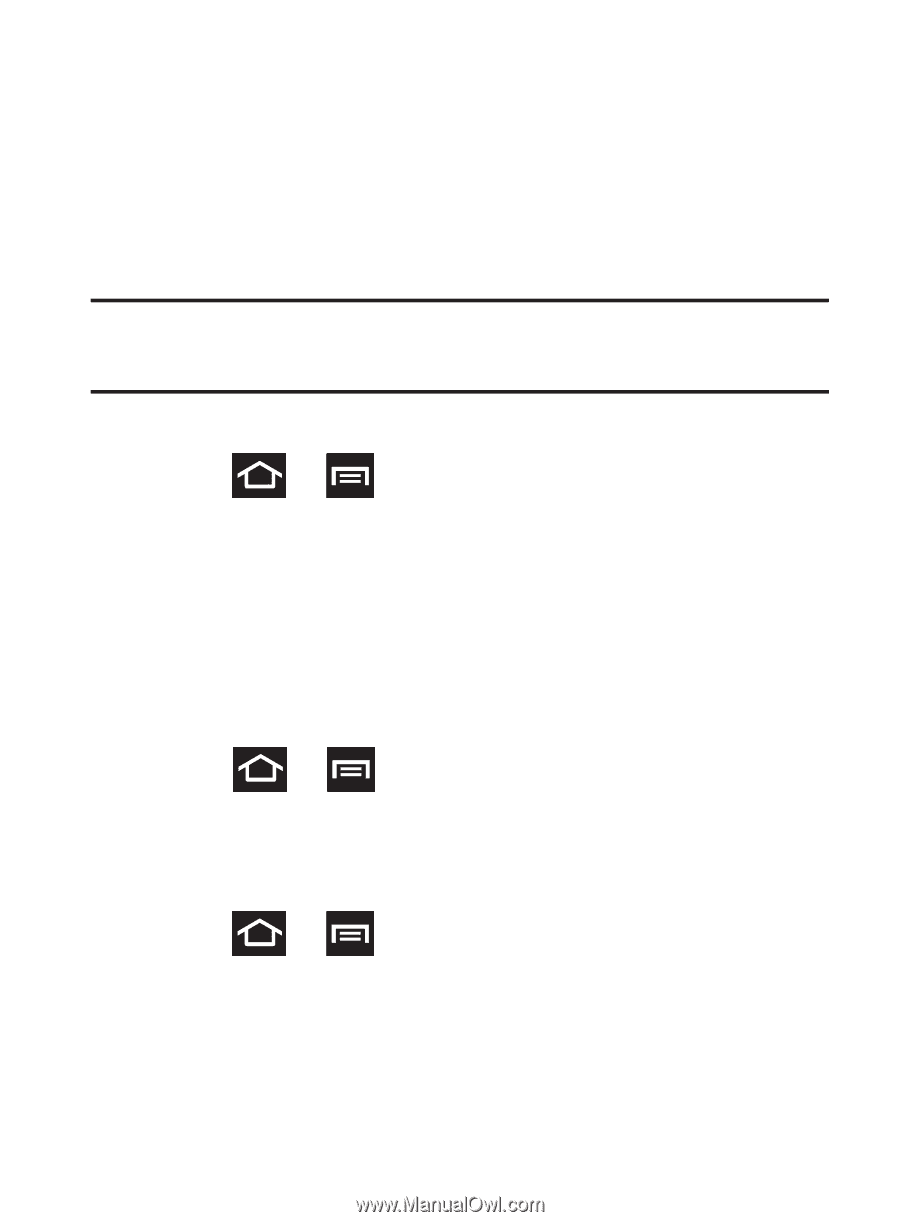Samsung SGH-S730G User Manual Ver.f9 (English) - Page 218
Wi-Fi Direct Setup and Settings, Mobile networks, To activate your Wi-Fi Direct connection
 |
View all Samsung SGH-S730G manuals
Add to My Manuals
Save this manual to your list of manuals |
Page 218 highlights
Wi-Fi Direct Setup and Settings You can configure your device to connect directly with other Wi-Fi capable devices. This is an easy way to transfer data between devices. These devices must be enabled for Wi-Fi direct communication. This connection is direct and not via a HotSpot or WAP. Note: Activating this feature will disconnect your current Wi-Fi network connection. To activate your Wi-Fi Direct connection: 1. Press ➔ and then tap System settings ➔ More... ➔ Wi-Fi direct. 2. Tap Wi-Fi direct ➔ OK to activate the feature. Mobile networks Before you use applications such as Google Maps and find your location or search for places of interest, you must enable the Mobile networks options. Ⅲ Press ➔ and then tap System settings ➔ More... ➔ Mobile networks. The following options display: Data enabled Allows you to use and access data over a mobile network. 1. Press ➔ and then tap System settings ➔ More... ➔ Mobile networks. 2. Tap the Data enabled field to activate the feature. 214