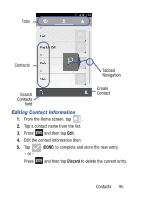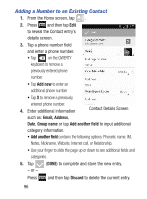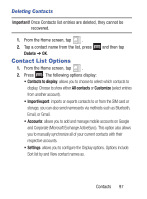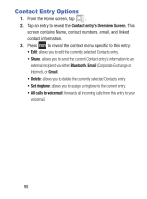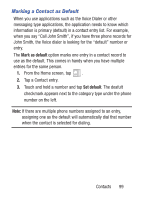Samsung SGH-S730G User Manual Ver.f9 (English) - Page 98
Finding a Contact, People, Search contacts
 |
View all Samsung SGH-S730G manuals
Add to My Manuals
Save this manual to your list of manuals |
Page 98 highlights
Finding a Contact You can store phone numbers and their corresponding names onto an external location (such as Google or Exchange). They are all physically separate but are used as a single entity, called Contacts. 1. From the Home screen, tap (People). 2. Swipe up or down until you see the contact displayed. - or - Tap (Search contacts) and begin entering the entry's name. Matching entries are then displayed. This process filters through all of your current account Contact entries to only show you the matching entries. - or - In a single motion, touch and hold the right slider bar until on-screen letters appear, then scroll through the list. You are then taken to that section of the Contacts list. Tap the contact entry. 94

94
Finding a Contact
You can store phone numbers and their corresponding names onto
an external location (such as Google or Exchange). They are all
physically separate but are used as a single entity, called Contacts.
1.
From the Home screen, tap
(
People
).
2.
Swipe up or down until you see the contact displayed.
– or –
Tap
(
Search contacts
) and begin entering the entry’s
name. Matching entries are then displayed. This process filters
through all of your current account Contact entries to only
show you the matching entries.
– or –
In a single motion, touch and hold the right slider bar until
on-screen letters appear, then scroll through the list. You are
then taken to that section of the Contacts list. Tap the contact
entry.