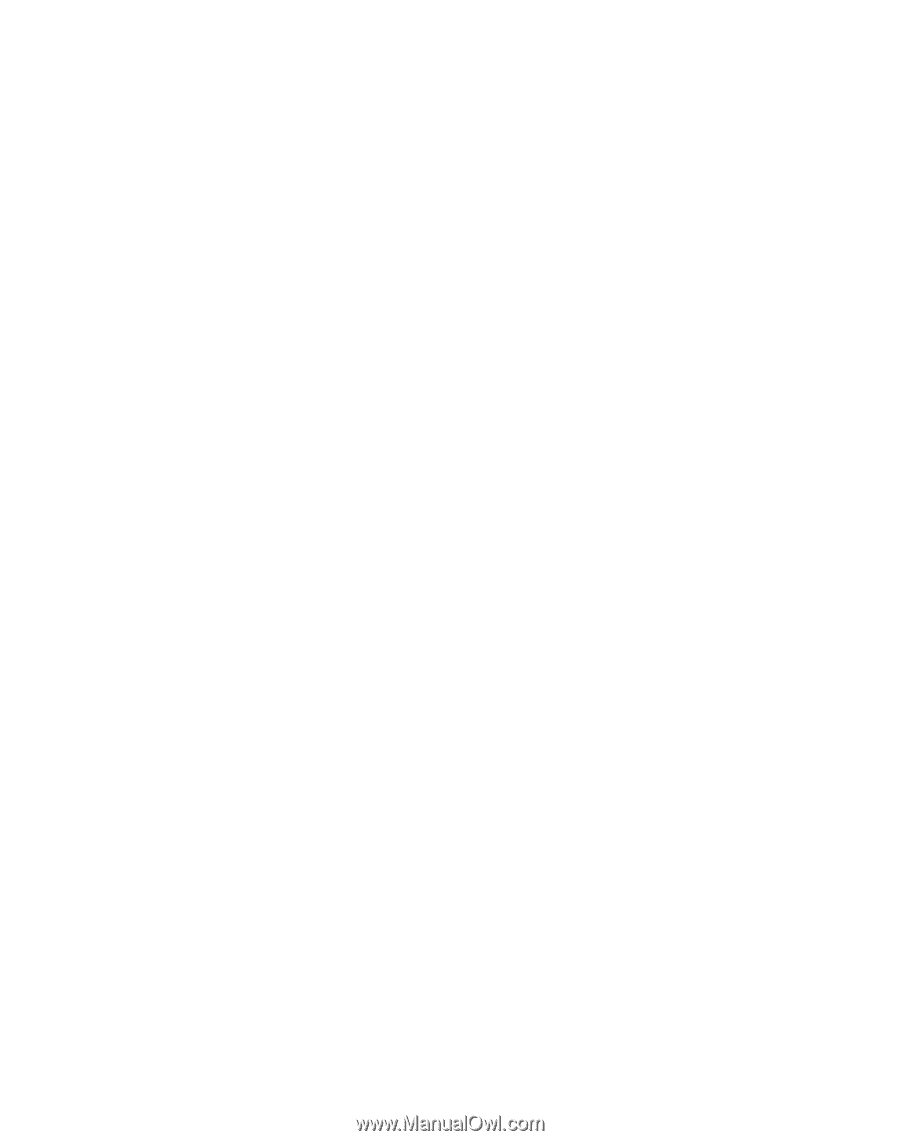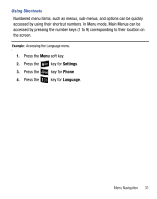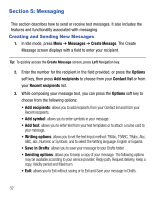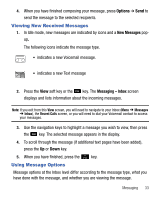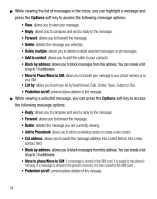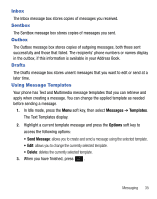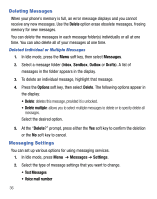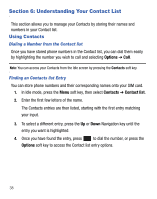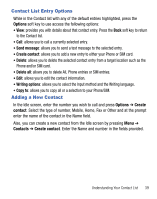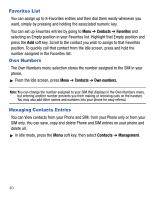Samsung SGH-T105G User Manual (user Manual) (ver.f6) (English) - Page 40
Deleting Messages, Messaging Settings - unlock
 |
View all Samsung SGH-T105G manuals
Add to My Manuals
Save this manual to your list of manuals |
Page 40 highlights
Deleting Messages When your phone's memory is full, an error message displays and you cannot receive any new messages. Use the Delete option erase obsolete messages, freeing memory for new messages. You can delete the messages in each message folder(s) individually or all at one time. You can also delete all of your messages at one time. Deleted Individual or Multiple Messages 1. In Idle mode, press the Menu soft key, then select Messages. 2. Select a message folder (Inbox, Sentbox, Outbox or Drafts). A list of messages in the folder appears in the display. 3. To delete an individual message, highlight that message. 4. Press the Options soft key, then select Delete. The following options appear in the display: • Delete: deletes this message, provided it is unlocked. • Delete multiple: allows you to select multiple messages to delete or to specify delete all messages. Select the desired option. 5. At the "Delete?" prompt, press either the Yes soft key to confirm the deletion or the No soft key to cancel. Messaging Settings You can set up various options for using messaging services. 1. In Idle mode, press Menu ➔ Messages ➔ Settings. 2. Select the type of message settings that you want to change. • Text Messages • Voice mail number 36