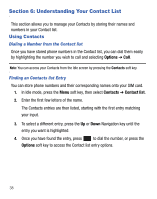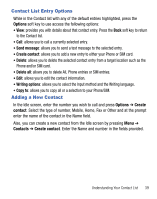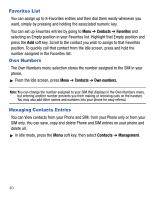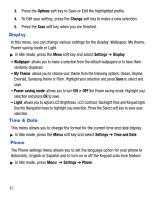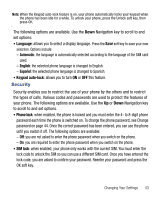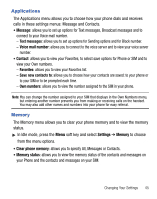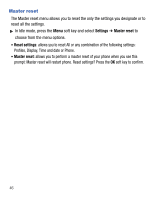Samsung SGH-T105G User Manual (user Manual) (ver.f6) (English) - Page 47
Security, Automatic, English, Español - unlock code
 |
View all Samsung SGH-T105G manuals
Add to My Manuals
Save this manual to your list of manuals |
Page 47 highlights
Note: When the Keypad auto-lock feature is on, your phone automatically locks your keypad when the phone has been idle for a while. To unlock your phone, press the Unlock soft key, then press OK. The following options are available. Use the Down Navigation key to scroll to and set options: • Language: allows you to select a display language. Press the Save soft key to save your new selection. Options include: - Automatic: the language is automatically selected according to the language of the SIM card used. - English: the selected phone language is changed to English. - Español: the selected phone language is changed to Spanish. • Keypad auto-lock: allows you to turn ON or OFF this feature. Security Security enables you to restrict the use of your phone by the others and to restrict the types of calls. Various codes and passwords are used to protect the features of your phone. The following options are available. Use the Up or Down Navigation key to scroll to and set options. • Phone lock: when enabled, the phone is locked and you must enter the 4- to 8-digit phone password each time the phone is switched on. To change the phone password, see Change password on page 44. Once the correct password has been entered, you can use the phone until you switch it off. The following options are available: - Off: you are not asked to enter the phone password when you switch on the phone. - On: you are required to enter the phone password when you switch on the phone. • SIM lock: when enabled, your phone only works with the current SIM. You must enter the lock code to unlock the SIM so you can use a different SIM card. Once you have entered the lock code, you are asked to confirm your password. Reenter your password and press the OK soft key. Changing Your Settings 43