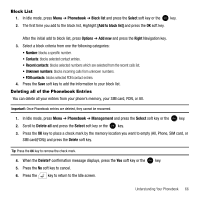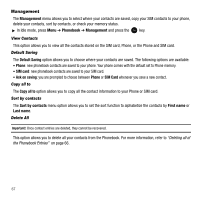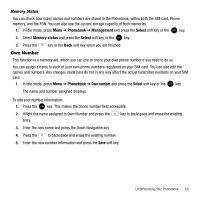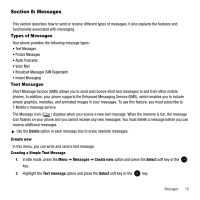Samsung SGH-T339 User Manual (user Manual) (ver.f8) (English) - Page 68
Editing a Caller Group
 |
UPC - 411378164445
View all Samsung SGH-T339 manuals
Add to My Manuals
Save this manual to your list of manuals |
Page 68 highlights
Editing a Caller Group Note: View contacts must be set to Phone and SIM card in order to make the Groups option accessible. 1. In Idle mode, press the Menu ➔ Phonebook ➔ Groups option and press the Select soft key or the key. 2. Highlight the group you want and press the Options soft key. 3. Highlight the Edit option and press the Select soft key or the key. 4. To edit the Caller group name, modify the text in the Name text box. 5. To change the image associated with the Caller group, highlight Picture ID and press the key. The following options are available: • Take picture: allows you to take a picture with your camera. • Photos: allows you to choose a photo from Photos folder. • Downloaded images: allows you to choose a photo from your Downloaded images folder. • Icons: allows you to choose from pre-defined icons. 6. To change the ringtone associated with the Caller group, highlight Ringtone and press the key. The following options are available: • Default melodies: allows you to choose between 10 different melodies. • Voice list: allows you to assign a voice clip to this group. • Sounds: allows you to choose a sound from your Sounds folder. • Music: allows you to choose a music file from your Music folder. 7. Press the Save soft key when you are finished. Your Caller group settings save. 8. Press the key to return to the Idle screen. 65