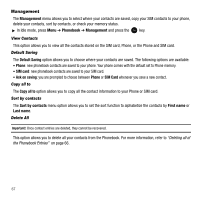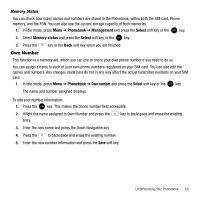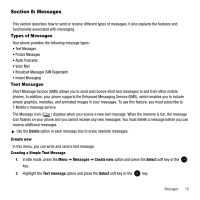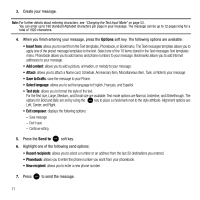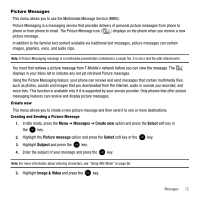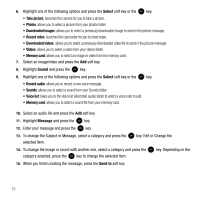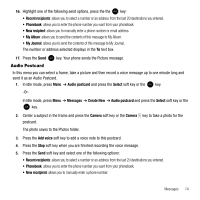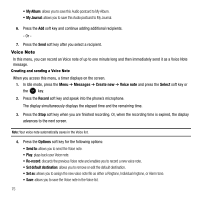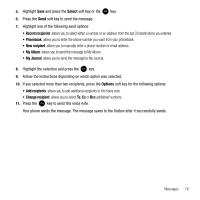Samsung SGH-T339 User Manual (user Manual) (ver.f8) (English) - Page 75
Picture Messages, Create new
 |
UPC - 411378164445
View all Samsung SGH-T339 manuals
Add to My Manuals
Save this manual to your list of manuals |
Page 75 highlights
Picture Messages This menu allows you to use the Multimedia Message Service (MMS). Picture Messaging is a messaging service that provides delivery of personal picture messages from phone to phone or from phone to email. The Picture Message icon ( ) displays on the phone when you receive a new picture message. In addition to the familiar text content available via traditional text messages, picture messages can contain images, graphics, voice, and audio clips. Note: A Picture Messaging message is a multimedia presentation contained in a single file. It is not a text file with attachments. You must first retrieve a picture message from T-Mobile's network before you can view the message. The displays in your Inbox list to indicate any not yet retrieved Picture messages. Using the Picture Messaging feature, your phone can receive and send messages that contain multimedia files, such as photos, sounds and images that you downloaded from the Internet, audio or sounds you recorded, and voice lists. This function is available only if it is supported by your service provider. Only phones that offer picture messaging features can receive and display picture messages. Create new This menu allows you to create a new picture message and then send it to one or more destinations. Creating and Sending a Picture Message 1. In Idle mode, press the Menu ➔ Messages ➔ Create new option and press the Select soft key or the key. 2. Highlight the Picture message option and press the Select soft key or the key. 3. Highlight Subject and press the key. 4. Enter the subject of your message and press the key. Note: For more information about entering characters, see "Using ABC Mode" on page 56. 5. Highlight Image & Video and press the key. Messages 72