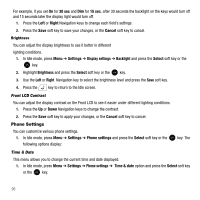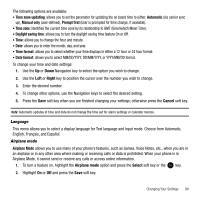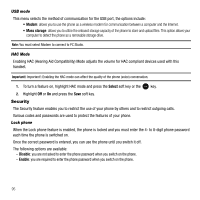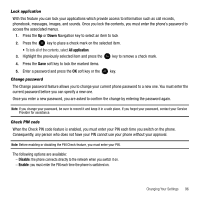Samsung SGH-T339 User Manual (user Manual) (ver.f8) (English) - Page 94
Wallpaper, Theme, Home Screen, Info display, Dialing display - themes
 |
UPC - 411378164445
View all Samsung SGH-T339 manuals
Add to My Manuals
Save this manual to your list of manuals |
Page 94 highlights
Wallpaper This menu allows you to change the background image to be displayed in Idle mode. 1. Highlight the Wallpaper option and press the key to open the following options: • Browse Wallpapers: allows you to download additional wallpapers from t-zones. • Default wallpapers: allows you to choose from a list of wallpapers included with your phone. • Photos: allows you to choose a photo from Photos folder. • Downloaded images: allows you to choose a photo from your downloaded images folder. To change the background image: 1. Press the Navigation keys to scroll through the list. 2. Make a selection and press the Save soft key or the key. Theme This menu allows you to change the background color to Black or White. Home Screen This option allows you to display the calendar as a background wallpaper or select None. Info display You can select the text style and text color of the informational text displayed on the Main LCD. 1. Highlight an option and press the Left or Right Navigation keys to change the settings. 2. Press the Save soft key to apply your changes, or the Cancel soft key to cancel. Dialing display This menu allows you to select the size and color of your dialing font and the background color. To change the size of the font: 1. Highlight the Font size option and press the Select soft key or the key. 2. Use the Left or Right key to select between: Large, Medium, or Small. 3. Press the Save soft key or the key to save your change. Otherwise, press the Cancel soft key. 91